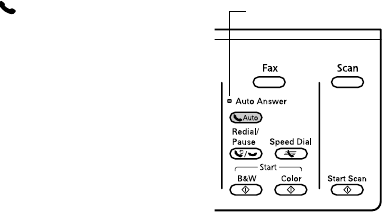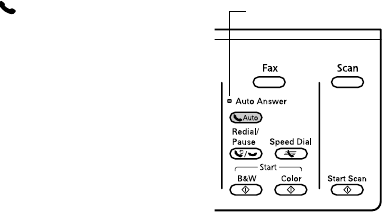
Receiving Faxes
21
Receiving Faxes
Before receiving faxes, make sure you load plain paper and select the correct settings for the
paper you’ve loaded.
1. Press the
Fax
button.
2. Press x
Menu
and select
Receive Settings
.
3. Select
Paper Size
and make sure the setting matches the size of paper you loaded.
Note: If the incoming fax is larger than the paper you loaded, it is reduced to fit or
printed on multiple pages, depending on the Auto Reduction setting you select.
4. Press x
Menu
when done.
To receive faxes automatically, press the
Auto
button to turn
on the
Auto
light.
Note: To change the number of rings before the product
answers, see page 19.
If you run out of paper during printing, you see an error
message. Load more paper and press the
B&W
or
Color
x
Start
button to continue.
To receive faxes manually, turn off the
Auto
light and follow
these steps:
1. When your telephone rings, lift the phone off the hook.
2. Select
Receive
, then press the
B&W
or
Color
x
Start
button.
3. After all the pages are received, replace the phone on the hook.
4. Press
OK
to print the fax.
Auto Answer light
Masuo_Masuo-P2_QG.book Page 21 Thursday, June 30, 2011 3:53 PM