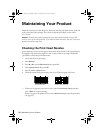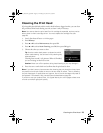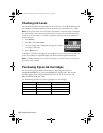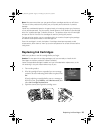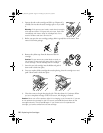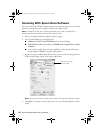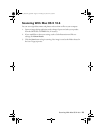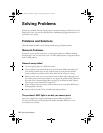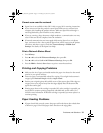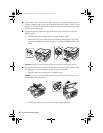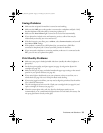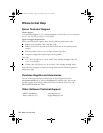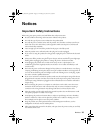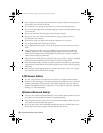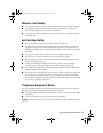30
Solving Problems
Solving Problems
If you have a problem with your Epson product, check the messages on the LCD screen to
diagnose the cause. You can also check the basic troubleshooting suggestions below, or in
your online User’s Guide.
Problems and Solutions
Check the solutions below if you’re having trouble using your Epson product.
Network Problems
If you have a poor wireless connection, try moving the product to a different location.
Avoid placing it next to a microwave oven, 2.4 GHz cordless phone, or large metal object
such as a filing cabinet.
Network setup failed
■
Try moving the product to a different location.
■
If your wireless router doesn’t broadcast its network name (SSID), manually enter
your wireless network name. If your wireless router or access point has wireless
security enabled, you will also need to know what kind of security it is using.
■
Make sure there aren’t any access restrictions (such as MAC address filtering) set on
the wireless router. If access restrictions are set, register the product’s MAC address on
the router. Print a Network Status Sheet (see page 31) to obtain the MAC address.
Then see your router’s manual for instructions.
■
If your wireless router has security enabled, make sure you entered the WEP key or
WPA passphrase correctly.
■
Remove and reinsert the CD to reinstall your product software.
The product’s WiFi light is on but you cannot print
Your router might not be assigning IP addresses automatically using DHCP.
If it isn’t, you will need to set the product’s IP address manually. Make sure it is set
correctly for your network.
Masuo_Masuo-P2_QG.book Page 30 Thursday, June 30, 2011 3:53 PM