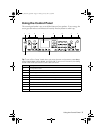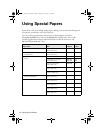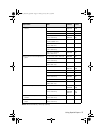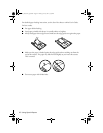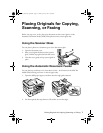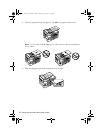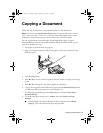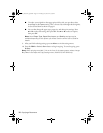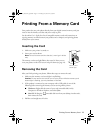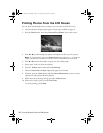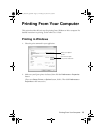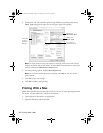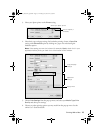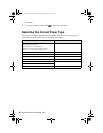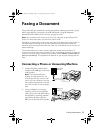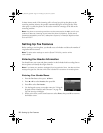Printing From a Memory Card
11
Printing From a Memory Card
Your product lets you print photos directly from your digital camera’s memory card; just
insert it into the memory card slot and you’re ready to print.
See the online User’s Guide for a list of compatible memory cards and instructions on
copying memory card files between your product and a computer, and printing photos
directly from your camera.
Inserting the Card
1. Make sure your printer is turned on.
2. Insert your card as shown.
Note: Do not force the card into the slot; it won’t go in all the
way.
The memory card access light flashes, then stays lit. Now you can
view your photos on the LCD screen and print them (see page 12).
Removing the Card
After you finish printing your photos, follow these steps to remove the card:
1. Make sure the memory card access light is not flashing.
Caution: Do not remove the card or turn off your printer while the memory card
access light is flashing; you may lose data on the card.
2. If the product is connected to your computer with a USB cable, do one of the
following before removing the memory card or turning off the printer:
■
Windows
®
: Right-click the name of your card (removable disk) in My
Computer or Windows Explorer, and select
Eject
.
■
Mac OS
®
X: Drag the removable disk icon from your desktop into the trash,
then remove the card.
3. Pull the card straight out of its slot.
Memory card
access light
Masuo_Masuo-P2_QG.book Page 11 Thursday, June 30, 2011 3:53 PM