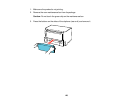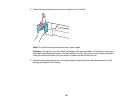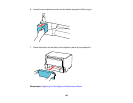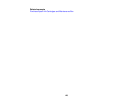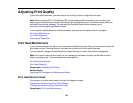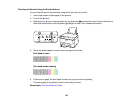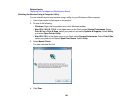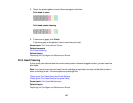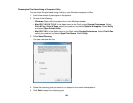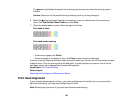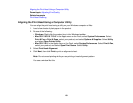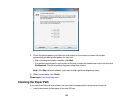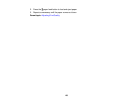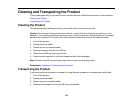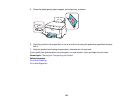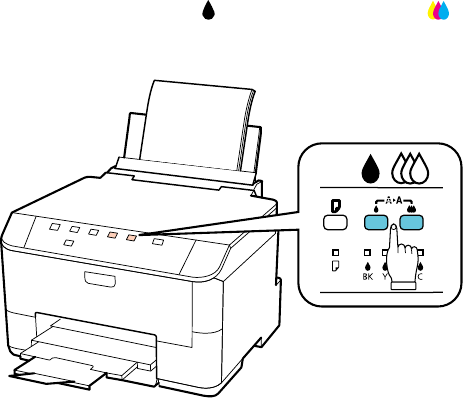
Cleaning the Print Head Using the Printer Buttons
You can clean the print head using the buttons on your product.
1. Make sure no printer lights are indicating errors.
2. Load a few sheets of plain paper in the product.
3. Hold down either the black cleaning or the color cleaning button for 3 seconds to start the
cleaning cycle, which lasts around 1 minute.
The power light flashes throughout the cleaning cycle and stays on green when the cleaning cycle is
finished.
Caution: Never turn off the product during a cleaning cycle or you may damage it.
4. Run a nozzle check to confirm that the print head is clean.
If you don’t see any improvement after cleaning the print head up to 4 times, turn off the product and wait
at least 6 hours. Then try cleaning the print head again. If quality still does not improve, one of the ink
cartridges may be old or damaged and needs to be replaced.
Parent topic: Print Head Cleaning
Related topics
Replacing Ink Cartridges and Maintenance Boxes
128