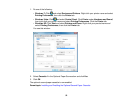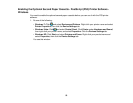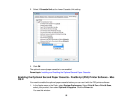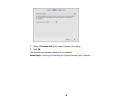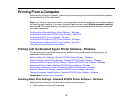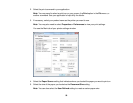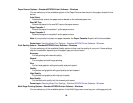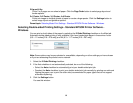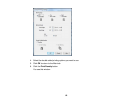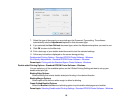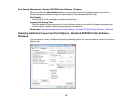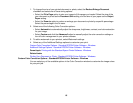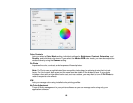6. Select the orientation of your document.
Note: If you are printing an envelope, select Landscape.
7. Select the type of paper you loaded as the Paper Type setting.
Note: Check the paper type settings list for details.
8. Select the Quality setting that matches the print quality you want to use.
9. Select a Color option:
• To print a color document or photo, select the Color setting.
• To print text and graphics in black or shades of gray, select the Black/Grayscale setting.
10. To print on both sides of the paper, select the 2-Sided Printing checkbox and select the options you
want.
11. To print multiple pages on one sheet of paper, or print one image on multiple sheets of paper, select
one of the settings in the Multi-Page menu and select the printing options you want.
12. To print multiple copies and arrange their print order, select the Copies options.
13. To preview your job before printing, select Print Preview.
14. To save your print job as a project that can be modified and combined with other print jobs, select
Job Arranger Lite.
15. To reduce noise during printing when you select Plain Paper/Bright White Paper, select Quiet
Mode.
Paper Source Options - Standard EPSON Printer Software - Windows
Print Quality Options - Standard EPSON Printer Software - Windows
Multi-Page Printing Options - Standard EPSON Printer Software - Windows
Parent topic: Printing with the Standard Epson Printer Software - Windows
Related references
Paper or Media Type Settings
Related tasks
Printing Your Document or Photo - Standard EPSON Printer Software - Windows
Selecting Double-sided Printing Settings - Standard EPSON Printer Software - Windows
59