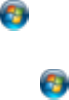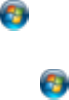
Setting the Paper Size for Each Source
You can set the paper size for each paper source using your printer software. The settings apply to all
print jobs sent to the product.
Note: If you are using the PCL or PostScript (PS3) printer software with the optional second paper
cassette installed, you need to enable it in the printer software before changing the settings.
Setting the Paper Size for Each Source - Standard Epson Printer Software
Setting the Paper Size and Source - PCL Printer Software - Windows
Setting the Paper Size and Source - PostScript Printer Software
Parent topic: Loading Paper
Setting the Paper Size for Each Source - Standard Epson Printer Software
You can set the paper size for each paper source using your standard Epson printer software.
Setting the Paper Size for Each Source - Standard Epson Printer Software - Windows
Setting the Paper Size for Each Source - Standard Epson Printer Software - Mac OS X
Parent topic: Setting the Paper Size for Each Source
Setting the Paper Size for Each Source - Standard Epson Printer Software - Windows
You can change the default paper size for each source in Windows.
1. Do one of the following:
• Windows 7: Click and select Devices and Printers. Right-click your product name, and select
Printer properties.
• Windows Vista: Click and select Control Panel. Click Printer under Hardware and Sound,
right-click your product name, and select Properties.
• Windows XP: Click Start and select Printers and Faxes. (Or open the Control Panel, select
Printers and Other Hardware if necessary, and select Printers and Faxes.) Right-click your
product name and select Properties.
2. Click the Optional Settings tab.
3. Click Printer Settings.
You see this window:
43