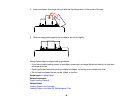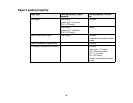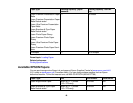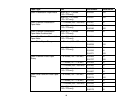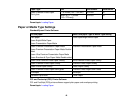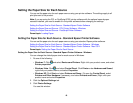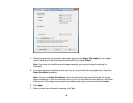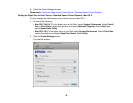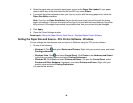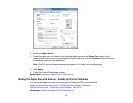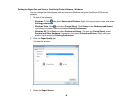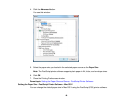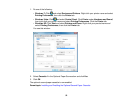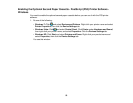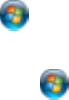
3. Select the paper size you loaded in each paper source as the Paper Size Loaded. If your paper
doesn't match any of the sizes listed for the rear MP tray, select Others.
4. If you want the printer software to warn you if you try to print with the wrong paper size, select the
Paper Size Notice checkbox.
Note: If you turn on Paper Size Notice, the printer will prevent you from printing with the wrong
paper size settings. If you turn this option off and you try to print with the wrong settings, the printer
will print even if the image size exceeds the printable area, and your printout may be smudged.
5. Click Apply.
6. Close the Printer Settings window.
Parent topic: Setting the Paper Size for Each Source - Standard Epson Printer Software
Setting the Paper Size and Source - PCL Printer Software - Windows
You can change the default paper size and source in Windows using the PCL printer software.
1. Do one of the following:
• Windows 7: Click and select Devices and Printers. Right-click your product name, and select
Printing preferences.
• Windows Vista: Click and select Control Panel. Click Printer under Hardware and Sound,
right-click your product name, and select Printing Preferences.
• Windows XP: Click Start and select Printers and Faxes. (Or open the Control Panel, select
Printers and Other Hardware if necessary, and select Printers and Faxes.) Right-click your
product name and select Printing Preferences.
You see the this window:
46