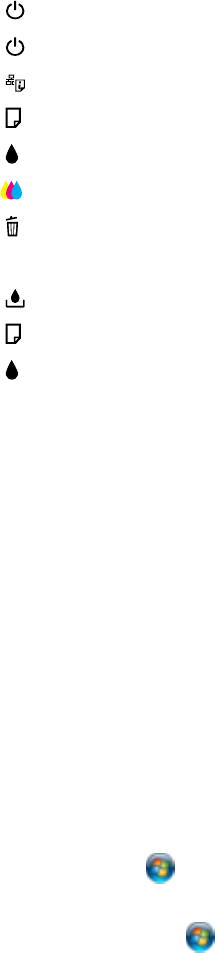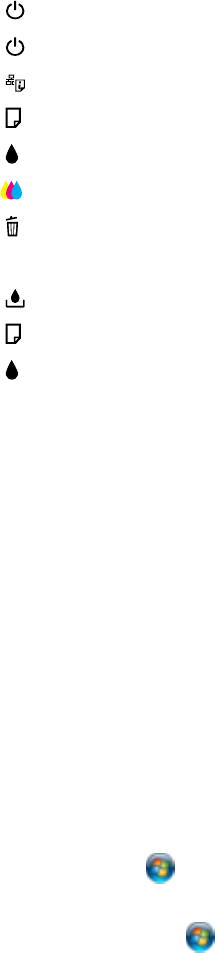
1
The power light
2
The power button
3 The network status button
4
The paper feed button
5
The black cleaning button
6
The color cleaning button
7
The cancel button
8 The Ethernet light
9 The maintenance box light
10
The paper light
11
The ink out lights
Parent topic: Printer Parts Locations
Related references
Printer Light Status
The Power Off Timer
The product turns off automatically if it is not used for a period of time after it enters sleep mode. You can
adjust the time period before power off, but increasing the time reduces the product's energy efficiency.
Changing the Power Off Timer Setting - Windows
Changing the Power Off Timer Setting - Mac OS X
Parent topic: Product Basics
Changing the Power Off Timer Setting - Windows
You can use the printer software to change the time period before the printer turns off automatically.
1. Do one of the following:
• Windows 7: Click and select Devices and Printers. Right-click your product name and select
Printer Properties.
• Windows Vista: Click and select Control Panel. Click Printer under Hardware and Sound,
right-click your product name, and select Properties.
14