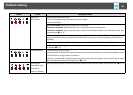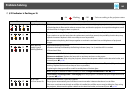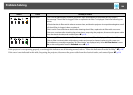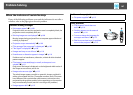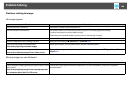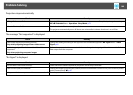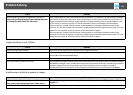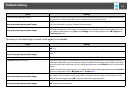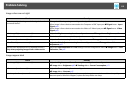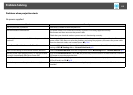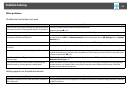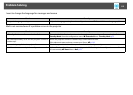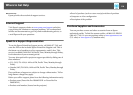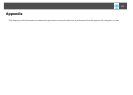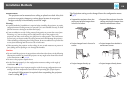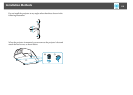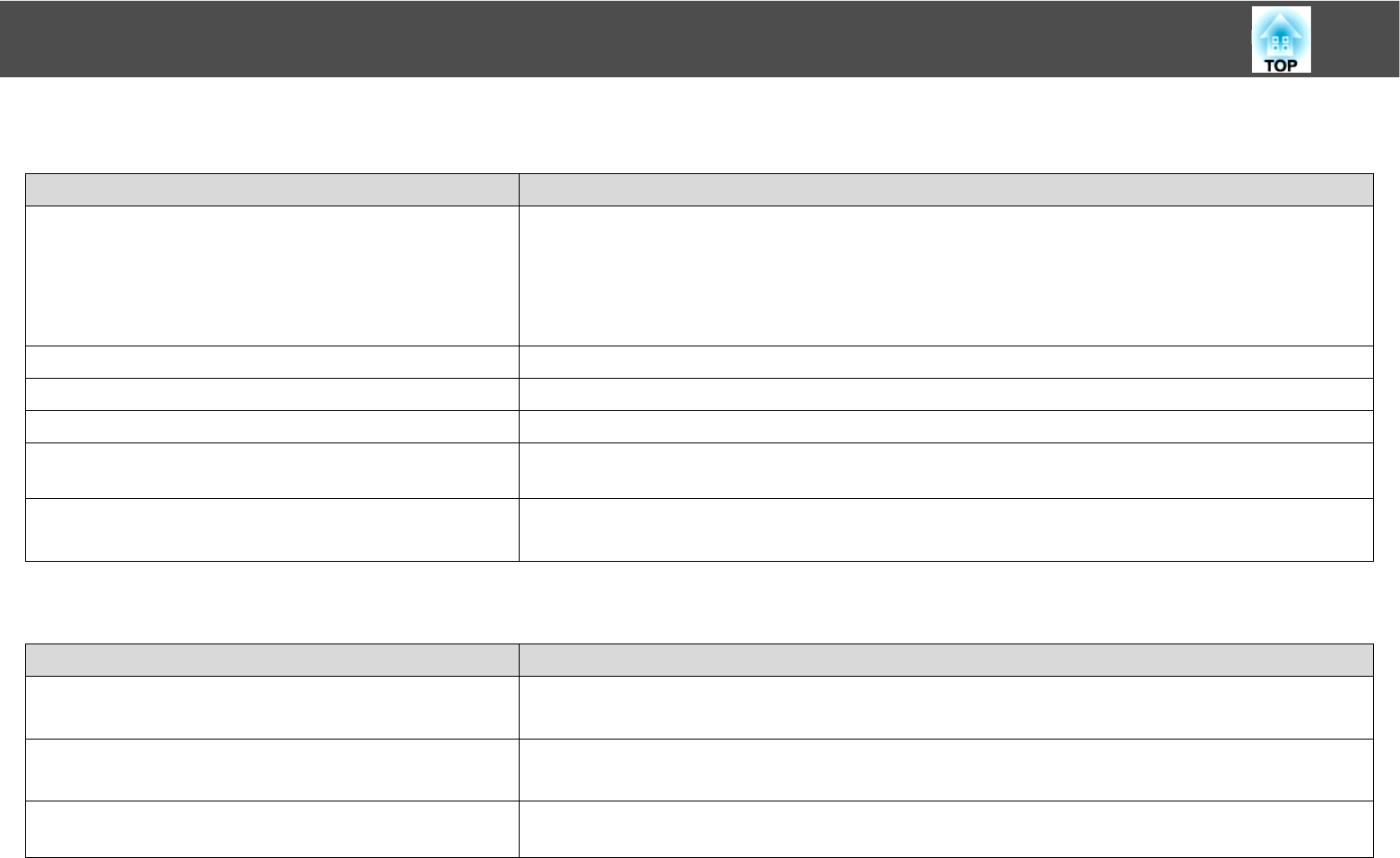
Problem Solving
112
Image colors are not right
Images appear dark
Check Remedy
Do the input signal settings match the signals from the
connected device?
Change the following settings according to the signal for the connected equipment.
When image is from a device connected to the Computer or BNC input port s Signal menu - Input
Signal p.69
When image is from a device connected to the Video or S-Video input port s Signal menu - Video
Signal p.69
Is the image Brightness set correctly? Adjust the Brightness setting from the configuration menu. s Image Menu - Brightness p.67
Are the cables connected correctly? Check that all the cables required for projection are securely connected.
Is Contrast adjusted correctly? Adjust the Contrast setting from the configuration menu. s Image Menu - Contrast p.67
Is the Color Adjustment correctly? Adjust the Color Adjustment setting from the configuration menu. s Image Menu - Color
Adjustment p.67
Are the Color Saturation and Tint adjusted correctly?
Only when projecting images from a video source
Adjust the Color Saturation and Tint settings from the configuration menu. s Image Menu - Color
Saturation, Tint p.67
Check Remedy
Is the image Brightness set correctly? Adjust the Brightness and Power Consumption settings from the configuration menu.
s Image Menu - Brightness p.67 s Settings Menu - Power Consumption p.71
Is Contrast adjusted correctly? Adjust the Contrast setting from the configuration menu.
s Image Menu - Contrast p.67
Is the lamp due for replacement? When the lamp is nearly ready for replacement, the images become darker and the color quality
becomes poorer. When this happens, replace the lamp with a new lamp.