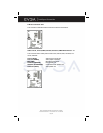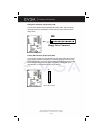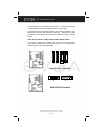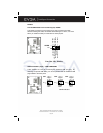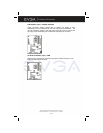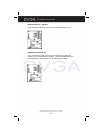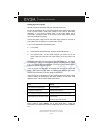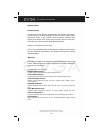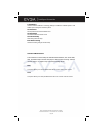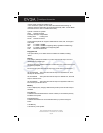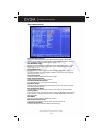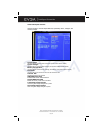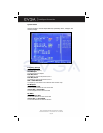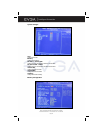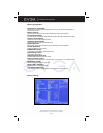EVGA Corporation 2900 Saturn St. Suite B, Brea, CA 92821
Phone: 888 / 881-EVGA - 714 / 528-4500 - Fax: 714 / 528-4501
Page 28
BIOS Description
Enter BIOS Setup
The BIOS is the communication bridge between the hardware and software,
correctly setting up the BIOS parameters is critical to maintain optimal system
performance. Power on the computer, when the following message briefly
appears at the bottom of the screen during the POST (Power On Self Test),
press <Del> key to enter the Award BIOS CMOS Setup Utility.
Press F1 to continue, DEL to enter Setup.
Note: It is recommended that the default settings in the BIOS are not changed.
The user accepts all responsibility for any damage that results from changing
the default settings.
Main Menu
The main menu allows you to select from the list of setup functions and two exit
choices. User the arrow keys to select among the items and press <ENTER> to
accept or go to the sub-menu.
The items in the main menu are:
Standard CMOS Features
The basic system configuration can be setup through this menu.
Advanced BIOS Features
The advanced system features and boot sequence can be setup through this menu.
Advanced Chipset Features
Optimize system performance through this menu. Configure clocks, voltages, memory
timings, and more.
Integrated Peripherals
Onboard peripherals such as RAID, USB, and MAC control can be setup through this
menu.
Power Management Setup
Configure power management, power-on, and sleep features through this menu.
PnP/PCI Configurations
The system’s Plug-and-Play and PCI configurations can be modified through this menu.
System Monitor
Monitor the real-time system status of your PC, including temperature, voltage, and fan
speed.