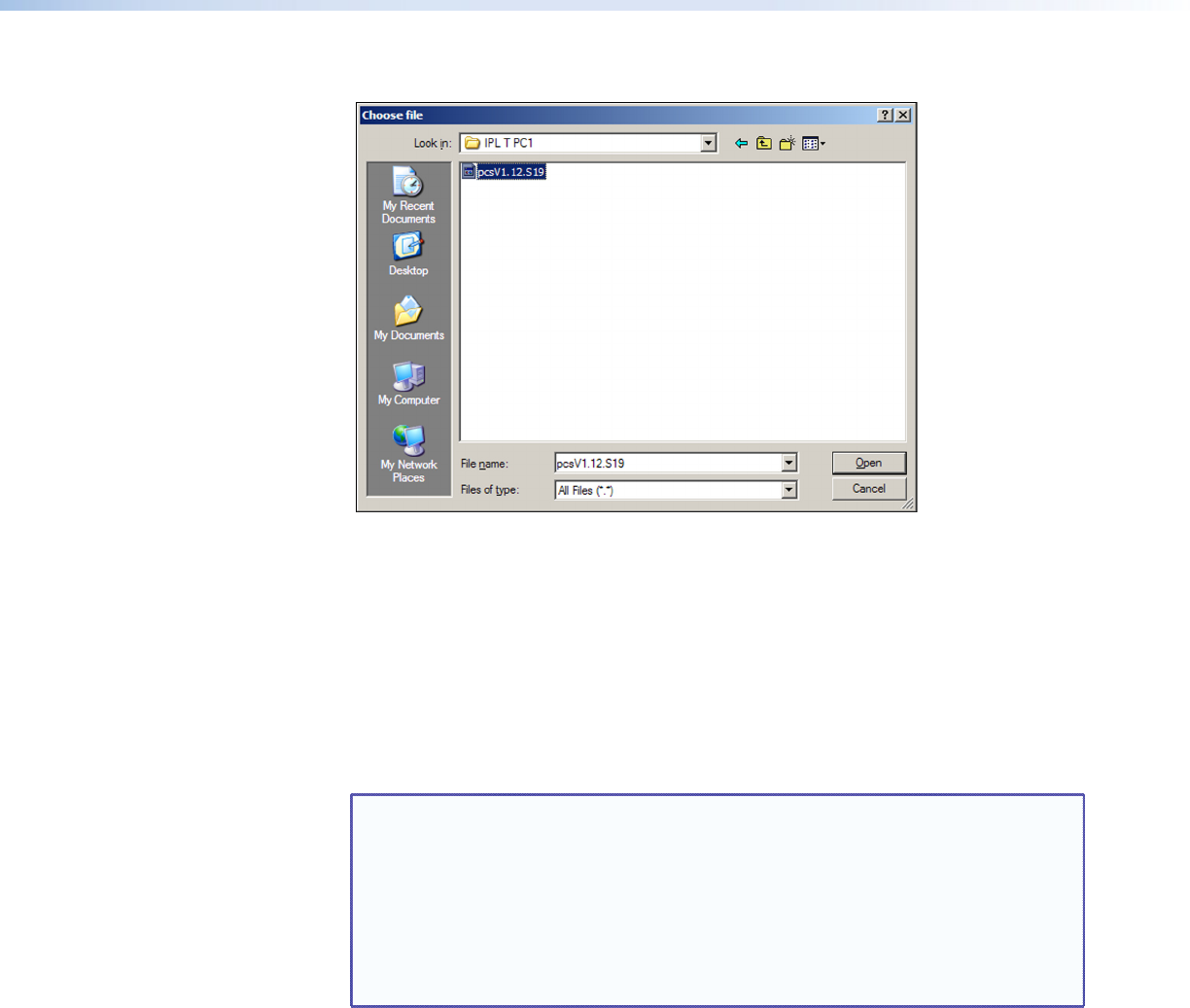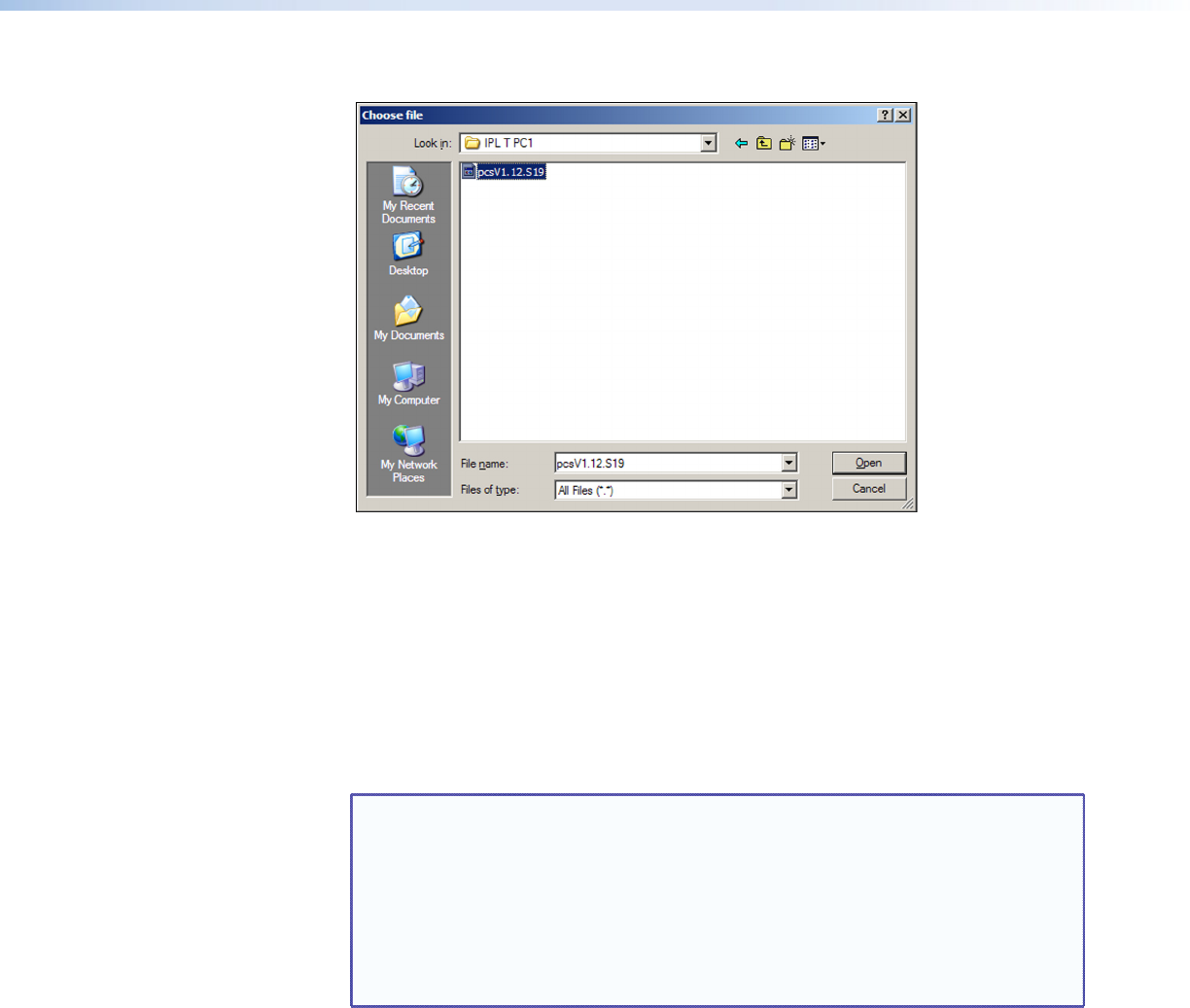
2. Click Browse to open a Choose file window.
Figure 25. Firmware File Selected on the Choose File Window
3. In the Choose file window, locate the new firmware version file on your computer and
double-click it. (Firmware les must have the extension .S19.) By default, this le is
placed at:
c: \Program Files\Extron\Firmware\IPL_T_PC1\pcsVx.xx.S19
The firmware file name and path are displayed in the Current Firmware Version field
on the Firmware Upgrade screen.
4. Click Upload. When the rmware upgrade is complete, the Power LED on the unit
blinks three times.
NOTES: • If you attempt to upload a file with an extension other than .S19, the PC1
recognizes it as invalid and ignores it, reverting to the last successfully
uploaded firmware version.
• The new firmware version number does not immediately appear on the
Firmware Upgrade screen. To verify that the new version was uploaded,
click the Status tab to view the System Status screen. When you return to
the Firmware Upgrade screen, the new version number is displayed there
also.
IPL T PC1 • HTML Configuration and Control 33