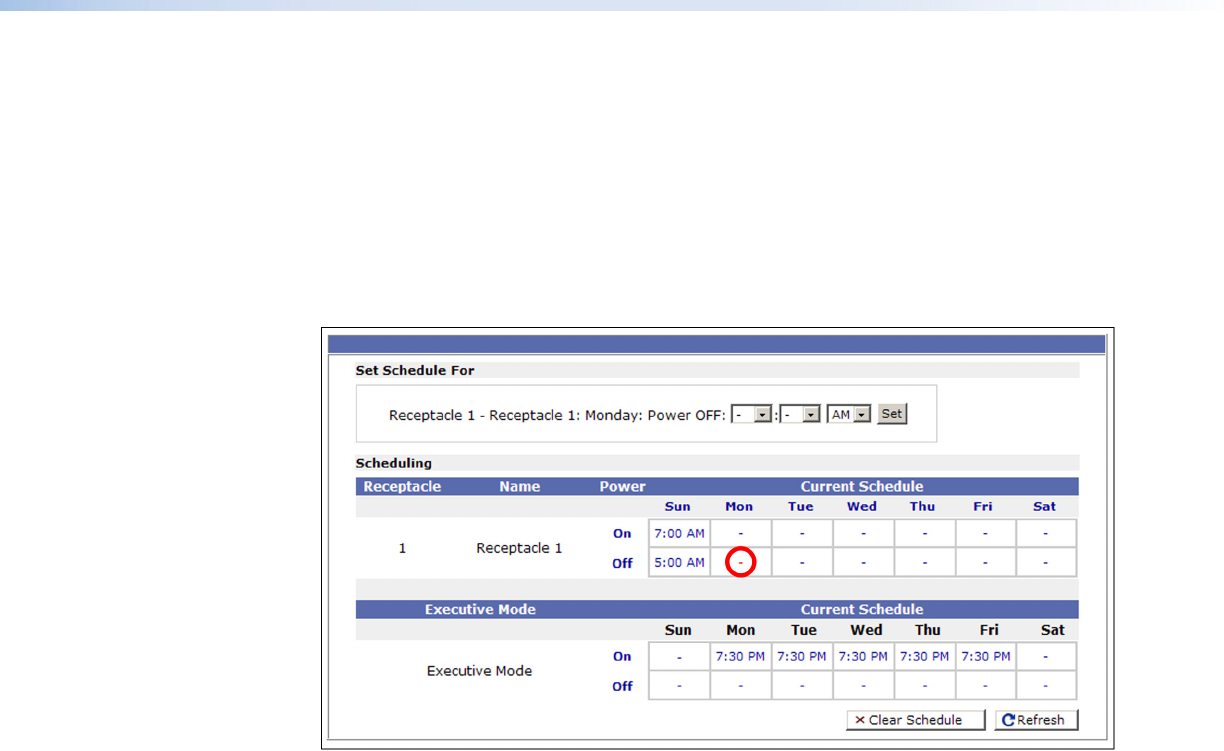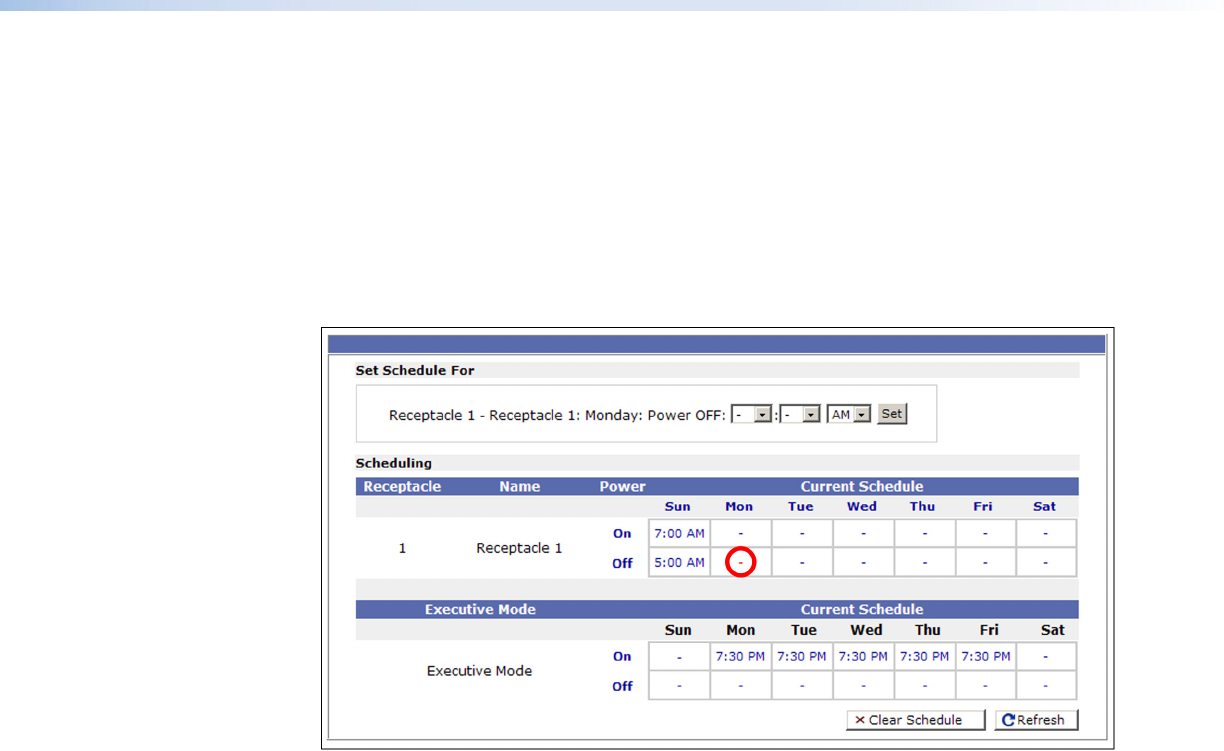
Changing an individual setting
Follow this procedure if you want to change only one setting on the scheduling table, either
for powering on or off, or for executive mode.
1. In the Receptacle or Executive Mode scheduling table, click on the time displayed or the
“-” symbol in the cell that you want to change, in the desired day column. A single-line
Set Schedule For section appears above the Scheduling section.
In the following illustration, the red circle indicates the cell that was selected: receptacle
powering off, on Monday.
Figure 30. Set Schedule For Field to Set Powering Off for a Single Receptacle
2. From the drop-down menus in the Set Schedule For section, select the hour, minutes,
and am or pm for the power or lock mode setting.
3. Click Set to enter your settings. The time that you entered appears in the cell that you
selected on the Scheduling table.
Managing Files
The File Management screen allows you to upload and delete files, including IR drivers,
from your computer or server. File names must contain valid alphanumeric characters or
underscores; spaces and special characters (symbols) are not allowed. Only personnel with
administrator access can view the File Management page and make changes.
Uploading files to the web page
The IPL T PC1 has approximately 7.25 MB of space for IR drivers, custom web pages, and
other user files to be uploaded. The Bytes Left field shows how much user space remains for
uploading files.
To upload files:
1. Select the File Management tab on the IPL T PC1 web page.
2. On the File Management page, click Browse to open a Choose file window.
3. On the Choose file window, locate and select a file to upload. (Only one file at a time
can be selected.) The file name and directory path appear in the Browse field on the File
Management screen (see figure 31 on the next page).
IPL T PC1 • HTML Configuration and Control 38