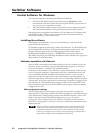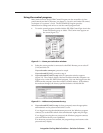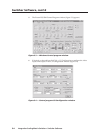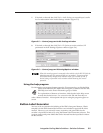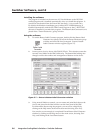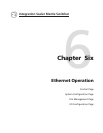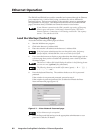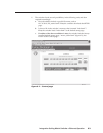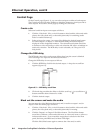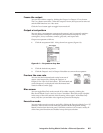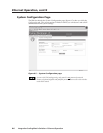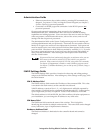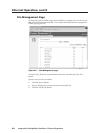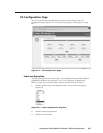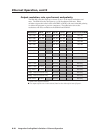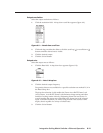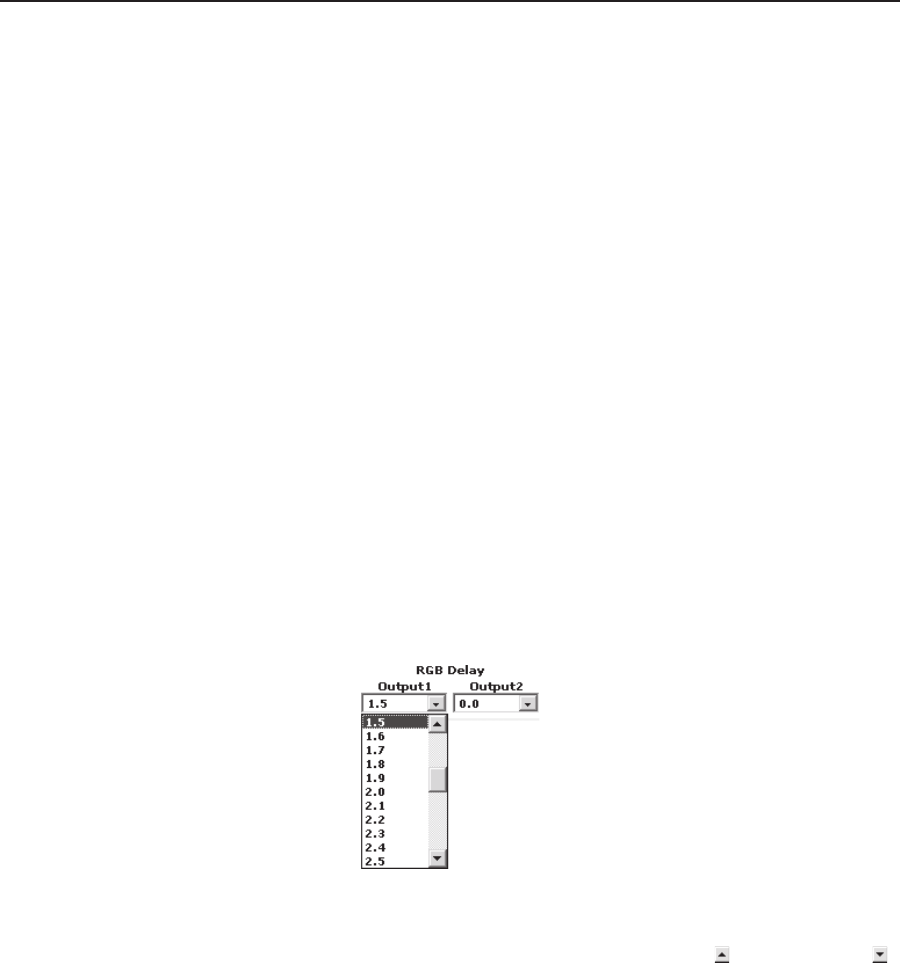
Ethernet Operation, cont’d
Integration Scaling Matrix Switcher • Ethernet Operation6-4
Control Page
On the Control page (figure 6-1), you can select an input to either or both outputs.
The Control page also provides facilities to check the frequency of an input and to
mute outputs. Access the Control page by clicking the Control tab.
Create a tie
Select and switch an input to an output as follows:
1. Click the Video/Audio, Video, or Audio button to select both the video and audio
planes, the video plane only, or the audio plane only for switching (audio
follow or audio breakaway).
2. Select an input for output 1 or output 2 by clicking the desired input button
for either output 1 or output 2. After the RGB delay, the selected input is
displayed on the designated monitors. The selected input button turns blue
to indicate a video and audio or video only selection and yellow to indicate an
audio only selection. The RGB delay is user-selectable, see Change the RGB
delay, below.
Change the RGB delay
The RGB delay interval for each output defines how long the screen is blanked
when selecting a new input for the connected monitor.
Change the RGB delay for an output as follows:
1. Click the RGB Delay field for the desired output. A drop down scroll box
appears (figure 6-3).
Figure 6-3 — RGB delay scroll box
2. Click and drag on either the slider or click the scroll up (
) or scroll down ( )
buttons until the desired interval is visible.
3. Click the desired output.
Black out the screen and mute the audio
You can mute the video (blackout the screen) and/or audio to output 1 and/or
output 2 from the control page as follows:
1. Click the Video/Audio, Video, or Audio button to select both the video and audio
planes, the video plane only, or the audio plane only for muting.
2. Click the Output 1 or Output 2 Black/Mute button. The Black/Mute button
turns blue to indicate a video and audio mute or video only mute or yellow to
indicate audio mute. If you muted the output that is selected on the front
panel, the front panel Black and/or Mute LEDs light.
Click the Black/Mute button again to unmute the video and/or audio.