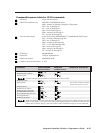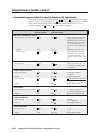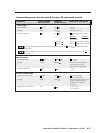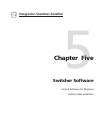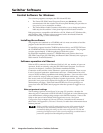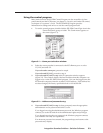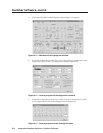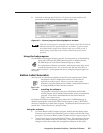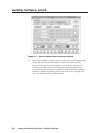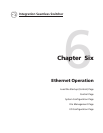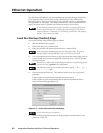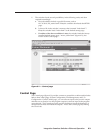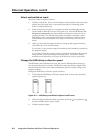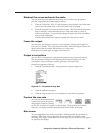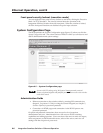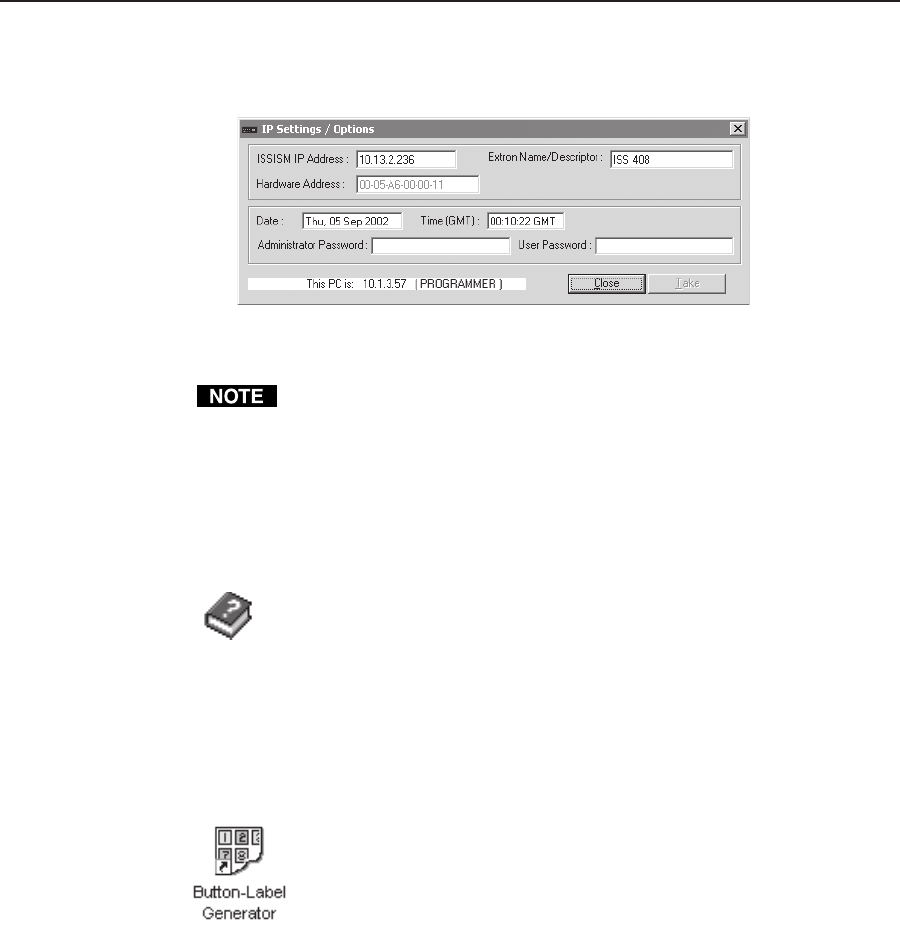
5-5Integration Seamless Switcher • Switcher Software
8. If desired, on the task bar, click Tools > IP Options to set the switcher’s IP
parameters in the IP Settings/Options window (figure 5-6).
Figure 5-6 — Control program IP Setting/Options window
When the control program is connected to the switcher via the RS-232 link, the
Administrator and User password fields are not masked. If a password has
been inadvertently changed to an unknown value, you can look up and, if
desired, change a password in this window without knowing the current
password.
Using the help program
For information on program features, press the F1 computer key, or click the Help
menu from within the ISS/ISM Control Program, or double-click the
ISS/ISM Help icon in the Extron Electronics group or folder.
For explanations of buttons or functions, click the tabs in the help screen
to reach the desired screen. Use a mouse or the Tab and Enter keys to
select a button/function. A description and tips on using the program appear on
the screen.
Button Label Generator
You may wish to customize the labeling of the ISS’s front panel buttons. Blank
templates for the ISS’s button label windows are included in
appendix A of this manual. However, you can easily create,
customize, and print labels for the switcher’s button label windows
by using the Button-Label Generator software.
Installing the software
The program is included on the same CD-ROM as the ISS/ISM
control program and is installed automatically when you install that
program. It can also be downloaded from the Extron Web site
(http://www.extron.com).
By default, the Windows installation goes in either the C:\ISSISM directory, if
installed automatically with the ISS/ISM Control Program or the C:\BUTTONS
directory if installed as a stand-alone program. The Button-Label Generator icon is
placed in the “Extron Electronics” group or folder.
Using the software
1. To run the Button-Label Generator program, double-click the Button-Label
Generator icon in the Extron Electronics group or folder, and click OK when
prompted. The Extron’s Button-Label Generator window appears (figure 5-7).
2. Under System selection, choose Mtx50/MAV/XPoint. This selection creates the
correctly sized labels for the ISS’s label strip. The button label editing area
changes to reflect the number and arrangement of buttons on the device.