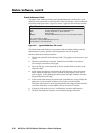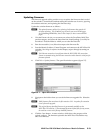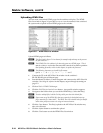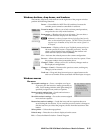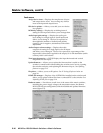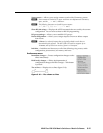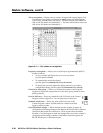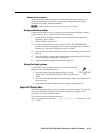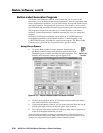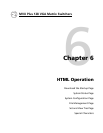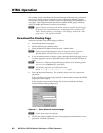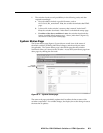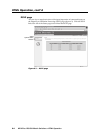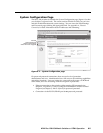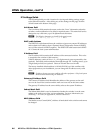5-19
MVX Plus 128 VGA Matrix Switchers • Matrix Software
PRELIMINARY
Master-Reset selection
Master reset clears all ties and presets, all video and audio mutes, resets all I/O
grouping, sets all input audio levels to unity gain (+0 dB), and sets all output
volume levels to 100% (0 dB of attenuation).
N
Master reset does not reset the Internet protocol (IP) settings.
Using emulation mode
Emulation mode allows you to set up the software without attaching the switcher
to the computer. To use emulation mode, do the following:
1. Double-click the MATRIX Switchers+ Control Program icon in the Extron
Electronics group or folder.
2. Choose Emulate, and click OK.
3. Choose an emulation fi le to open, and click on OK. The fi le DEMO.MTX
provides a sample of a completed matrix setup. Selecting the fi le NEW.INI or
clicking Cancel provides a blank setup to get you started.
4. Enter the fi le name under which you want to save any changes to the fi le, and
click OK.
5. Select the number of video boards, audio boards, and matrix model for which
you are preparing a confi guration, and click OK.
6. Continue using the program as described on page 5-6.
Using the help system
For information about program features, you can access the help
program in any of the following ways:
• From the Extron Electronics program folder or group,
double-click on the MATRIX Switcher+ Help icon (shown at
right).
• From within the Matrix Switcher Control Program, click on the Help menu on
the main screen.
• From within the Matrix Switcher Control Program, press the F1 key.
Special Characters
The HTML language reserves certain characters for specifi c functions. The switcher
does not accept these characters as part of preset names, the switcher’s name,
passwords, or locally created fi le names.
The switcher rejects the following characters:
{space (spaces are ok for names)} + ~ , @ = ‘ [ ] { } < > ’ “ semicolon (;) colon
(:) | \ and ?.