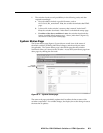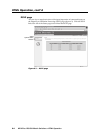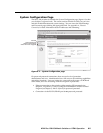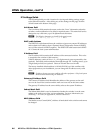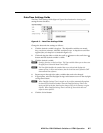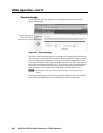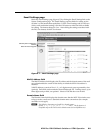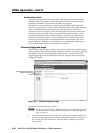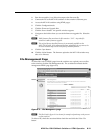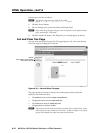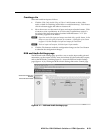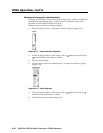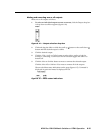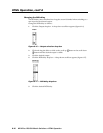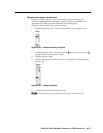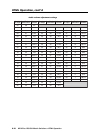6-11
MVX Plus 128 VGA Matrix Switchers • HTML Operation
PRELIMINARY
2. Run the executable (*.exe) fi le to decompress the fi rmware fi le.
3. Connect the PC to the MVX 128 switcher via the switcher’s Ethernet port.
4. Access the MVX 128 switcher using HTML pages.
5. Click the Confi guration tab.
6. Click the Firmware Upgrade link.
7. Click the Browse button. An open fi le window appears.
8. Navigate to the folder where you saved the fi rmware upgrade fi le. Select the
fi le.
N
Valid fi rmware fi les must have the fi le extension “.S19”. Any other fi le
extension is not a fi rmware upgrade.
N
The original factory-installed fi rmware is permanently available on the
MVX 128 switcher. If the attempted fi rmware upload fails for any reason, the
switcher automatically reverts to the factory-installed fi rmware.
9. Click the Open button.
10. Click the Upload button. The fi rmware upload to the MVX 128 switcher may
take a few minutes.
File Management Page
To delete fi les such as HTML pages from the switcher or to upload your own fi les
to the switcher, click the File Management tab. The switcher downloads the fi le
management HTML page (fi gure 6-9).
Refresh.
Figure 6-9 — File Management page
N
The fi les listed in fi gure 6-9 are shown for example only and may not be present
on your switcher.
To delete a fi le, check the associated delete check box and click the Delete Files
button.