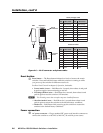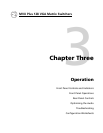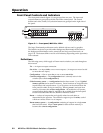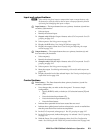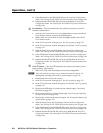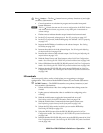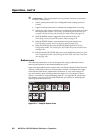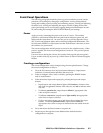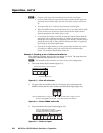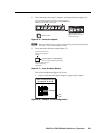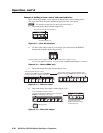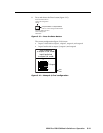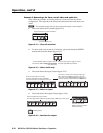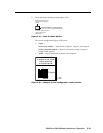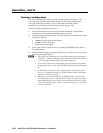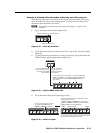Operation, cont’d
MVX Plus 128 VGA Matrix Switchers • Operation
3-8
PRELIMINARY
N • Only one video input and one audio input can be tied to an output.
• If a tie is made between an input and an output, and the selected output was
previously tied to another input, the older tie is broken in favor of the newer
tie.
• If an input with no tie is selected, only that input’s button lights.
• When the RGBHV button and Audio button are lit, if an input with an audio
tie but no video tie is selected, the input’s button and the output’s button
light the appropriate color (amber, green, or red).
• As each input and output is selected, the associated output button blinks the
appropriate color to indicate a tentative tie. Buttons for output(s) that were
already tied to the input light the appropriate color steadily. Outputs that are
already tied can be left on, along with new blinking selections, or toggled off
by pressing the associated output button.
• If you press the input button for an I/O grouped input and then try to select
an output in a different group, you cannot select the associated output
button. The associated input button remains lit.
Example 1: Creating a set of video and audio ties
In the following example, input 5 is tied to outputs 3, 4, and 8. The steps show the
front panel indications that result from your action.
N
This example assumes that there are no ties in the current confi guration.
1. Press and release the Esc button (fi gure 3-3).
C O N T R O L
PRESET
ENTER
ESCVIEW
Press the Esc button to clear all selections.
The button flashes once.
Figure 3-3 — Clear all selections
2. To select video and audio for the tie, if necessary, press and release the
RGBHV button and the Audio button until the buttons light (fi gure 3-4).
I / O
RGBHV AUDIO
Press the RGBHV button to toggle on and off.
The button lights green when selected.
Press the Audio button to toggle on and off.
The button lights red when selected.
Figure 3-4 — Select RGBHV and audio
3. Press and release the input 5 button (fi gure 3-5).
INPUTS
1
2
3
4
5
6
7
8
9
Press and release the Input 5 button.
The button lights amber to indicate that RGBHV
and audio outputs can be tied to this input.
Figure 3-5 — Select an input