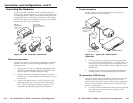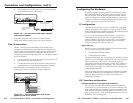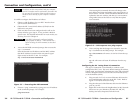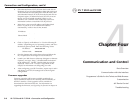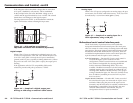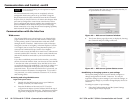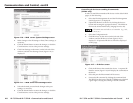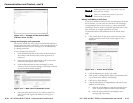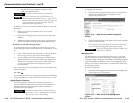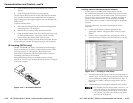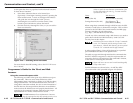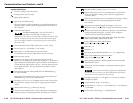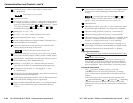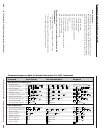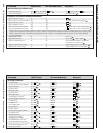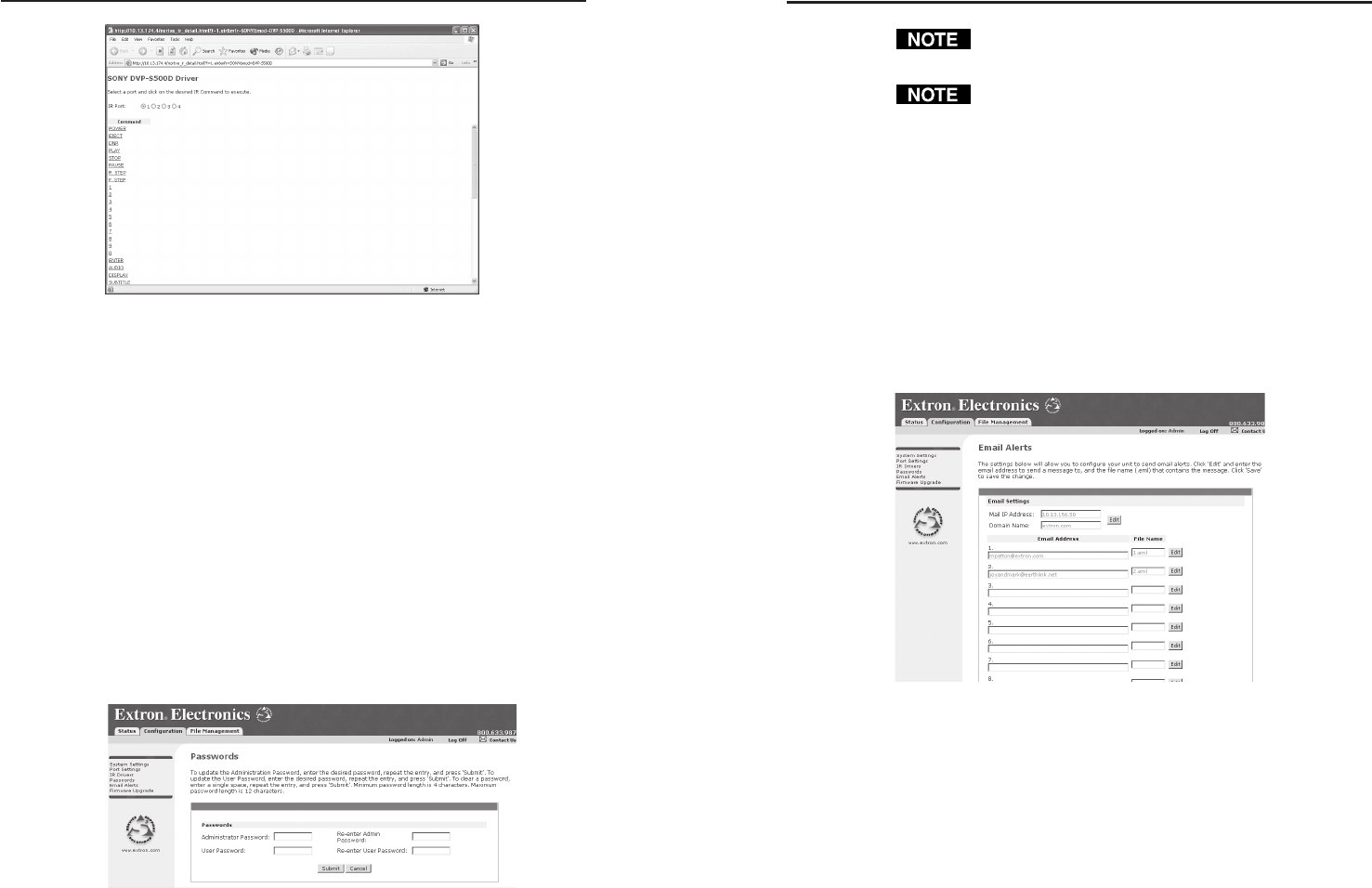
IPL T SF24 and IPL T SFI244 • Communication and Control
IPL T SF24 and IPL T SFI244 • Communication and Control
Communication and Control, cont’d
4-11
To clear a password, enter a single space, repeat the
entry, and press ‘Submit’.
If there is no administrator password, your user
password will not be saved.
Editing and adding e-mail alerts
If you have created scheduled events or monitoring tasks on the
IPL T interface, you can write an e-mail alert with a message
corresponding to that event or task (e.g., a timer notification
indicating it’s time to replace a projector light bulb). The e-mail
alert can notify up to eight recipients at one time.
To edit notification e-mail addresses from the E-mail Alerts
page:
1. Click E-mail Alerts on the menu (on the left side of the
window) and the E-mail Alerts screen (figure 4-15) is
displayed.
Figure 4-15 — E-mail Alerts screen
2. Click the Edit button to go into edit mode.
3. Add, update, or change the IP address and domain name
of your mail server under E-mail Settings.
4. Click Save to keep changes.
5. Click the Edit buttons to independently edit each E-mail
Address and File Name.
a. Enter the e-mail address of the alert recipient in one
of the numeric mailboxes under E-mail Address.
b. Enter the name of the file containing the alert
message under File Name.
4-10
Figure 4-13 — Example of the default Web
interface of an .eir file
Setting and changing your passwords
For security reasons you may want to set passwords initially, or
change passwords either periodically or on a scheduled basis. If
passwords have been set, you must log on as an administrator
to change passwords.
To set or change the passwords:
1. Click the Passwords link on the menu (on the left side of
the window) and the Passwords screen (figure 4-14) is
displayed.
2. Enter the passwords for administrator and/or user, then
reenter the same passwords to confirm.
3. Click the Submit button to enter the changes, or click
Cancel to revert to previous settings. If the fields are blank,
no passwords have been assigned.
Figure 4-14 — Web server Passwords screen
4. Once passwords have been set, you will be required to
enter a password (figure 4-8) whenever you log on to
the unit.