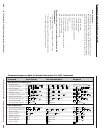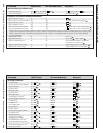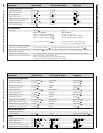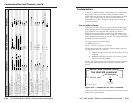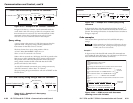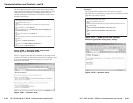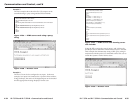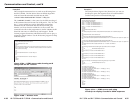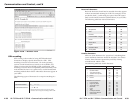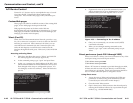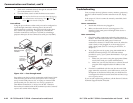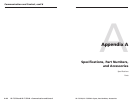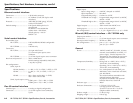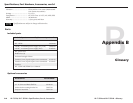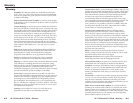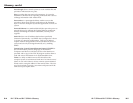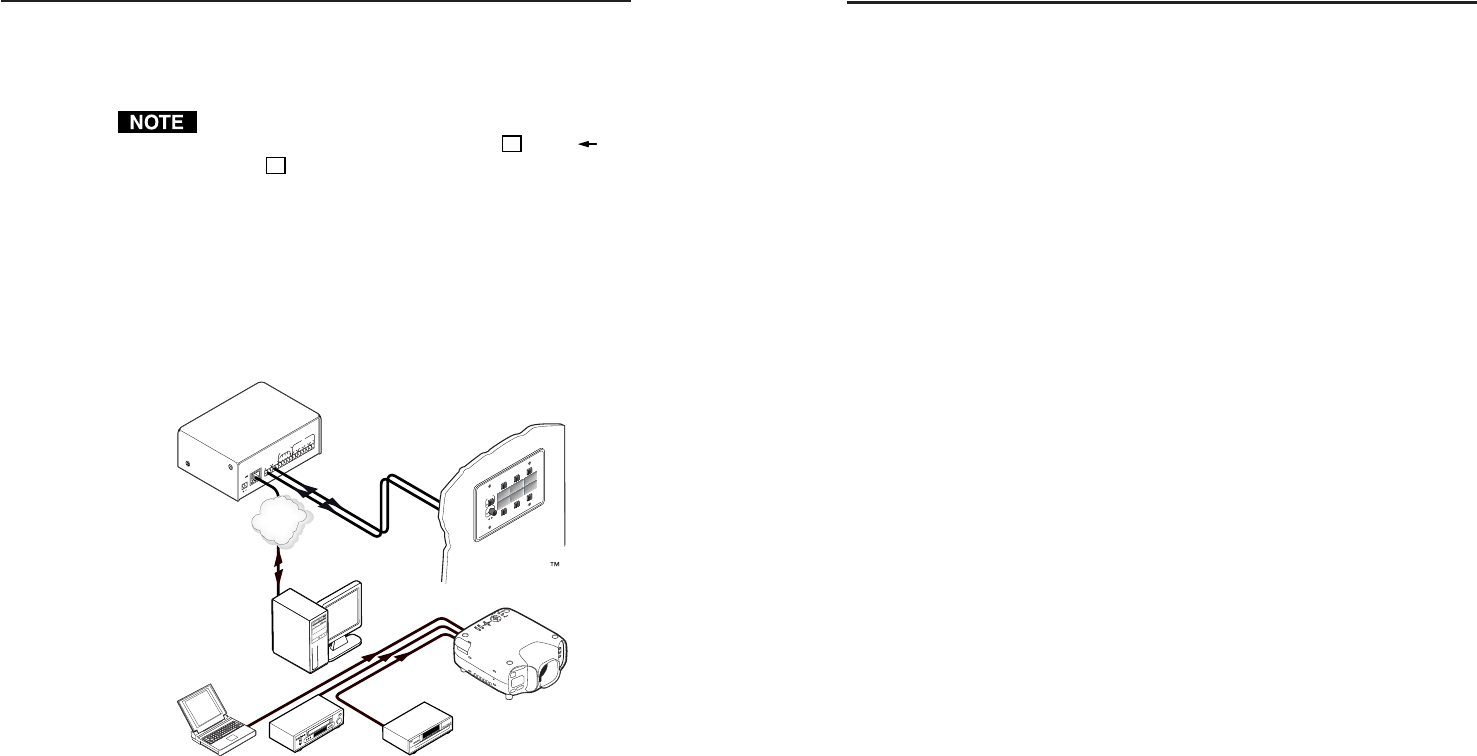
IPL T SF24 and IPL T SFI244 • Communication and Control
IPL T SF24 and IPL T SFI244 • Communication and Control
Communication and Control, cont’d
4-434-42
4. Send serial commands directly through the selected COM
port to the attached A/V device.
5. Close the Telnet session to end the direct access session.
You can force the direct access session closed by logging
on as administrator and entering “Esc
X1
* 0CD ”,
where
X1
is the selected COM port.
Port redirect
Using the port redirector, either serial port can be configured as
a pass-through connection, allowing data to be sent and
received directly to and from the serial port back to the client
(PC) without any processing. In figure 4-34, a MediaLink
controller connected to serial port 1 (COM1) is controlling a
projector and input devices connected to serial port 2 (COM2).
Figure 4-34 — Pass-through mode
Port redirect can also be used in conjunction with Extron’s Serial
Link Software (refer to the Serial Link Software User’s Guide) to
set up virtual COM ports on a PC or laptop, to monitor COM
port data and pass it to the LAN, or to set up a projector or
other RS-232 controlled A/V devices via the IPL T interface.
Port redirect is enabled with an SIS command (see the Command/
response table earlier in this chapter).
Troubleshooting
Turn on output device(s) (plasma screens, monitors, projectors),
the IPL T control interface and the control devices (PC, laptop,
etc.).
If the output A/V device cannot be remotely controlled, check
the following:
Power connections
1. Ensure that all devices are plugged in.
2. Make sure that each device is receiving power. The
interface’s front panel power LEDs light if the device is
receiving power.
Data connections
1. Check the cabling connections and make adjustments as
needed. The Link LEDs on the IPL T control interface and
the computer should be solid green if a network
connection is detected. If these LEDs are not lit, either the
cable is faulty or not plugged in, or the wrong type of
cable is being used (refer to Connecting the Hardware, in
chapter 3).
2. Try to ‘ping’ the unit by typing ‘ping 192.168.254.254’ at
the DOS command prompt, or use the Web address
provided to you by your system administrator. If you get
no response:
a. Make sure your unit is using the appropriate Subnet
mask (check with your system administrator).
b. Make sure your PC does not have a software firewall
program which might block the IP address of the
unit.
3. If contact is established with the unit, but the unit’s Web
pages cannot be accessed by your Web browser, verify (in
the Options or Preferences menu) that your Web browser
is configured for direct network connection and not set up
to use a proxy server.
If you are still experiencing problems, call the Extron S
3
Sales &
Technical Support Hotline if needed.
COM1
T
X
R
XTX
R
X
COM2
L
A
N
00
-05
-A
6
-xx
-xx
-x
x
POW
ER
12V
.5A MAX
FL
EX
I/O
2
1
3
4
1
IR
2
3
4
G
S
G
S
G
S
G
S
Ethernet
RS-232
DVDLaptop VCR
Remote User
Control &
Administrator
Monitoring
Projector
TCP/IP
Network
Extron
IPL T SFI244
Ethernet Control
Interface
E
xtron
M
e
d
i
a
L
i
n
k
C
o
n
t
r
o
l
l
e
r
M
L
C
2
0
6
DI
S
P
L
A
Y
P
O
W
E
R
V
O
L
U
M
E
M
A
X/
M
IN
VCR
DVD
Laptop
Extron
MediaLink or
Other Controller