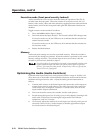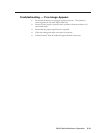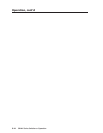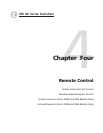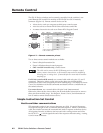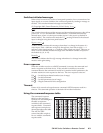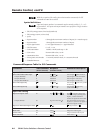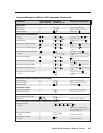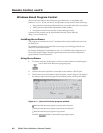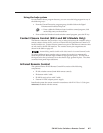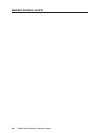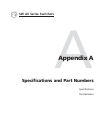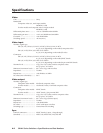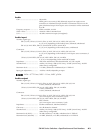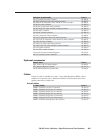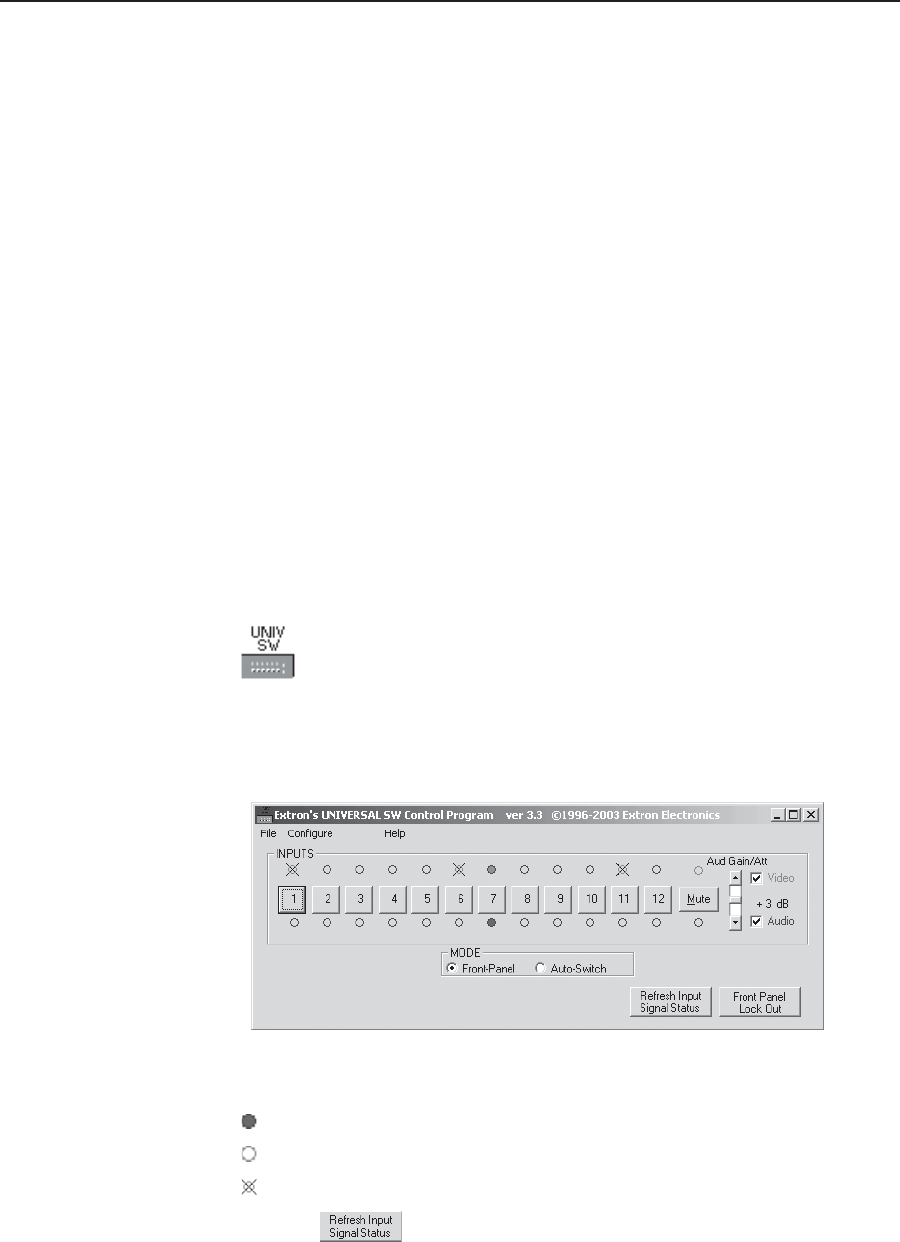
Remote Control, cont’d
SW AV Series Switchers • Remote Control4-6
Windows-Based Program Control
The Universal Switcher Control Program, part #29-031-01, is compatible with
Windows 3.1, 3.11, 95/98, and above, and provides remote control of the following:
• Input selection (including audio breakaway for models with video and audio)
• Audio gain and attenuation adjustments (audio models)
• Front panel switch mode selection (autoswitching models)
Updates to this program can be downloaded from the Extron Web site
(http://www.extron.com).
Installing the software
The program is contained on two 3.5" diskette and must be installed and run from
the hard drive.
To install the software on the hard drive, run setup.exe from floppy disk #1 and
follow the screen instructions.
By default, the Windows installation creates a C:\UNIVSW folder and places two
icons (Universal Switcher Control Program and Universal Switcher Help) into a
group named “Extron Electronics”.
Using the software
1. To run the software, double click on the Universal Switcher Control Program
icon in the Extron Electronics program group.
2. Click on the comm port that is connected to the switcher’s RS-232 port.
3. The Extron Universal Switcher Control Program window (Figure 4-2) displays
the selected input, the audio gain for the selected input, and the panel mode.
Figure 4-2 — Universal Switcher program window
indicates that the input signal is present and is selected.
indicates that the input signal is present but not selected.
indicates that the input signal is not present.
Push the
button to refresh the input signal status.