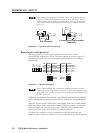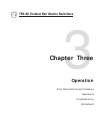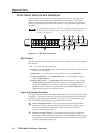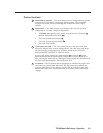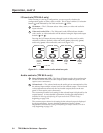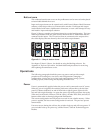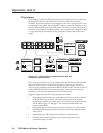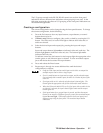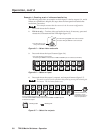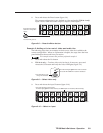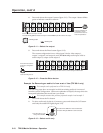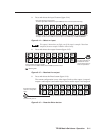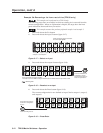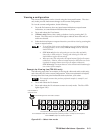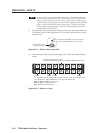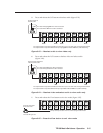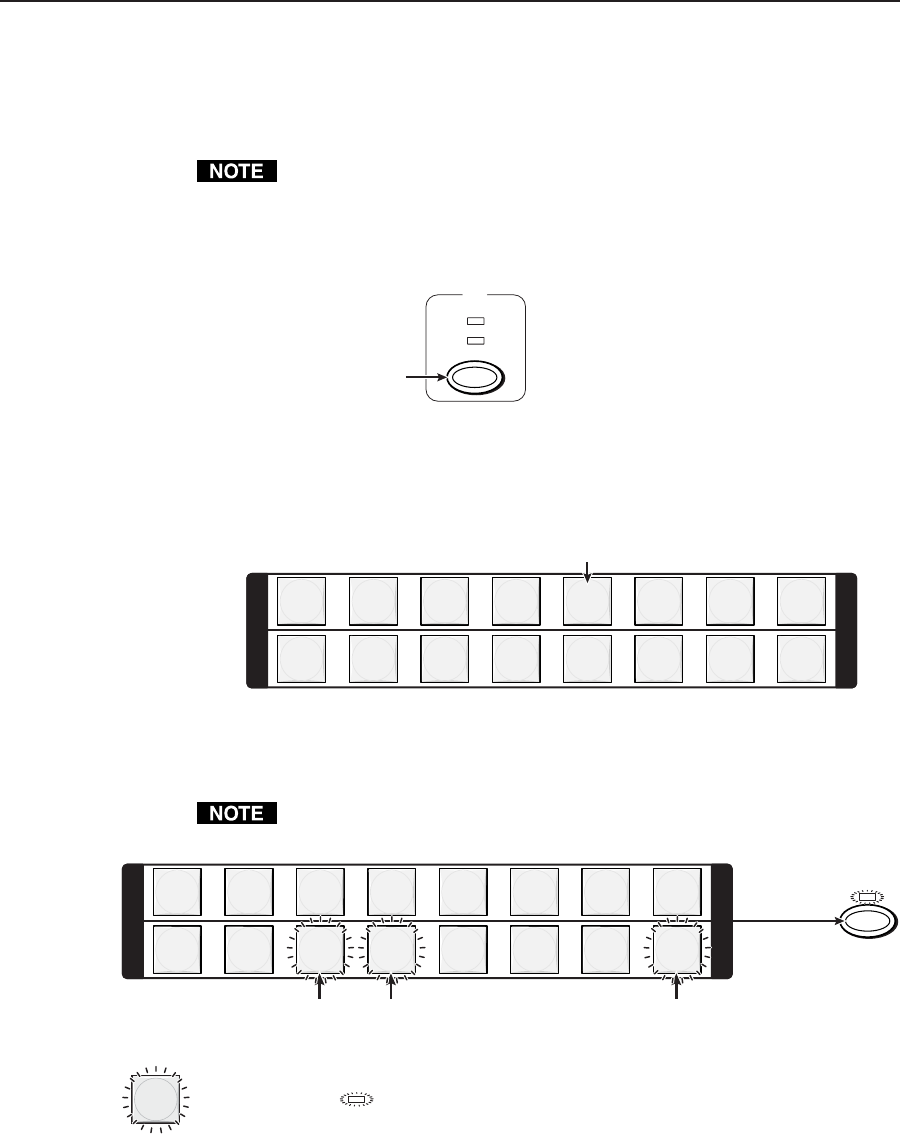
Operation, cont’d
TPX 88 Matrix Switchers • Operation3-8
Example 1: Creating a set of video and audio ties
The following steps show an example in which input 5 is tied to outputs 3, 4, and 8.
Where an explanation is helpful, the steps show the front panel indications that
result from your action.
This example assumes that there are no ties in the current configuration.
1. Press and release the Esc button.
2. TPX 88 A only — To select video and audio for the tie, if necessary, press and
release the I/O button until the LEDs light (figure 3-5).
VIDEO
AUDIO
I/O
Press the button to cycle
through the selections.
The video LED lights green when video is selected.
The audio LED lights red when audio is selected.
Figure 3-5 — Select video and audio
3. Press and release the input 5 button (figure 3-6).
1 2 3 4 5 6 7 8
1 2 3 4 5 6 7 8
I
N
P
U
T
O
U
T
P
U
T
I
N
P
U
T
O
U
T
P
U
T
Press and release the input 5 button.
The button lights amber to indicate that the video and audio inputs are selected (audio follow).
Figure 3-6 — Select an input
4. Press and release the output 3, output 4, and output 8 buttons (figure 3-7).
The entire set of ties can be canceled at this point by pressing and releasing the
Esc button. The Esc button flashes once.
1 2 3 4 5 6 7 8
1 2 3 4 5 6 7 8
I
N
P
U
T
O
U
T
P
U
T
I
N
P
U
T
O
U
T
P
U
T
Press and release the output 3, 4, and 8 buttons.
The buttons blink amber to indicate that the selected video and audio input will
be tied to these outputs.
= Blinking button
ENTER
The Enter LED blinks to
indicated the need to
push the Enter button to
create the potential tie.
= Blinking LED
Figure 3-7 — Select the outputs