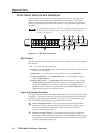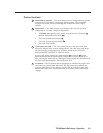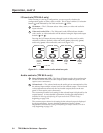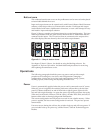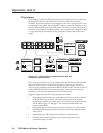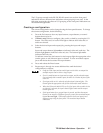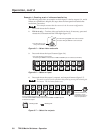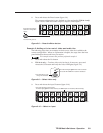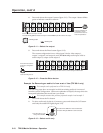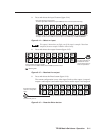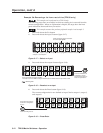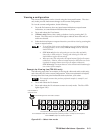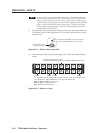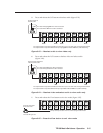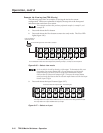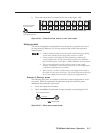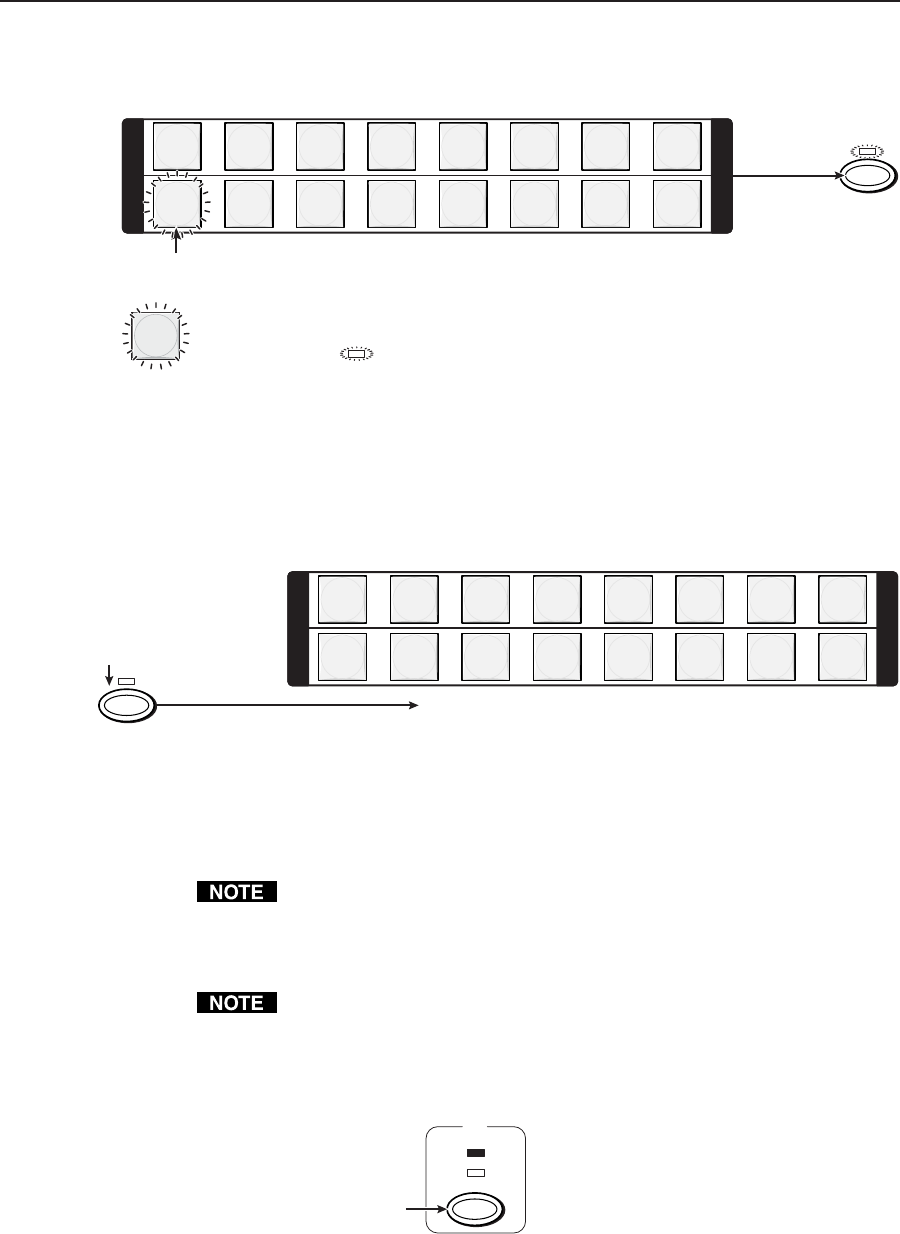
Operation, cont’d
TPX 88 Matrix Switchers • Operation3-10
4. Press and release the output 1 button (figure 3-11). The output 1 button blinks
green to indicate a tentative video tie.
1 2 3 4 5 6 7 8
1 2 3 4 5 6 7 8
I
N
P
U
T
O
U
T
P
U
T
I
N
P
U
T
O
U
T
P
U
T
ENTER
Press and release the output 1 button.
The button blinks green to indicate that only the selected video input will be tied to this output.
= Blinking button
The Enter LED blinks to
indicated the need to
push the Enter button to
create the potential tie.
= Blinking LED
Figure 3-11 — Select the output
5. Press and release the Enter button (figure 3-12).
The current configuration is now video input 5 tied to video output 1,
output 3, output 4, and output 8; and (TPX 88 A only) audio input 5 tied to
audio output 3, output 4, and output 8.
ENTER
1 2 3 4 5 6 7 8
1 2 3 4 5 6 7 8
I
N
P
U
T
O
U
T
P
U
T
I
N
P
U
T
O
U
T
P
U
T
All input and output buttons return to unlit or background illumination.
Press the Enter button to
confirm the configuration
change.
The Enter LED goes out.
Figure 3-12 — Press the Enter button
Example 3a: Removing an audio tie from a set of ties (TPX 88 A only)
This example can be performed on a TPX 88 A only.
The following steps show an example in which an existing audio tie is removed
from the current configuration. Where an explanation is helpful, the steps show the
front panel indications that result from your action.
This example assumes that you have performed example 1 and example 2.
1. Press and release the Esc button.
2. To select audio only for the tie, if necessary, press and release the I/O button
until only the audio LED lights (figure 3-13).
VIDEO
AUDIO
I/O
Press the button to cycle
through the selections.
The video LED is unlit when video is deselected.
The audio LED lights red when audio is selected.
Figure 3-13 — Select audio only