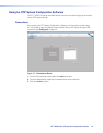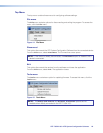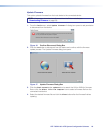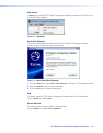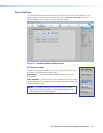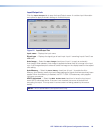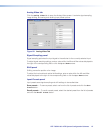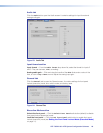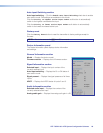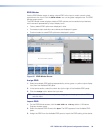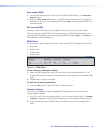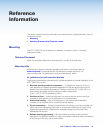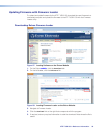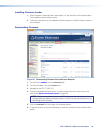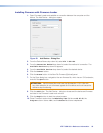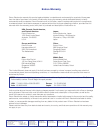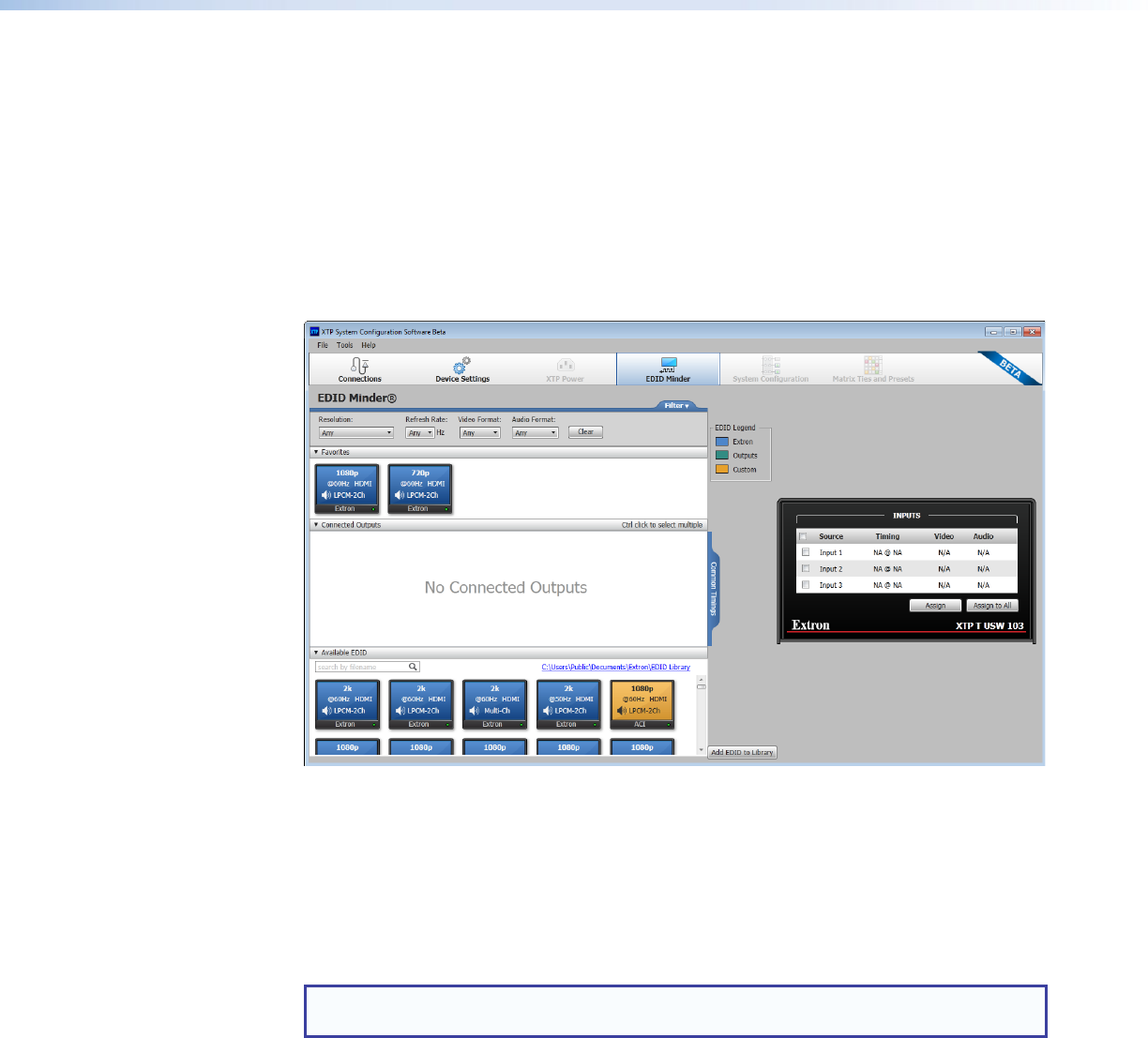
EDID Minder
Use the EDID Minder screen to assign unique EDID to the input or match current output
resolutions to the input. Click the EDID Minder icon on the global navigation bar. The EDID
Minder screen opens.
The EDID Minder screen displays a table of EDID options and connected output devices,
which are each represented by output display icons.
• Factory default EDID options are displayed in blue.
• Connected output resolutions and devices are displayed in green.
• Custom loaded or saved EDID options are displayed in yellow.
Figure 25. EDID Minder Screen
Assign EDID
1. Select an available EDID setting (represented by a blue, green, or yellow output display
icon) from the Available EDID pane.
2. In the Inputs section, select the check box (to the right of the Available EDID pane).
3. Click the Assign button below the input area.
TIP: Alternatively, EDID can be assigned by dragging and dropping the desired EDID
onto the input.
Import EDID
1. On the EDID Minder screen, click the Add EDID to Library button. A Windows
Explorer window opens.
2. Select the desired EDID file and click Open. The EDID appears in the Available EDID
pane.
3. Assign the EDID from the Available EDID pane to import the EDID setting to the device.
XTP T USW 103 • XTP System Configuration Software 30