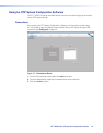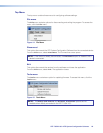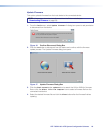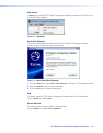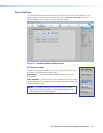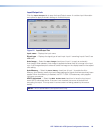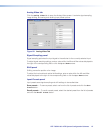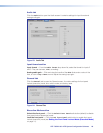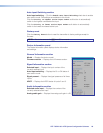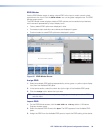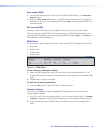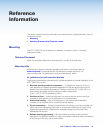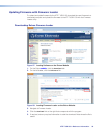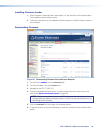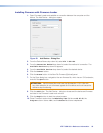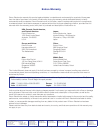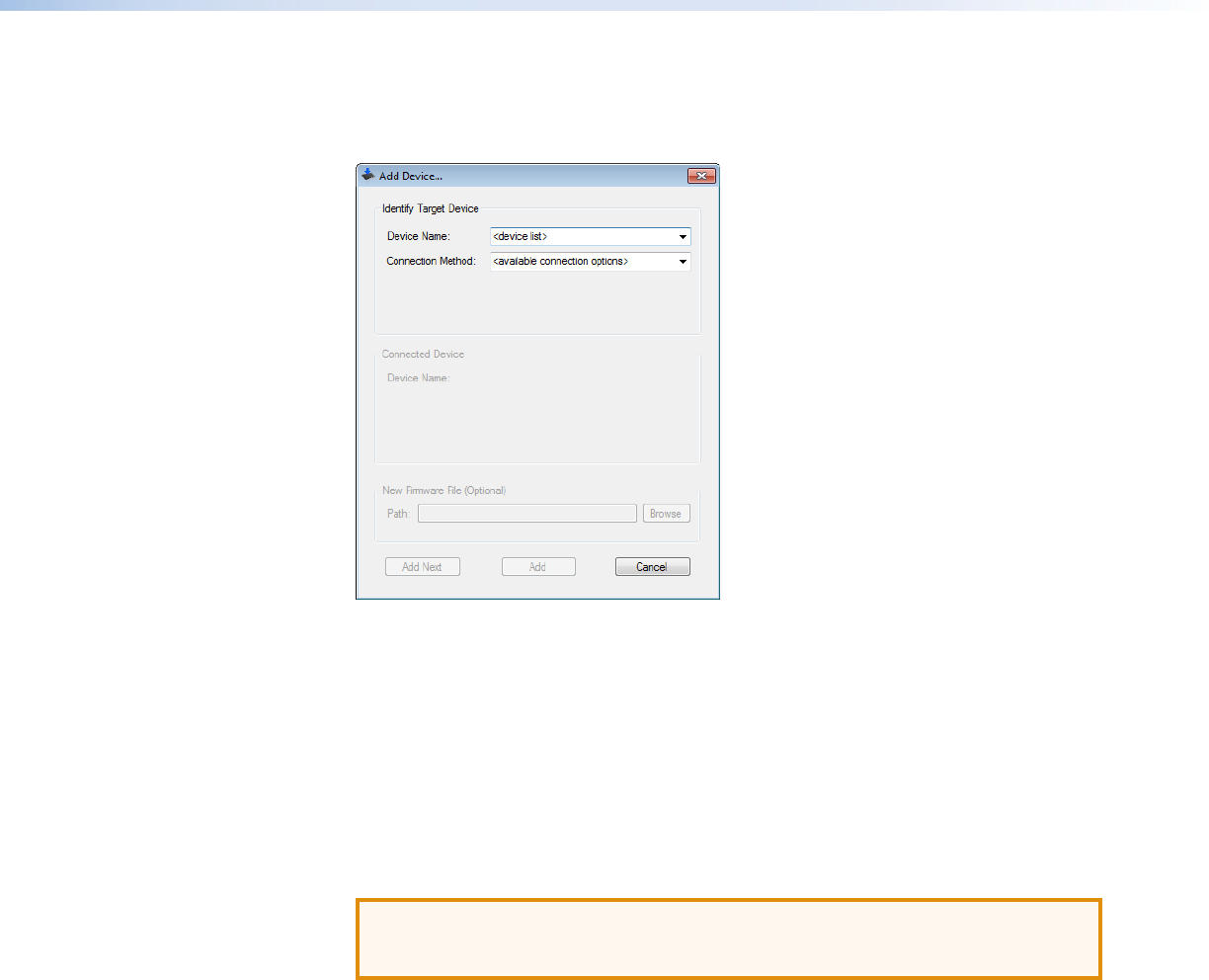
Installing Firmware with Firmware Loader
1. Open Firmware Loader and establish a connection between the computer and the
device. The Add Device... dialog box opens.
Figure 30. Add Device... Dialog Box
2. From the Device Name drop-down list, select XTP T USW 103.
3. From the Connection Method drop-down list, select the method of connection. The
Available Devices drop-down list appears.
4. From the Available Devices drop-down list, select the desired device.
5. Click the Connect button.
6. Click the Browse button in the New File Firmware (Optional) panel.
7. On the Open dialog box, navigate to the new firmware file, which has an .S19 extension,
and click the Open button.
ATTENTION: Valid firmware files must have the file extension .S19. A file with
any other extension is not a firmware upgrade for this device and could cause the
device to stop functioning.
8. Click the Add button. The Add Device... dialog box closes and the device and firmware
are listed in the Firmware Loader main window.
9. Click the Begin button to start the upload process.
10. Close Firmware Loader when the Remaining Time field shows 00.00.00, the
Progress column shows 100%, and the Status field shows completed.
XTP T USW 103 • Reference Information 35