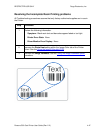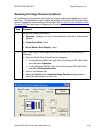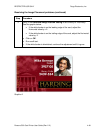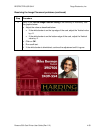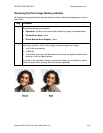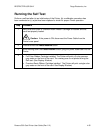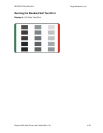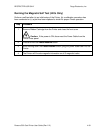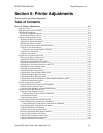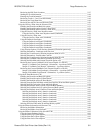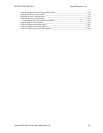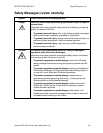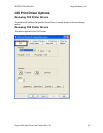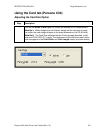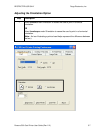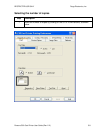RESTRICTED USE ONLY Fargo Electronics, Inc.
Persona C30 Card Printer User Guide (Rev. 2.2)
5-1
Section 5: Printer Adjustments
See this section for printer adjustments.
Table of Contents
Section 5: Printer Adjustments_______________________________________________5-1
Table of Contents ___________________________________________________________________ 5-1
Safety Messages (review carefully)______________________________________________________ 5-4
C30 Print Driver Options _____________________________________________________________ 5-5
Reviewing C30 Printer Drivers ______________________________________________________ 5-5
Reviewing C30 Printer Drivers ______________________________________________________ 5-5
Using the Card tab (Persona C30)_______________________________________________________ 5-6
Adjusting the Card Size Option ______________________________________________________ 5-6
Adjusting the Orientation Option _____________________________________________________ 5-7
Selecting the number of copies_______________________________________________________ 5-8
Using the Diagnostics button under the Card tab _________________________________________ 5-9
Using the Clean Printer Option______________________________________________________ 5-10
Using the Clean Printer Option (continued)__________________________________________ 5-11
Using the Test Print button_________________________________________________________ 5-12
Using the About button____________________________________________________________ 5-13
Using the Device Options tab (C30) ____________________________________________________ 5-14
Reviewing the Device Options tab ___________________________________________________ 5-14
Adjusting the Ribbon Type option ___________________________________________________ 5-15
Selecting the Auto Ribbon Select option ______________________________________________ 5-16
Using the new Printer Driver (Version 2.1.5)___________________________________________ 5-17
Changing the Color Profile Selection for the C30 _______________________________________ 5-18
Adjusting the Color Matching option_________________________________________________ 5-20
Adjusting for the Resin Dither ______________________________________________________ 5-21
Using the Print Both Sides option____________________________________________________ 5-22
Using the Split 1 Set of Ribbon Panels option __________________________________________ 5-23
Using the Print Back Side First option ________________________________________________ 5-24
Using the Print Back Side Only option________________________________________________ 5-25
Using the Rotate Front 180 Degrees or Rotate Back 180 Degrees options ____________________ 5-26
Using the Disable Printing option____________________________________________________ 5-27
Using the Image Color tab (C30) ______________________________________________________ 5-28
Using the Resin Heat (K) option (Front and Back) ______________________________________ 5-29
Using the Overlay Heat (O) option___________________________________________________ 5-30
Using the Color Matching option and Default button_____________________________________ 5-31
Using the Calibrate tab (Persona C30) __________________________________________________ 5-32
Using the Image Position Controls___________________________________________________ 5-33
Using the Image Position Controls (continued)_______________________________________ 5-34
Using the Sensors button __________________________________________________________ 5-35
Using the Settings button __________________________________________________________ 5-36
Using the Magnetic Encoding tab (Persona C30) __________________________________________ 5-37
Using the Magnetic Track Selection radio buttons_______________________________________ 5-38
Using the Magnetic Track Selection radio buttons (continued)___________________________ 5-39
Using the Magnetic Track Options radio buttons________________________________________ 5-40
Using the Bit Density radio buttons __________________________________________________ 5-41
Using the Character Size radio buttons________________________________________________ 5-42
Reviewing the Enable MLE Support checkbox _________________________________________ 5-43
Using the ASCII Offset radio buttons_________________________________________________ 5-44
Using the LRC Generation radio buttons ______________________________________________ 5-45
Using the Character Parity radio buttons ______________________________________________ 5-45
Using the Shift Data Left checkbox __________________________________________________ 5-46