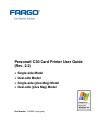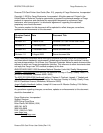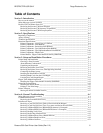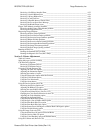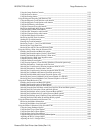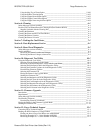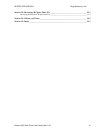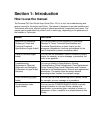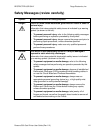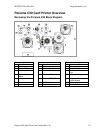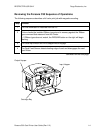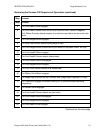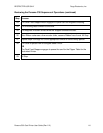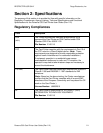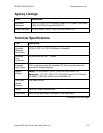RESTRICTED USE ONLY Fargo Electronics, Inc.
Persona C30 Card Printer User Guide (Rev. 2.2)
vi
Using the Mag Top of Form Option_________________________________________________ 5-100
Using the Ribbon Tension Option __________________________________________________ 5-102
Using the Flipper Home Offset Option_______________________________________________ 5-103
Using the Flipper Center Offset Option ______________________________________________ 5-103
Using the Flipper Smart Angle Offset Option _________________________________________ 5-104
Section 6: Cleaning________________________________________________________6-1
Safety Messages (review carefully)______________________________________________________ 6-1
Persona C30 Card Printer/Encoders Cleaning Kit (Part Number 085976) ________________________ 6-2
Supplies (included with the Cleaning Kit) ______________________________________________ 6-2
Cleaning the Printhead _______________________________________________________________ 6-3
Cleaning the Platen and the Card Feed Rollers _____________________________________________ 6-4
Cleaning the Printer’s Interior__________________________________________________________ 6-7
Cleaning the Printer’s Exterior _________________________________________________________ 6-7
Section 7: Packing the Card Printer___________________________________________7-1
Section 8: Parts Replacement Section _________________________________________8-1
Section 9: Board Level Diagnostics ___________________________________________9-1
Safety Messages (review carefully)______________________________________________________ 9-1
Sensor and Motor ___________________________________________________________________ 9-2
Reviewing the Sensor Location and Voltages ___________________________________________ 9-2
Reviewing the Motor Voltages (when active) ___________________________________________ 9-2
Section 10: Diagnostic Tool Utility___________________________________________10-1
Using the Diagnostic Tool Utility ______________________________________________________ 10-2
Selecting from the Printer Selection menu _____________________________________________ 10-2
Reviewing customized Diagnostic Utility tabs for your Printer _____________________________ 10-3
Selecting the Print Spooler tab in the Diagnostics Utility _________________________________ 10-4
Selecting the Firmware Updates tab in the Diagnostics Utility _____________________________ 10-9
Downloading Firmware Updates ___________________________________________________ 10-10
Selecting the Firmware File _______________________________________________________ 10-10
Placing the Printer in the Upgrade Mode _____________________________________________ 10-11
Sending the Firmware File ________________________________________________________ 10-12
Selecting the Mechanics tab in the Diagnostics Utility __________________________________ 10-13
Selecting the Self Tests tab in the Diagnostics Utility ___________________________________ 10-23
Selecting the Card Samples tab in the Diagnostics Utility ________________________________ 10-24
Selecting the Magnetic Encoding tab in the Diagnostics Utility ___________________________ 10-25
Selecting the About button in the Diagnostics Utility ___________________________________ 10-27
Selecting the Exit button in the Diagnostics Utility _____________________________________ 10-28
Section 11: Firmware Upgrades_____________________________________________11-1
Introduction _______________________________________________________________________ 11-1
Requirements______________________________________________________________________ 11-1
Safety Messages (review carefully)_____________________________________________________ 11-2
Downloading Firmware______________________________________________________________ 11-3
Downloading Firmware (continued)_________________________________________________ 11-14
Placing the Printer in the Firmware Upgrade Mode _______________________________________ 11-17
Sending the Firmware File __________________________________________________________ 11-19
Section 12: Fargo Technical Support ________________________________________12-1
Contacting Fargo Technical Support____________________________________________________ 12-1
Reading the Serial Numbers on a Fargo Printer ___________________________________________ 12-2
Finding out when a Fargo Card Printer was manufactured ________________________________ 12-2
Reviewing Example No. 1: Serial Number 80453289____________________________________ 12-2
Reviewing Example No. 2: Serial Number A1280224 ___________________________________ 12-2