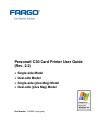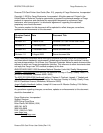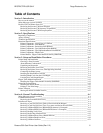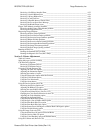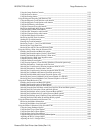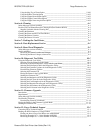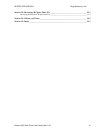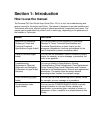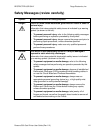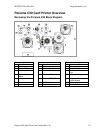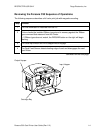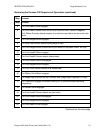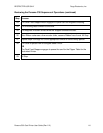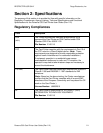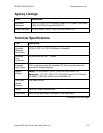RESTRICTED USE ONLY Fargo Electronics, Inc.
Persona C30 Card Printer User Guide (Rev. 2.2)
v
Using the Image Position Controls___________________________________________________ 5-33
Using the Sensors button __________________________________________________________ 5-35
Using the Settings button __________________________________________________________ 5-36
Using the Magnetic Encoding tab (Persona C30) __________________________________________ 5-37
Using the Magnetic Track Selection radio buttons_______________________________________ 5-38
Using the Magnetic Track Options radio buttons________________________________________ 5-40
Using the Bit Density radio buttons __________________________________________________ 5-41
Using the Character Size radio buttons________________________________________________ 5-42
Reviewing the Enable MLE Support checkbox _________________________________________ 5-43
Using the ASCII Offset radio buttons_________________________________________________ 5-44
Using the LRC Generation radio buttons ______________________________________________ 5-45
Using the Character Parity radio buttons ______________________________________________ 5-45
Using the Shift Data Left checkbox __________________________________________________ 5-46
Reviewing the ISO Track Locations__________________________________________________ 5-47
Sending the Track Information______________________________________________________ 5-48
Entering the Track Information _____________________________________________________ 5-48
Reviewing Tracks 1, 2 and 3 (in table format) __________________________________________ 5-49
Reviewing the Track Data Note _____________________________________________________ 5-49
Reviewing the ASCII Code and Character Table________________________________________ 5-50
Using the Overlay / Print Area tab (Persona C30) _________________________________________ 5-51
Enabling the Frontside and Backside options___________________________________________ 5-52
Enabling the Frontside option (Overlay / Print Area)_____________________________________ 5-53
Enabling the Backside option (Overlay / Print Area) _____________________________________ 5-54
Using the Overlay / Print Area dropdown menu ________________________________________ 5-55
Using the Overlay / Print Area ______________________________________________________ 5-57
Using the Defined Area Option _____________________________________________________ 5-59
Using Security Options (Visual Security Solutions) (Frontside option only)___________________ 5-64
Selecting Orientation - Landscape under Card tab _______________________________________ 5-65
Selecting the Visual Security Solutions dropdown menu (A to D) __________________________ 5-66
Selecting Orientation - Portrait under Card tab _________________________________________ 5-67
Selecting the Visual Security Solutions dropdown menu (E to H)___________________________ 5-68
Selecting the VeriMark radio button (Frontside option only)_______________________________ 5-69
Selecting the HoloMark radio button (Frontside option only) ______________________________ 5-70
Reviewing the Custom VeriMark Card (Custom Graphic in a 2D foil) _______________________ 5-71
Reviewing the Custom HoloMark Card (Custom Graphic in a 2D foil) ______________________ 5-72
Using the K Panel Resin tab (C30) _____________________________________________________ 5-73
Enabling the Frontside and Backside options___________________________________________ 5-74
Enabling the Frontside option (K Panel Resin) _________________________________________ 5-75
Enabling the Backside option (K Panel Resin)__________________________________________ 5-76
Selecting from the Print All Black with K Panel options (Front and Back options) _____________ 5-77
Selecting the Full Card option (Front and Back options) __________________________________ 5-78
Selecting the Defined Area(s) option (Front and Back options)_____________________________ 5-79
Selecting the Undefined Area(s) option (Front and Back options)___________________________ 5-80
Selecting the Defined Area(s) function (Front and Back options) ___________________________ 5-81
Selecting the Print YMC under K and Print K Only options _______________________________ 5-88
Using the Printer Information tab (Persona C30) __________________________________________ 5-89
Reviewing the Ribbon Information __________________________________________________ 5-90
Reviewing the Ribbon Level Indicator________________________________________________ 5-91
Using the Printer Calibration Utility (Persona C30) ________________________________________ 5-92
Using the Image Darkness Option ___________________________________________________ 5-93
Using the Print Top of Form Option__________________________________________________ 5-94
Using the Print End of Form Option__________________________________________________ 5-95
Using the Print Left of Form Option _________________________________________________ 5-96
Using the Magnetic Encoder Voltage Offset Option _____________________________________ 5-97
Adjusting the Hi-Co Voltage Offset __________________________________________________ 5-98
Adjusting the Lo-Co Voltage Offset__________________________________________________ 5-99