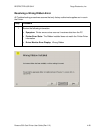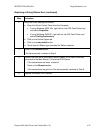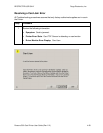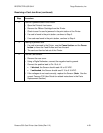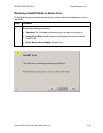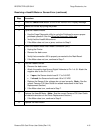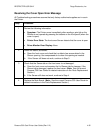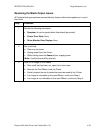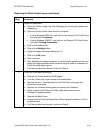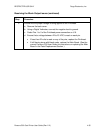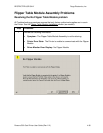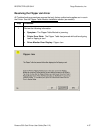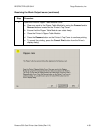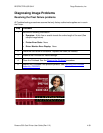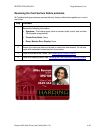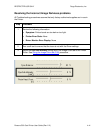RESTRICTED USE ONLY Fargo Electronics, Inc.
Persona C30 Card Printer User Guide (Rev. 2.2)
4-34
Resolving the Blank Output issues (continued)
Step Procedure
4 Adjust the placement.
a. Reset the Printer to clear any Error Messages by removing the power and
reapplying it.
b. Open the Printer Control Panel from the Computer.
If using Windows 98SE, Me, right click on the Persona C30 Card Printer
Icon and select Properties.
If using Windows 2000/XP, right click on the Persona C30 Card Printer
and select Printing Preferences.
c. Click on the Calibrate tab.
d. Click on the Settings button.
e. Adjust the Image Placement Setting by +5.
f. Click on the OK button.
g. Print a self-test.
h. After adjusting the Image Placement, if a white border appears on the card,
adjust the image placement back toward its original value in increments of
2 until the white edge is gone.
i. If still having blank card issues, continue to Step 5.
5 Check the Printhead connections.
a. Remove the Printer power and USB cables.
b. Turn the Printer over to gain access to the base plate.
c. Remove the one (1) thumbscrew from the Printhead cover plate and
remove the cover plate.
d. Depress the Printhead locking tabs and remove the Printhead.
e. Check to ensure that Power and Data Cable (that connecs to the
Printhead) is properly seated.
f. Remove the Back Cover.
g. Ensure that the Printhead Power/Data Cable is properly seated on J16 on
the Main board.
h. If still having blank card issues, continue to Step 6.