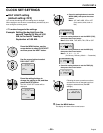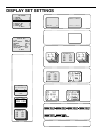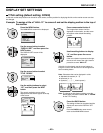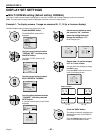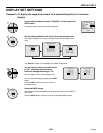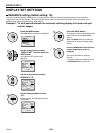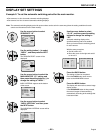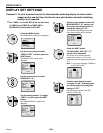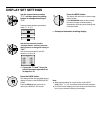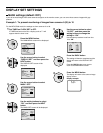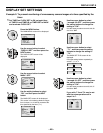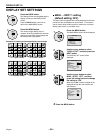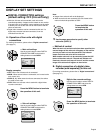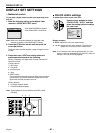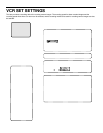DISPLAY SET SETTINGS
Use the cursor button to select
“T-1”, and then press the setting
buttons to change the setting to
“T-2”.
Press the setting buttons repeatedly to
switch T-1, 2, 3, 4.
Use the cursor button to select
“example: 09:ON”, and then press the
setting buttons to change the setting to
“OFF”.
Use the same procedure to set OFF
cameras 10 (10) to 16.
☞ If you wish, T-3 and T-4 may be
set with the same operations as
in steps 9 to 10.
Press the BACK button.
The setting will then be completed and the
display will return to the SEQUENCE SET
screen.
Press the BACK button once more to
return to the DISPLAY SET screen.
+–
9
(MAIN MON.SEQ.SET)
T-2
(MAIN MON.SEQ.SET)
T-3
(MAIN MON.SEQ.SET)
T-4
+–
10
(MAIN MON.SEQ.SET)
T-2
IN IN
01:ON 09:OFF
02:ON 10:OFF
03:ON 11:OFF
04:ON 12:OFF
05:ON 13:OFF
06:ON 14:OFF
07:ON 15:OFF
08:ON 16:OFF
BACK
11
Press the MENU button.
The display will return to the camera image
display screen.
If the SEQUENCE button is then pressed,
the screen images will start switching
automatically according to the settings that
have been made.
☞ Example of automatic switching display
Note:
•
When making settings for a spot monitor, select SPOT
MONITOR-1, -2, -3 or -4 and then follow the same procedure.
•
For QUAD screen displays, the timer function cannot be used
to carry out automatic switching of the display.
DISPLAY SET-7
12
SEQUENCE