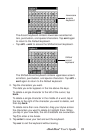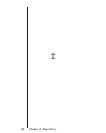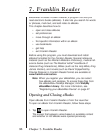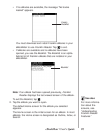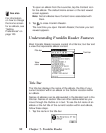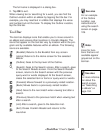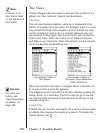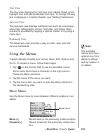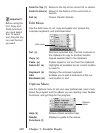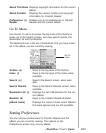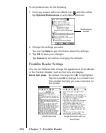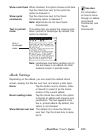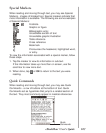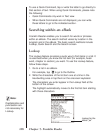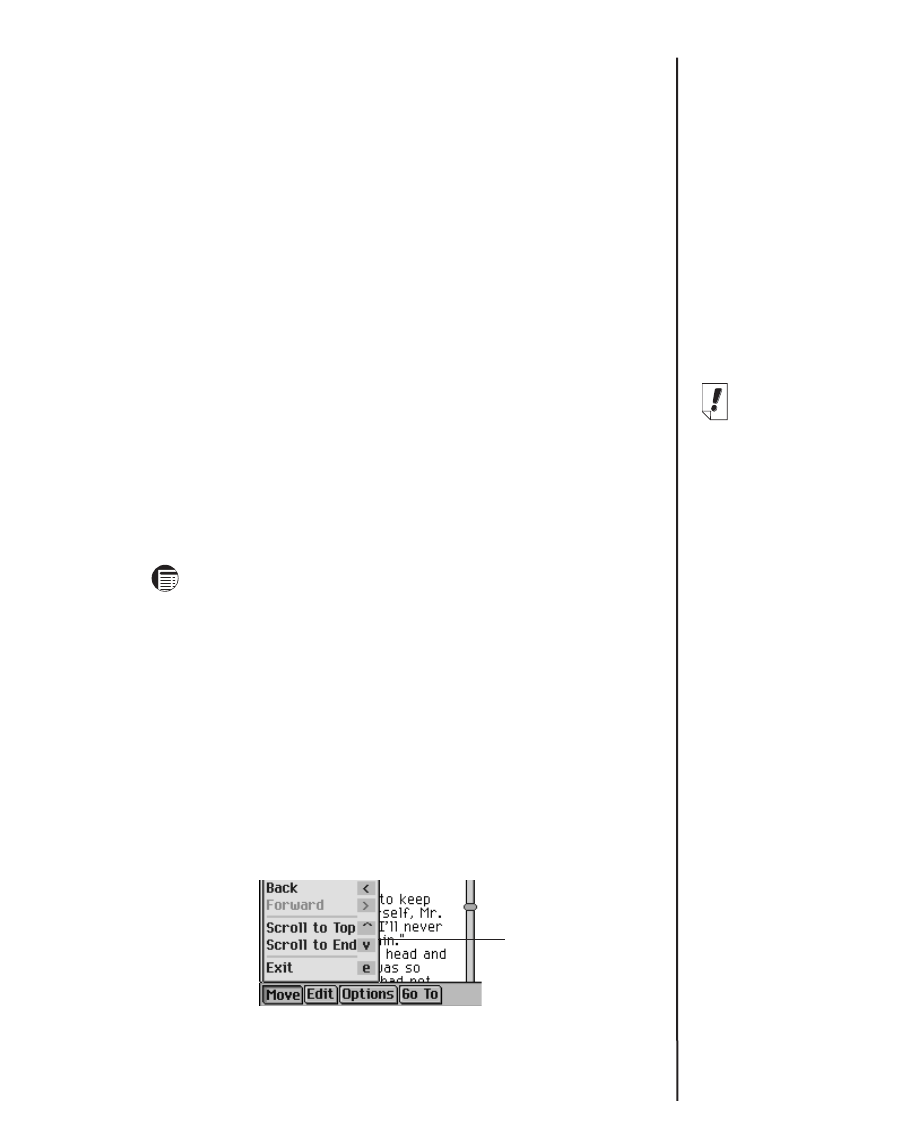
Text View
The Text view displays the main text of an eBook. Read, scroll,
highlight text, and add bookmarks from text. To change the way
text is displayed in
Franklin Reader
, see “Setting Preferences.”
Sub-text View
The Sub-text view displays additional text such as context-sen-
sitive help, bibliographic entries, footnotes, and tables. Most
sub-text is accessed by tapping a special marker or by using a
menu item.
Bookmark View
The Bookmark view provides a way to enter, view, edit and
remove bookmarks.
Using the Menus
Franklin Reader
includes four menus: Move, Edit, Options and
Go To. To access a menu, follow these steps.
1. Tap on the Control Pad to see the available menus.
Some menu items have a character in the right column.
These are Menu shortcuts.
2. Tap the name of the menu you want.
3. Tap the menu item you want or write the Menu shortcut in
the Handwriting area.
Move Menu
Use the Move menu to move between different locations in an
eBook.
Back (<) Moves back to the previously visited location.
Forward (>) Moves forward to the previously visited loca-
tion.
101eBookMan
®
User’s Guide
Note:
The available
menus and menu
options vary from
eBook to eBook
and by location in
an eBook.
Move menu