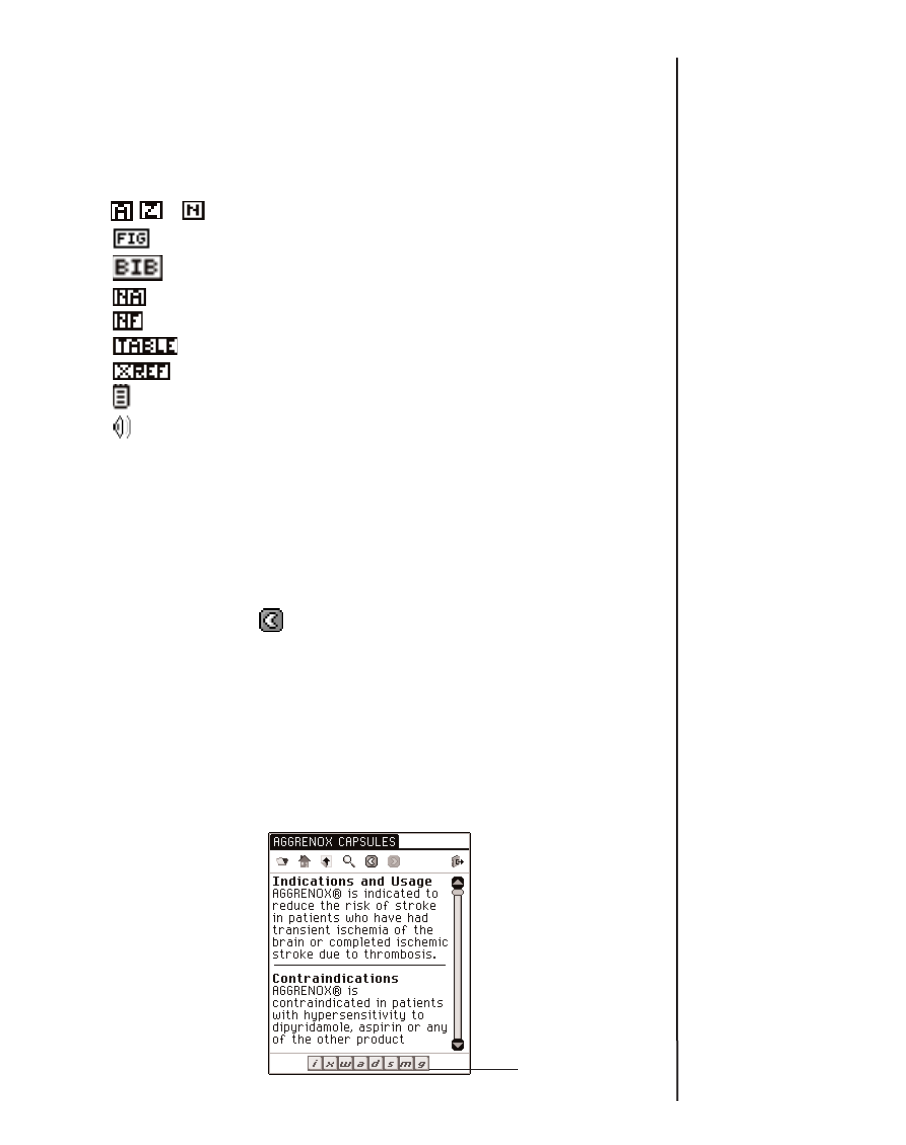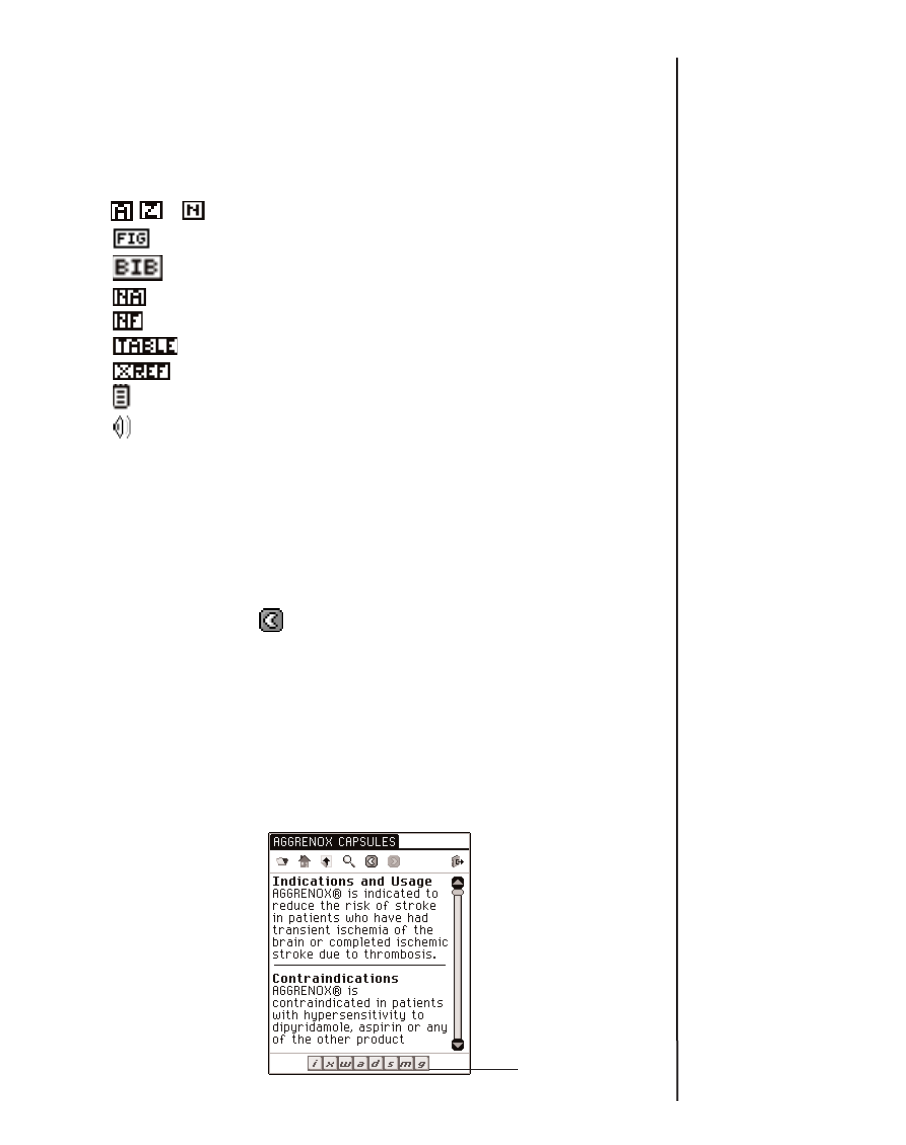
Special Markers
When reading and moving through text, you may see Special
Markers - images of blocked text. Special markers indicate that
more information is available. The following are some examples
of Special Markers:
- , Footnote
Graphic or figure
Bibliographic entry
Unavailable section of text
Unavailable graphic illustration
Table reference
Cross reference
Bookmark
Pronounces the headword, highlighted word,
or entry.
To view the information associated with a special marker, follow
these steps.
1. Tap the marker to view its information in sub-text.
If the information takes up more than on screen, use the
scroll bar to view more text.
2. When done, tap or OK to return to the text you were
reading.
Quick Commands
When reading and moving through text, you may see Quick
Commands - a row of buttons at the bottom of text. Quick
Commands act as hyperlinks that jump to a related section of
the text. They most commonly appear in medical references.
107eBookMan
®
User’s Guide
Quick
Commands