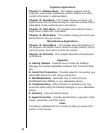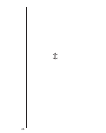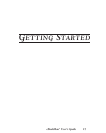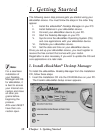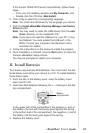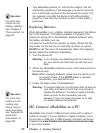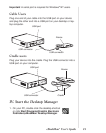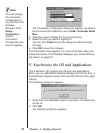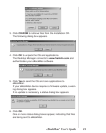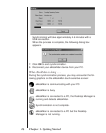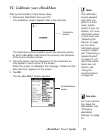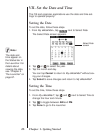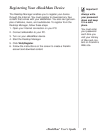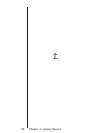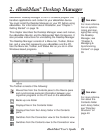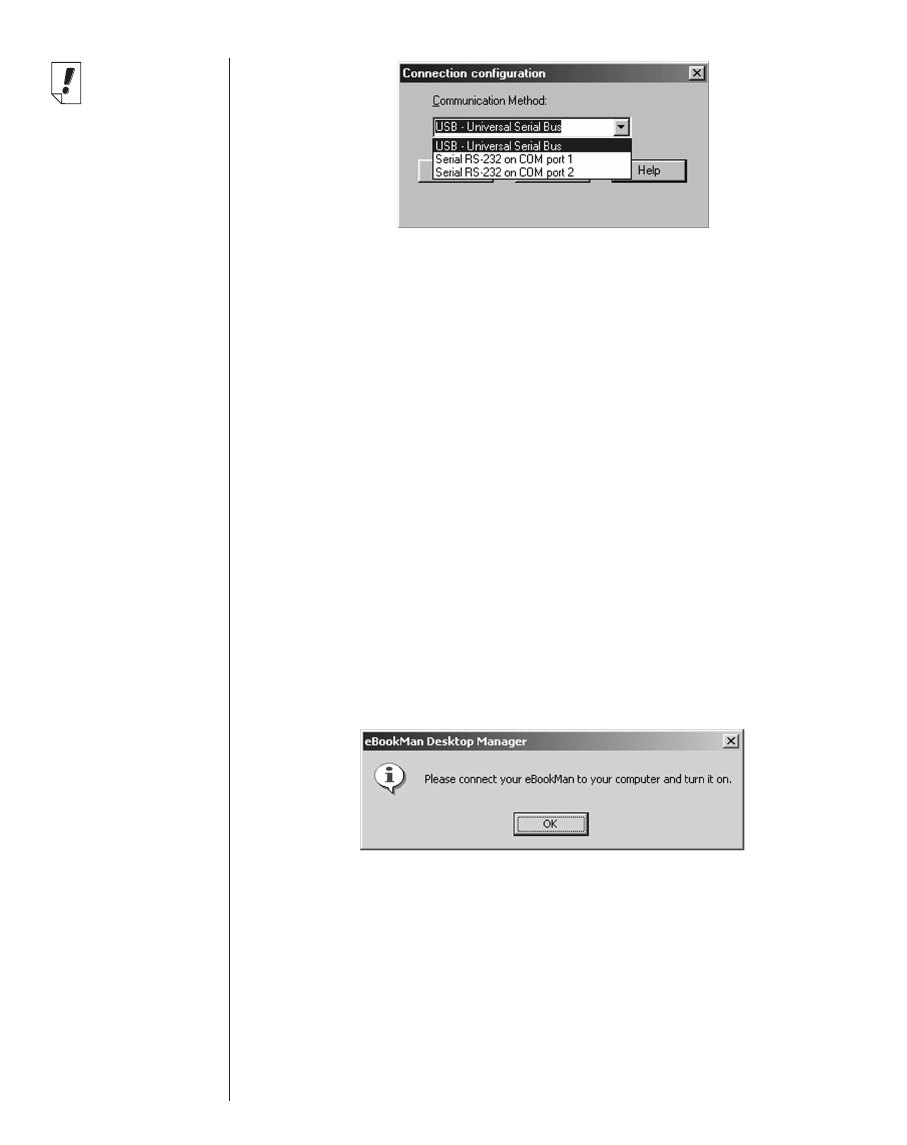
Chapter 1. Getting Started22
The Connection configuration dialog box appears. By default,
the Communication Method is set to USB - Universal Serial
Bus.
2. Click the arrow to display the list of connections.
3. Select the port you want to highlight it.
You can click Cancel to exit the dialog box without saving
changes.
4. Click OK to save the changes.
The Connection view appears. For more information about the
views and menus in the Desktop Manager, see “Understanding
the Views” on page 30.
V. Synchronize the OS and Applications
The Installation CD contains the OS and core applications.
When you run
eBookMan
®
Desktop Manager
for the first time, it
automatically unpacks and synchronizes the OS and core appli-
cations.
The following dialog box appears.
1. Verify that your eBookMan device is properly connected and
turned on.
2. Click OK.
The following dialog box appears.
Note:
You can change
the connection
configuration at
any time from the
Desktop
Manager. Click
Setup |
Connection...,
and the
Connection
Configuration dia-
log box appears.