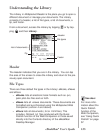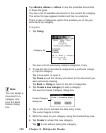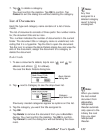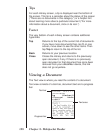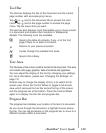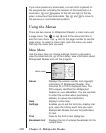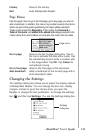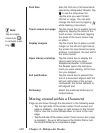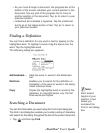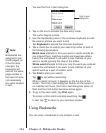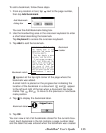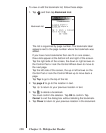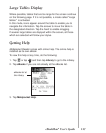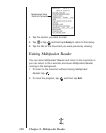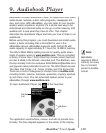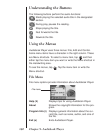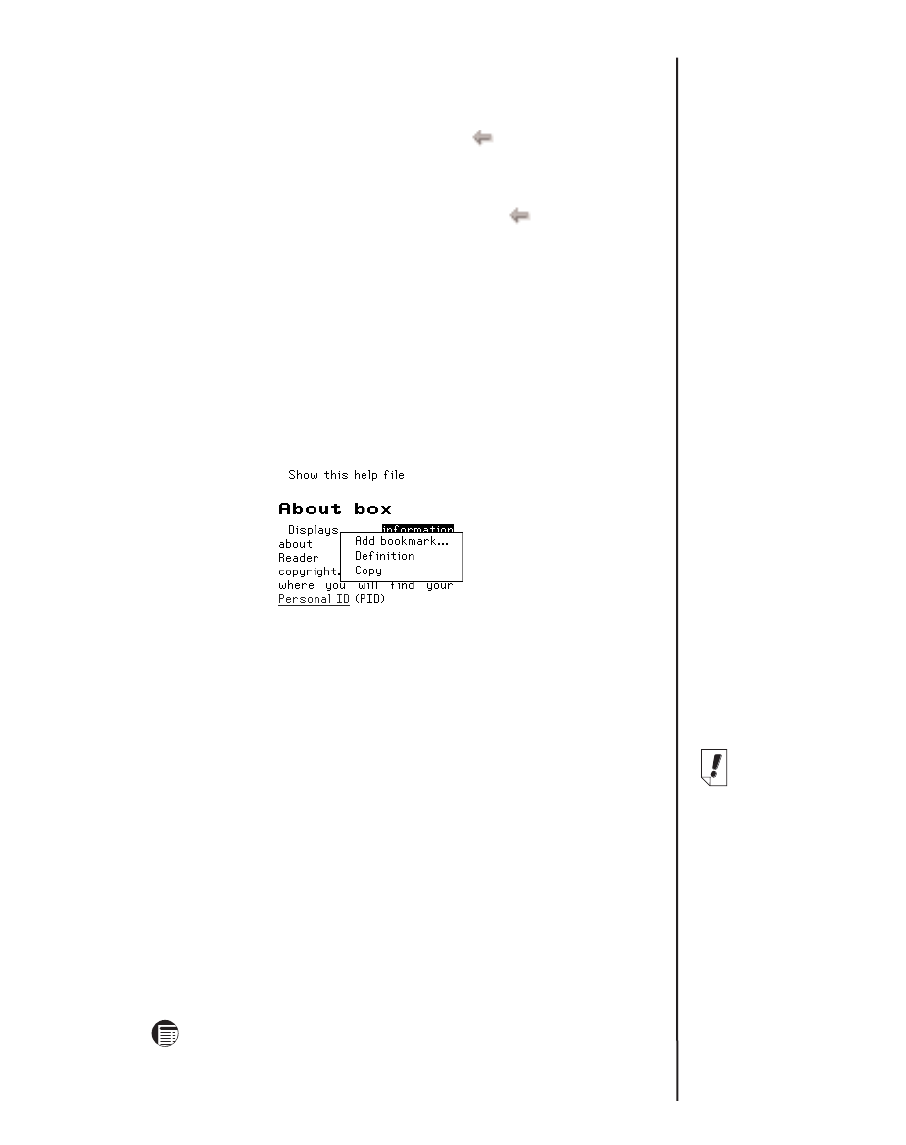
133
• As you move through a document, the progress bar at the
bottom of the screen indicates your current position in the
document. Tap any part of the progress bar to move to
another position in the document. Tap to return to your
previous location.
• Underlined text indicates a hyperlink. Tap the underlined
text to go to the linked section of text. Tap to return to
your previous location.
Finding a Definition
You can find a definition for any word in text by tapping on the
highlighted word. To highlight a word, drag the stylus over the
word. Tap the highlighted word.
The following dialog box appears.
Add bookmark. . . Adds the word or words to the Bookmark
List.
Defintion Enables you to search for the definition or
translation of the word or words in the desig-
nated reference book.
Copy Copies the highlighted word or words to the
clipboard. In copyright books, only the first
three words are copied.
Searching a Document
You can find information you want using the Find in text dialog box.
The Find in text dialog box enables you to enter a string of characters
and search for that string throughout the text of the current document.
1. Tap and then tap Find.
eBookMan
®
User’s Guide
Note:
Each search
begins at your
position in text
where you
accessed the
Find in text dialog
box.