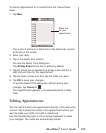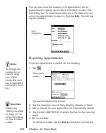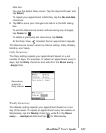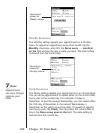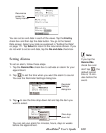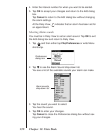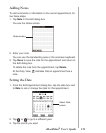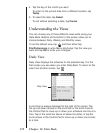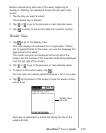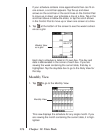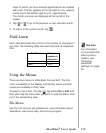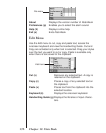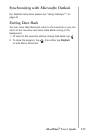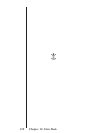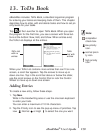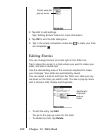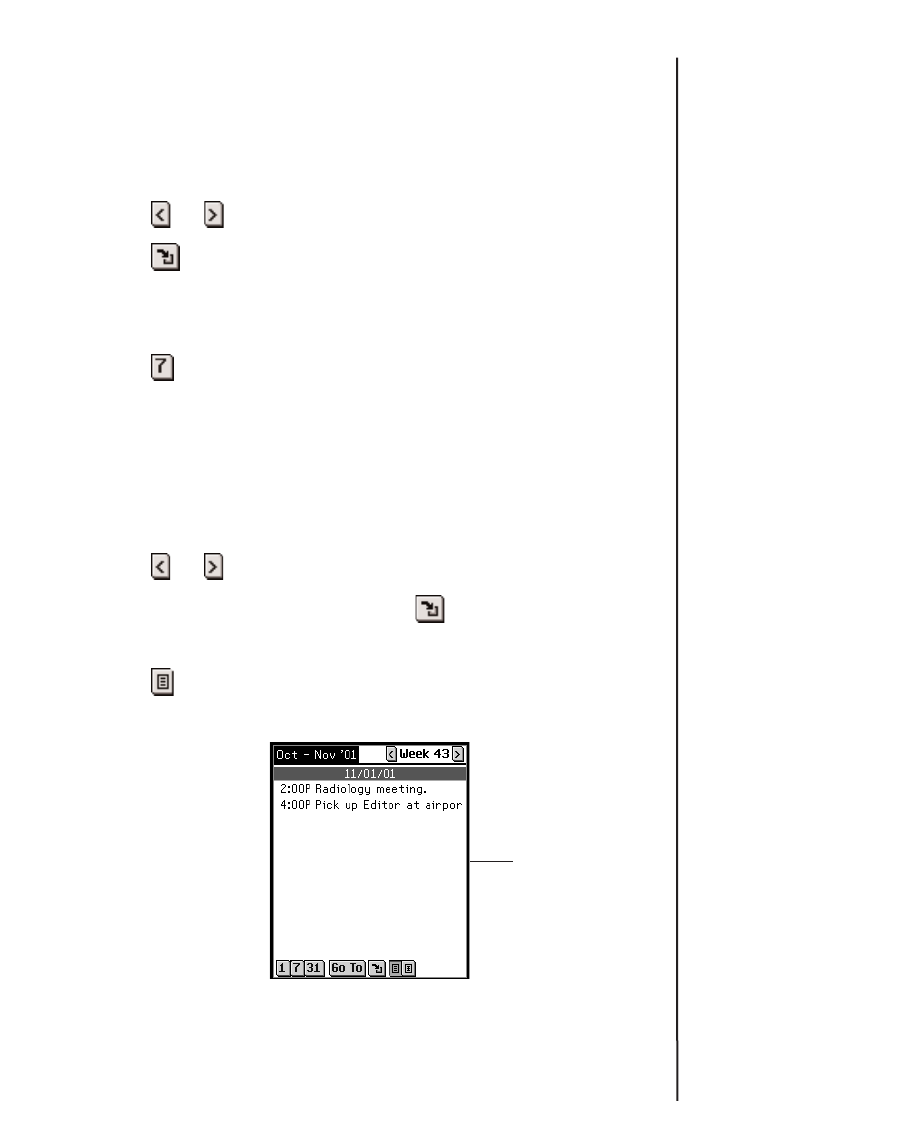
Buttons representing each day of the week, beginning at
Sunday or Monday, are displayed across the top right of the
screen.
1. Tap the day you want to select.
The selected day is shaded.
2. Tap or to go to the previous or next calendar week.
3. Tap to return to the current date from another location.
Weekly View
1. Tap to go to the Weekly View.
This view displays the schedule for a single week. If there
are no appointments for the week, you see the message “No
appointments this week”.
The month and year are displayed at the top left of the
screen and the number of the calendar week being displayed
is at the top right of the screen.
2. Tap or to go to the previous or next calendar week.
3. To return to the current week, tap .
You can view your weekly appointments as a list or as a grid.
4. Tap at the bottom of the screen to see the week’s sched-
ule as a list.
Each day is separated by a dark bar listing the day of the
week and date.
173
eBookMan
®
User’s Guide
Weekly View
as a list