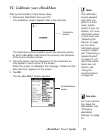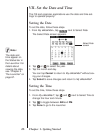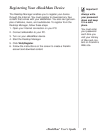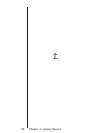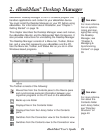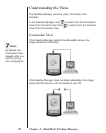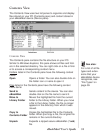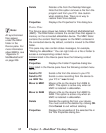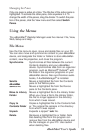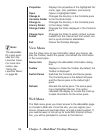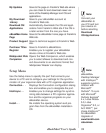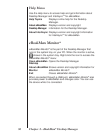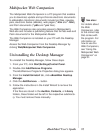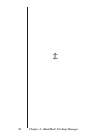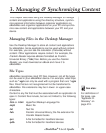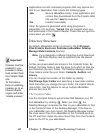33eBookMan
®
User’s Guide
Managing the Panes
Only one pane is active at a time. The title bar of the active pane is
highlighted. To activate the other pane, click anywhere in it. To
change the width of the panes, drag the divider. To switch the posi-
tion of the panes, click the View menu and then select Switch
Panes.
Using the Menus
The
eBookMan
®
Desktop Manager
uses five menus: File, View,
Web, Setup and Help.
File Menu
Use the File menu to open, move and delete files on your PC.
You can also move and synchronize content to your eBookMan
device, and designate the folder or folders to store eBookMan
content, view file properties, and close the program.
Synchronize Synchronizes all files between the current
Contents directory and your eBookMan
device. Synchronizes data from an organizer
program, such as Microsoft
®
Outlook
®
, with
the data in the organizer programs on your
eBookMan device. Also synchronizes audio-
books, if
AudibleManager
®
is installed.
Send to Moves a highlighted file from the Contents
pane to the Device pane.
Send to PC Moves a highlighted file from the Device
pane to the Contents pane.
Move to Library Moves a highlighted file to the Library folder.
When you move a file to the Library folder,
the file no longer appears in the directory
from which it was moved.
Copy to Copies a highlighted file to the Contents fold-
er. The original file remains in the directory
from which it was copied.
Unpack Expands a zipped *.seb file.
Delete Removes a highlighted file or folder. Note
that deleting files from this program can
remove files from the eBookMan device and
the file manager on your PC. Use caution
when deleting files.
eBookMan
Folder
Contents Folder