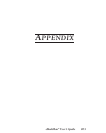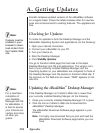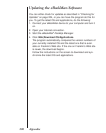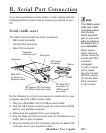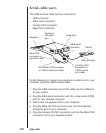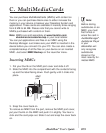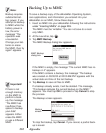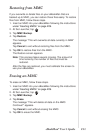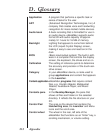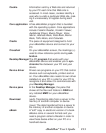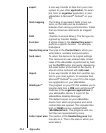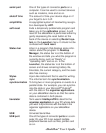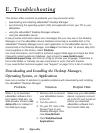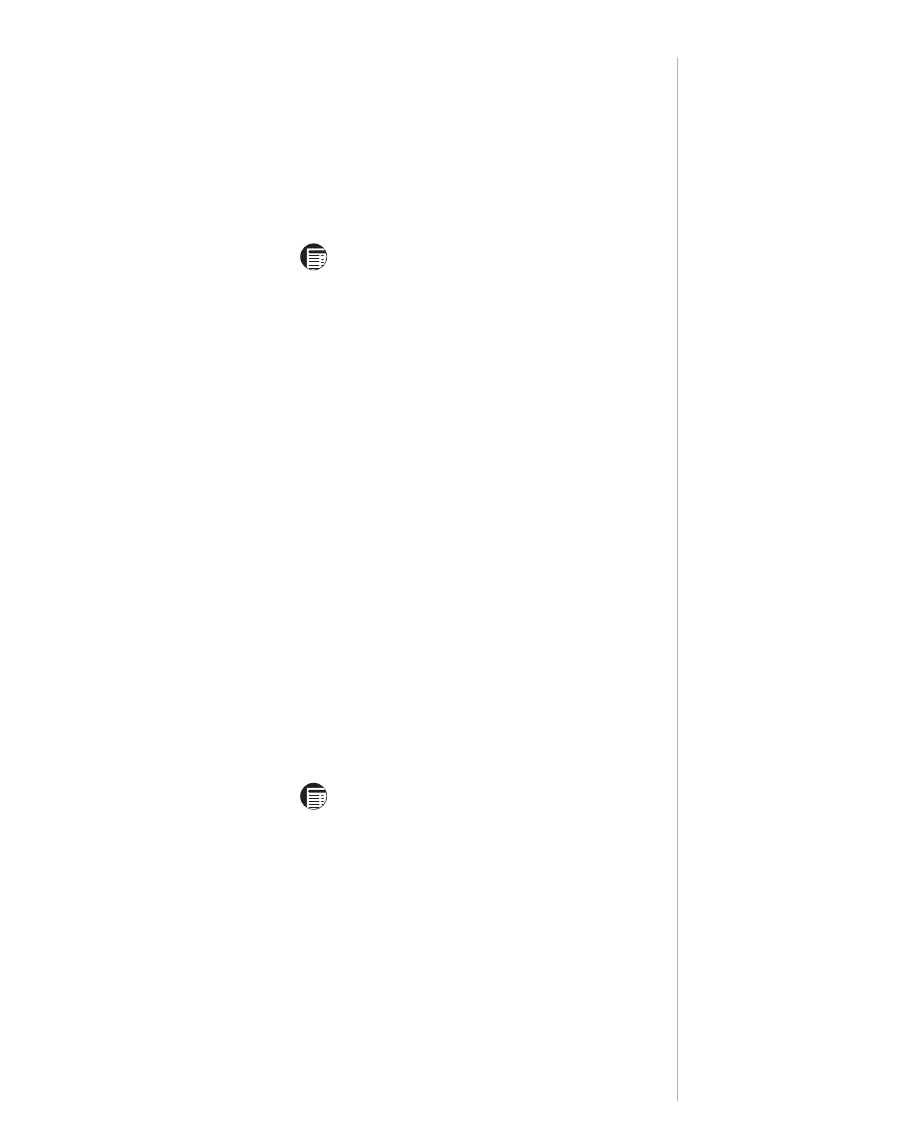
Restoring from MMC
If you overwrite or delete files on your eBookMan that are
backed up to MMC, you can restore those files easily. To restore
files from MMC, follow these steps.
1. Insert an MMC into your eBookMan following the instructions
under “Inserting MMCs” on page 209.
2. At the Launcher, tap .
3. Tap MMC Backup.
4. Tap Restore.
The message “This will overwrite all data currently in RAM”
appears.
Tap Cancel to exit without restoring files from the MMC.
5. Tap OK to restore files from the MMC.
The Restore screen appears.
Note: This process takes several minutes. The amount of
time varies by the number of files that must be
restored.
After the files are restored, you must calibrate the screen to
use your eBookMan.
Erasing an MMC
To erase an MMC, follow these steps.
1. Insert an MMC into your eBookMan following the instructions
under “Inserting MMCs” on page 209.
2. At the Launcher, tap .
3. Tap MMC Backup.
4. Tap Erase.
The message “This will delete all data on the MMC.
Continue?” appears.
Tap Cancel to exit without erasing the MMC.
5. Tap OK to erase the MMC.
211eBookMan
®
User’s Guide