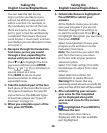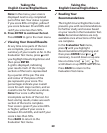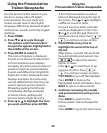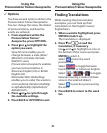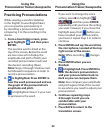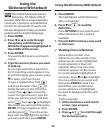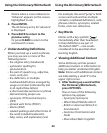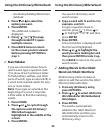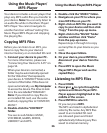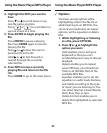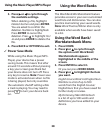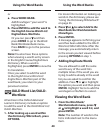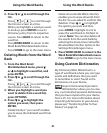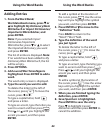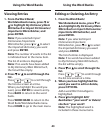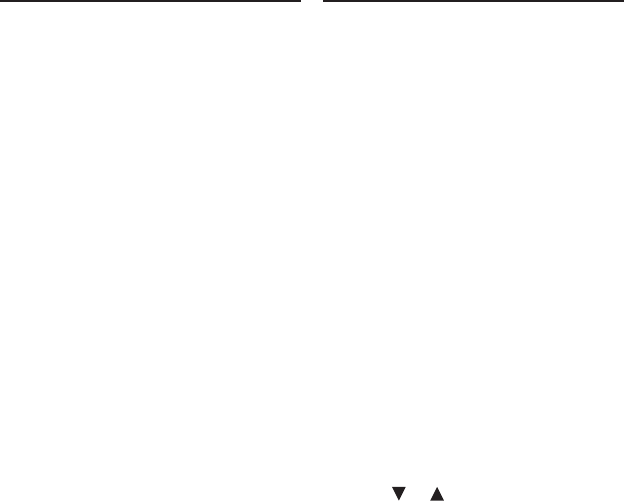
36
Using the Music Player/
MP3-Player
Using the Music Player/MP3-Player
Your device includes a music player that
plays any MP3 audio les you transfer to
your device. Note: You can only listen to
an audio le while in the Music Player/
MP3-Player. You cannot navigate to
another function without “exiting” the
Music Player/MP3-Player and stopping
the playing le.
Copying MP3 Files
Before you can listen to an MP3, you
have to copy les to your device’s
internal memory or an installed SD card.
1. Connect your device to your PC.
For more information, please see
“Connecting Your Device To A PC” on
page 54.
When your device is connected, a
folder may be automatically opened
for the “disk drive” that represents
your device. A “CONTENT” folder is the
content of this folder. If this does not
open automatically, use My Computer
to access the device. The drive to look
for is the one labelled “FRANKLIN”.
Note: If you intend to copy les to
an installed SD card, use the same
method, copying les to “CONTENT/
MUSIC”.
2. Double-click the “CONTENT”
folder.
You see six sub-folders: MUSIC,
VOICEMEM,GAMES,BOOKS,
USERDICT and APPS.
3. Double-click the “MUSIC” folder.
4. Navigate on your PC to where you
store MP3 les on your PC.
5. Right-click an MP3 le you want to
copy to your device and then click
“Copy” from the pop-up menu.
6. Right-click in the “MUSIC” folder
window and then click “Paste”
from the pop-up menu.
Repeat steps 4 through 6 to copy
as many les to your device as you
want.
7. Close the open folders.
8. On your device, press ENTER to
disconnect your device from the
PC.
9. Press MP3 to open the Music
Player/MP3-Player and see the
copied le(s).
Listening to MP3 Files
1. Press HOME.
2. Press or to cycle through the
options until Music Player/MP3-
Player appears highlighted in the
middle of the screen.
3. Press ENTER to select it.
Or you can press MP3.
The MP3 are listed in alphabetical
order by le name. Any MP3 les
saved to an installed SD card
are coloured green and listed
alphabetically following any les
saved to internal memory.