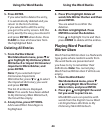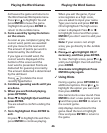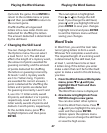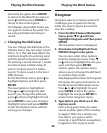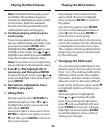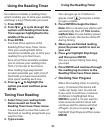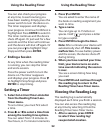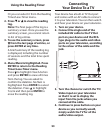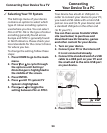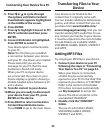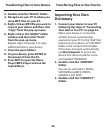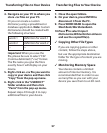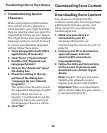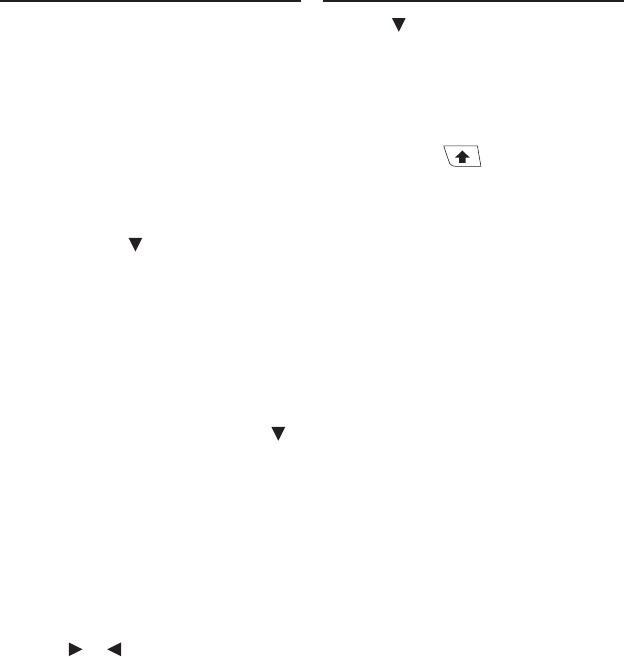
52
You can also check your progress
at any time, to see how long you
have been reading. Simply press the
power switch to turn the device on.
The timer reappears and displays
your progress. Continue/Fortfahren is
highlighted. Press ENTER to select it.
The timer continues and the device
shuts o again. Or just wait for a few
seconds and the timer will continue
and the device will shut o again. Or
you can press to highlight Stop/
Stopp and then press ENTER.
Ending a Session ✓
At any time when the reading timer
is running, you can stop the timer
and end a session.
Press the power switch to turn the
device on. The timer reappears
and displays your progress. Press
to highlight Stop/Stopp and press
ENTER to stop timing.
Setting a Timer
1. Select Set a timer/Timer einstellen
from the Reading Timer/Lese-
Timer menu.
To set a timer, you must rst select
a time.
2. Press or to select a time from
among the reading time options.
You can select from 15 minutes to
four hours, in 15 minute increments.
3. Press or ENTER.
You are asked to enter the name of
the book or reading assignment you
want to time.
4. Type a name.
You can type up to 15 letters or
spaces. Hold and press a letter
to type a capital.
5. Press ENTER to begin the timer.
Note: After a minute your device will
automatically shut o. This is not a
malfunction. To save battery power
and the screen, the device shuts o
during timing.
6. When you have reached your time
limit, your device turns on and a
tone sounds indicating the session
is over.
You see a screen listing how long
you read.
7. Press ENTER and continue through
the reading log to return to the
Reading Timer/Lese-Timer menu.
Viewing the Reading Log
The reading log is automatically
displayed each time you nish a session.
You can also access the reading log
at any time by selecting it from the
Reading Timer/Lese-Timer menu.
1. After a session, press ENTER
to select View reading log/
Leseprotokoll ansehen.
Using the Reading Timer Using the Reading Timer