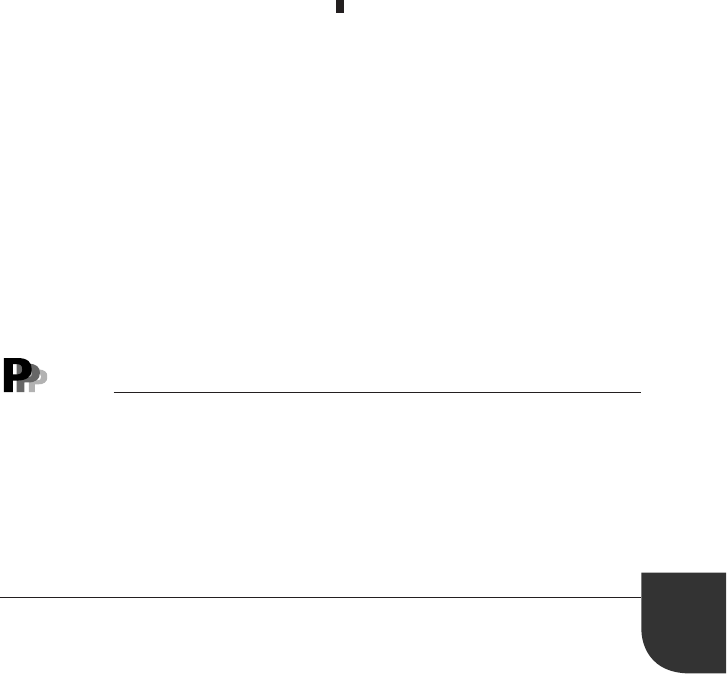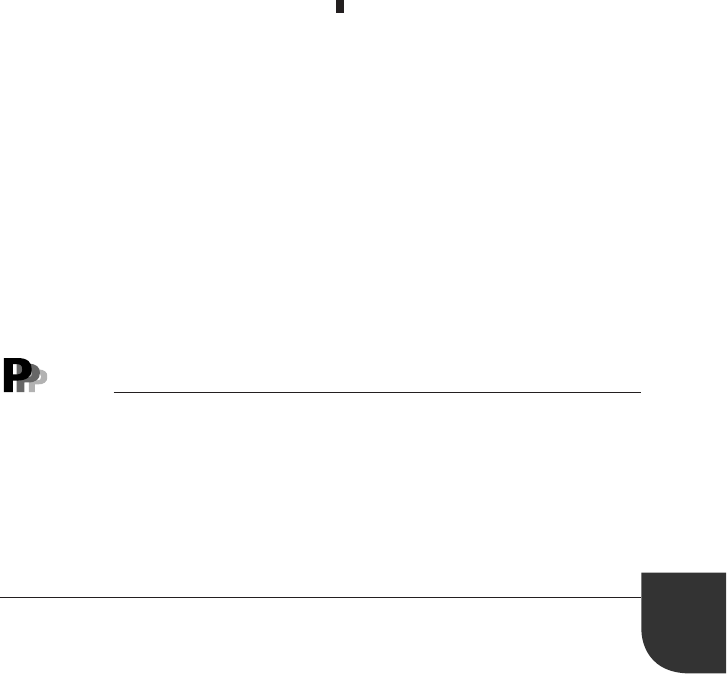
51
4
2
Enter a password not exceeding seven digits.
The password can contain alphanumeric characters.
The entered characters are not displayed and “ ” appears.
The minimum length of user passwords can be set in ‘Set User Password Length.’
3
After entering a password, press the Enter key.
The cursor moves to the “Enter New Password” field and the utility requests that the
password be entered again.
4
Enter the same password as in Step 2 again and press the Enter key.
The Notice window appears.
5
Press the Enter key to complete the password setup.
If the reentered password is incorrect, a Warning! window appears. Press the Enter key to
retry from Step 2.
To cancel password setup, press the Esc key.
- If the user boots a setup with a user password when the supervisor and user passwords
are set, the following items may not appear on the menu:
Set Supervisor Password
Diskette access
Fixed disk boot sector
- If the user enters a wrong password three times, the message “System stopped”
is displayed and the PC does not respond to keyboard entry. In such a case, press the
Power switch for at least four seconds to turn the PC off. After waiting at least ten
seconds, turn the power on again and enter the correct password.
6
Exit the BIOS setup utility and turn off the power.
7
Set the jumper switch of the personal computer.
Change jumper switch JP5 from 2-3 to 1-2 on the computer. (For the location of jumper
switch JP5, see the following page.)
Point