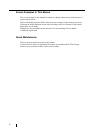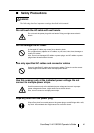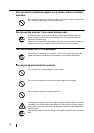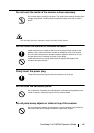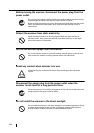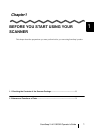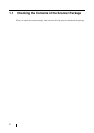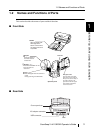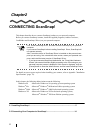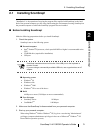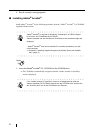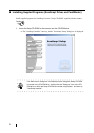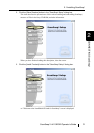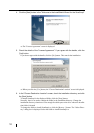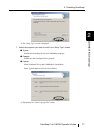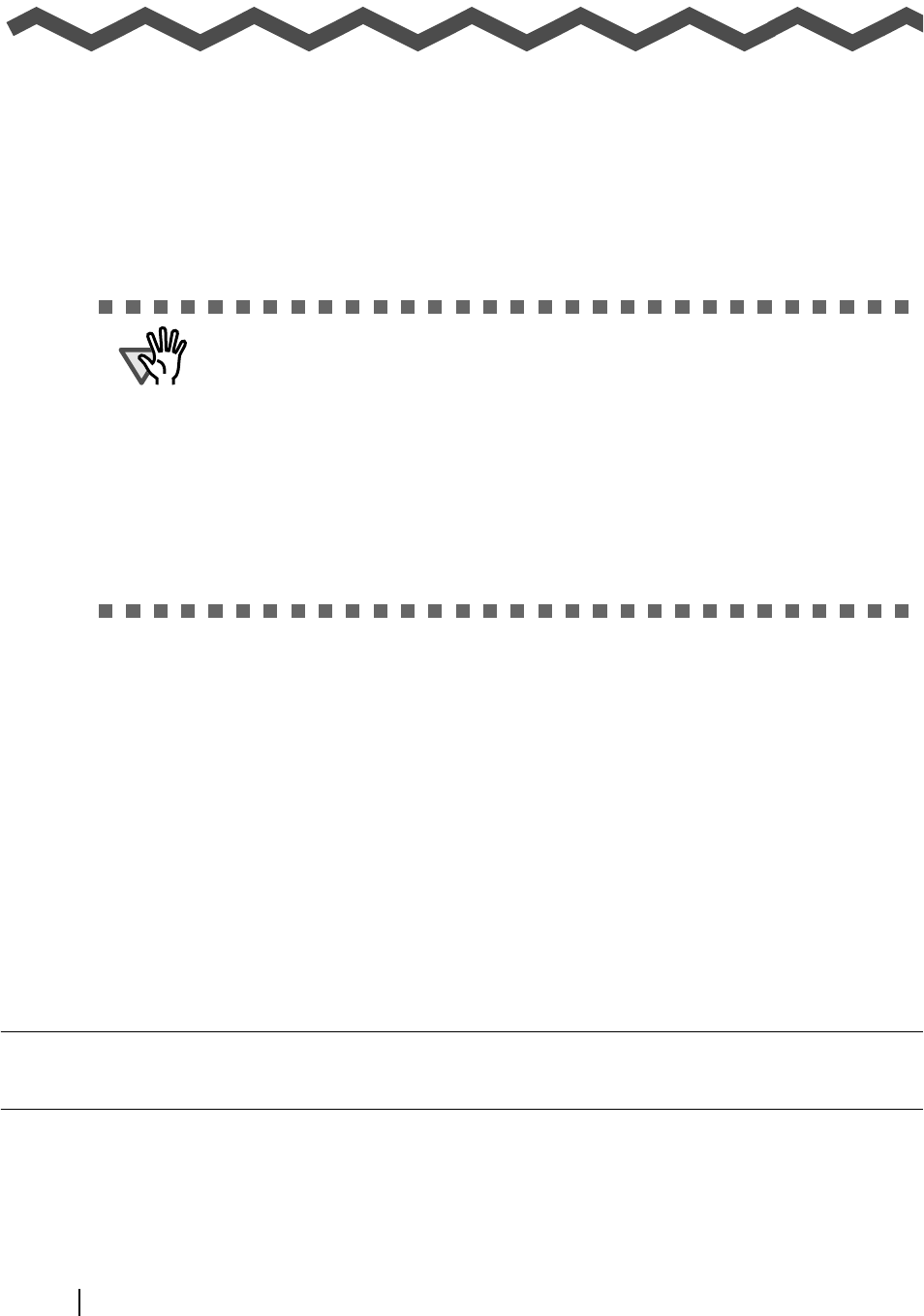
4
Chapter2
CONNECTING ScanSnap!
This chapter describes how to connect ScanSnap! product to your personal computer.
Before you connect ScanSnap! scanner, install the supplied programs (Adobe
®
Acrobat
®
,
CardMinder and ScanSnap! Driver) on your personal computer.
For details on access space required when installing your scanner, refer to Appendix "Installation
Specifications" (page. 70).
In this chapter, the following abbreviations mean the following:
Windows
®
98 : Microsoft
®
Windows
®
98 operating system operating system
Windows
®
Me : Microsoft
®
Windows
®
Millennium Edition operating system
Windows
®
2000 : Microsoft
®
Windows
®
2000 Professional operating system
Windows
®
XP : Microsoft
®
Windows
®
XP Professional operating system,
Microsoft
®
Windows
®
XP Home Edition operating system
2.1 Installing ScanSnap!............................................................................................... 5
2.2 Connecting Your Computer to ScanSnap!......................................................... 14
ATTENTION
First, install ScanSnap! Driver, and then connect ScanSnap! to your personal
computer.
If you connect ScanSnap! before installing ScanSnap! Driver, ScanSnap! will
not operate normally.
Also, if an older version of ScanSnap! Driver is installed on the personal com-
puter you are using, first uninstall the older version, restart your personal com-
puter, and install the latest version of ScanSnap! Driver.
* If you have connected ScanSnap! beforehand, the "Found New Hardware
Wizard" (the screen title differs slightly according to the OS running on your
personal computer) screen is displayed. If this screen is displayed, click the
[Cancel] button to close the Wizard screen, and first install ScanSnap! Driver.