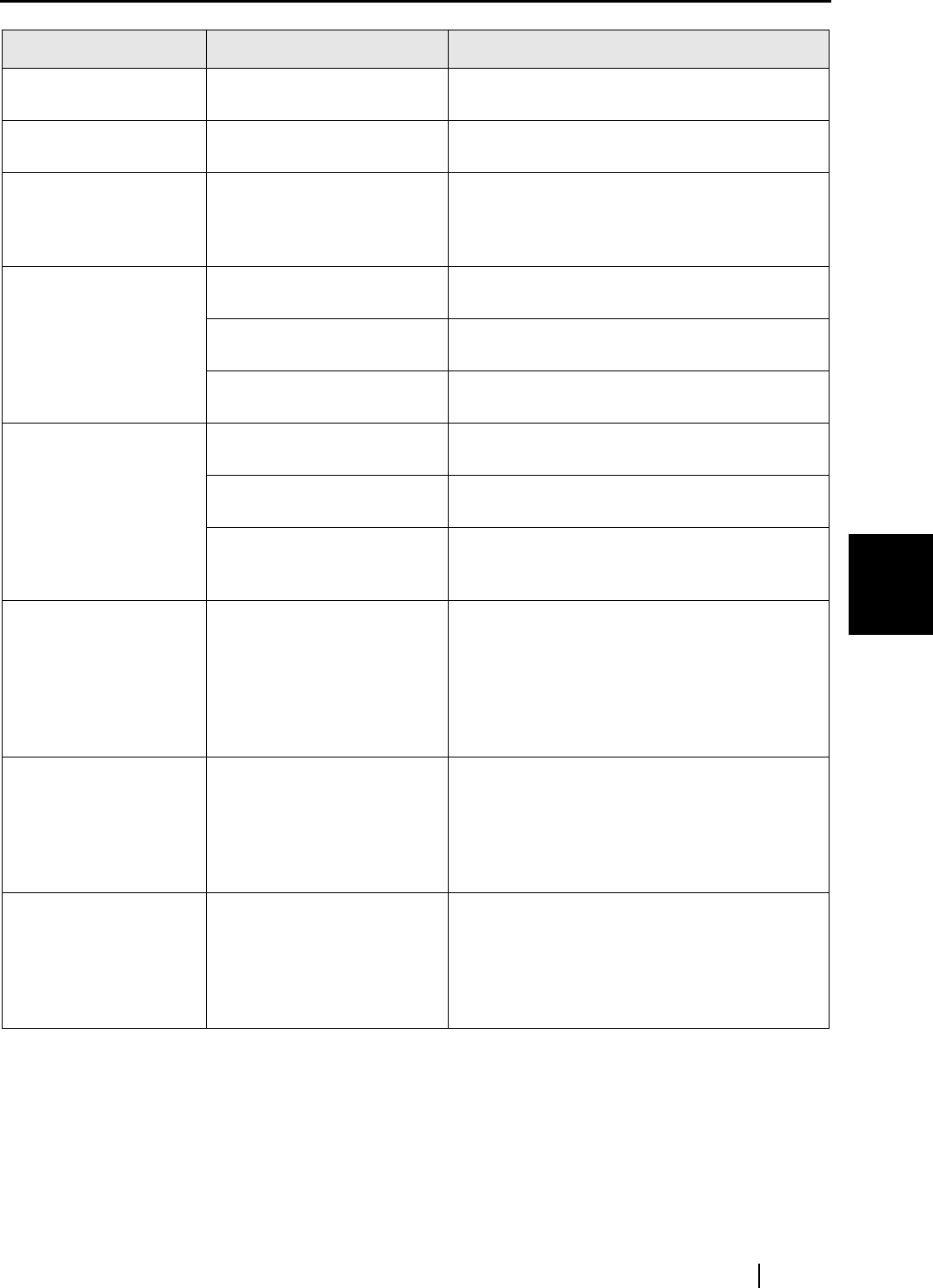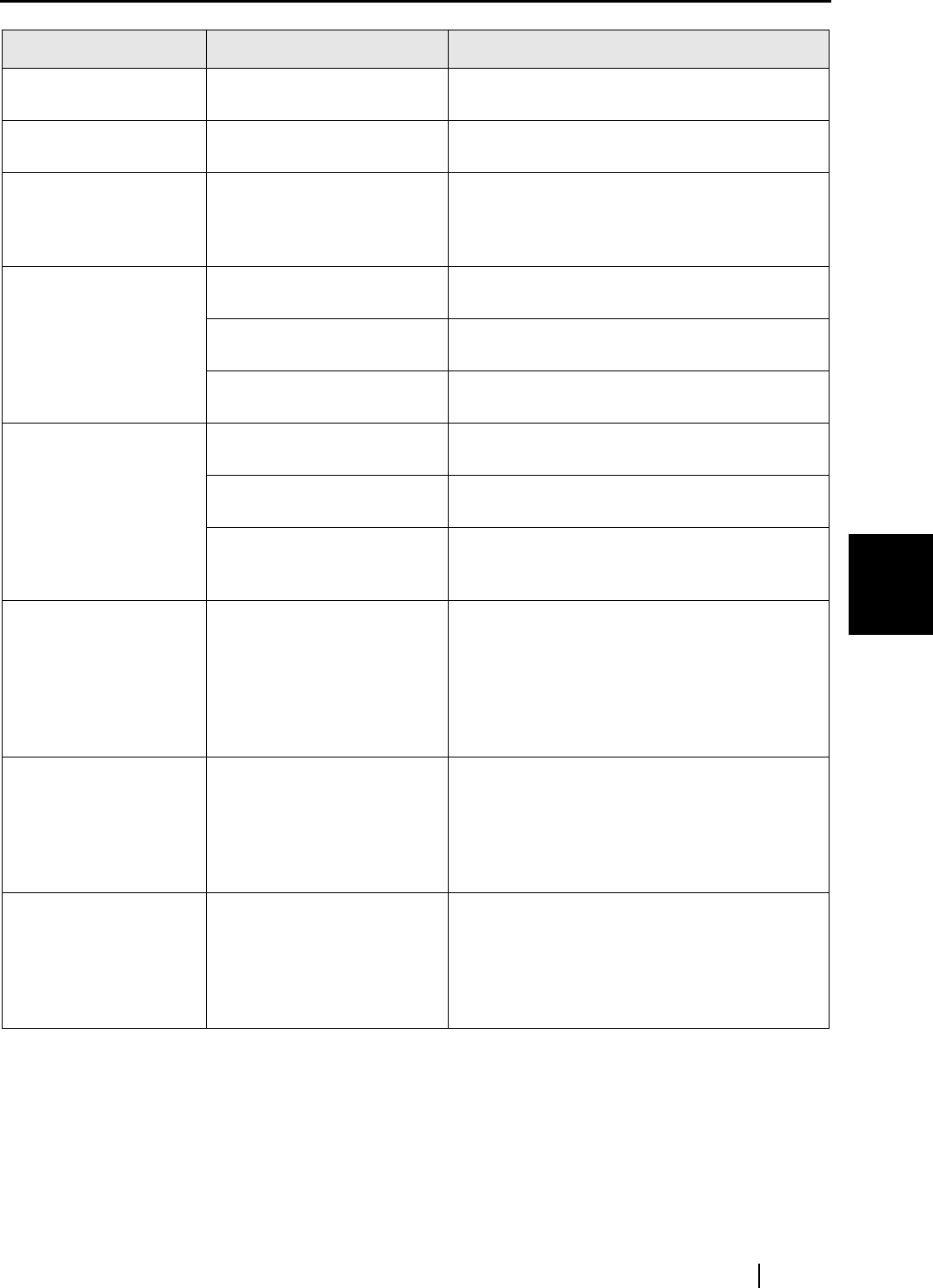
5.2 Troubleshooting Checklist
ScanSnap! fi-4110EOX2 Operator's Guide 55
TROUBLESHOOTING
5
Vertical line appear in
the printed image.
Is the inside of the feed sec-
tion dirty?
Clean the feed section following the instruc-
tions in "DAILY CARE" (page. 64).
The printed image
shifts or is distorted.
Is the document loaded cor-
rectly?
Load the document correctly.
The image is printed
white or dark.
Is the "B&W scanning, is
[Option...] - "Brightness" in
the [Scanning] tab set
extremely Light or Dark?
Adjust "Brightness" at [Scanning] - [Option...]
in the "Scan and Save Settings" screen.
Double-feed (Note) fre-
quently occurs.
Is the Pad ASSY dirty? Clean the pad following the instructions in
"Cleaning the ADF" (page. 67).
Is the Pad ASSY worn? Clean the Pad ASSY following the instructions
in "Replacing the Pad ASSY" (page. 58).
Is the document stack
thicker than 4 mm?
Reduce the number of sheets in the document
sheet to 4 mm thickness or less.
Paper is not fed (stops
midway).
Is the Pick roller dirty? Clean the Pick roller following the instructions
in "6.3 Cleaning the ADF" (page. 67).
Is the Pick roller worn? Clean the Pick roller following the instructions
in "Replacing the Pick Roller" (page. 61).
Is there debris on the docu-
ment feed path?
Remove any debris from the document feed
path. (Refer to "5.1 Clearing Document Jams"
(page. 52)).
The scanner is not rec-
ognized even if Scan-
Snap! Driver is
installed.
Was the scanner con-
nected to your computer
before ScanSnap! Driver
was installed?
Is the scanner registered as
"Other device" in the
"Device Manager"?
On the [Start] menu, select [Control panel] -
[System] - [Hardware] - [Device Manager].
Delete the "Other Device" selection in the
[Device Manager] and restart your computer.
The size of the
scanned image file is
the same as that for a
color document even
though you are scan-
ning a B&W document.
Is the B&W document being
scanned in the color mode?
Set [Color mode:] on the [Scanning] tab in the
"Scan and Save Settings" screen to "B&W".
The back side of the
document appears in
the scanned image
when scanning a two-
sided document (noise
of back side image).
Is the "Allow automatic
noise reduction." checkbox
unmarked at [Option...] on
the [Scanning] tab in the
"Scan and Save Settings"
screen.
Mark the "Reduce the noise of back side
image (Available only in color)" checkbox.
Note) "Double-feed" is a phenomenon where two or more sheets are fed into the scanner in a single
operation.
Symptom Check This Item Remedy