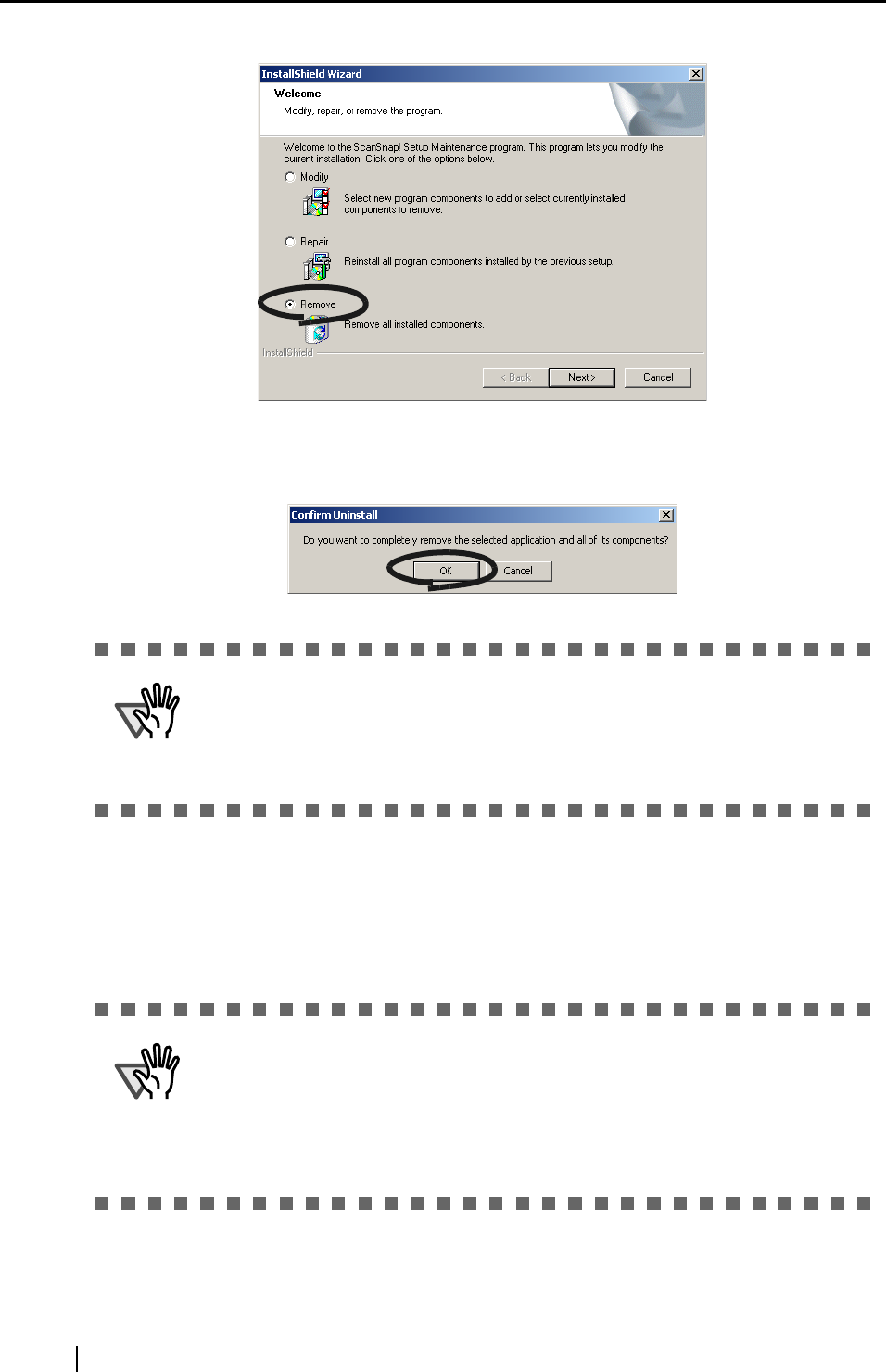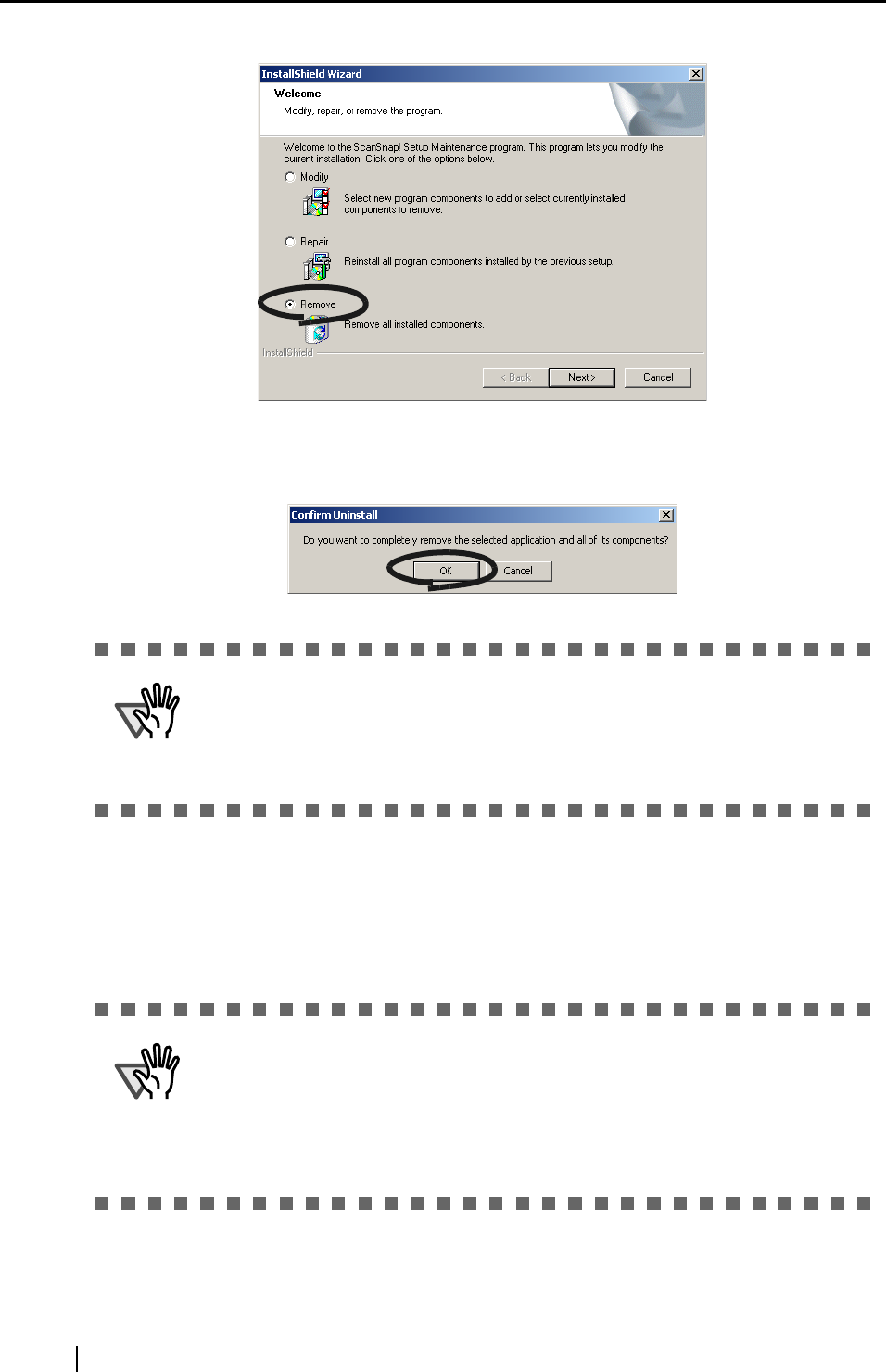
50
5. Click the [Remove] button.
⇒ This displays the "Confirm Uninstallation" screen.
6. Click the [OK] button.
⇒ This executes the uninstallation.
7. When uninstallation ends, click the [Finish] button as follows to close the screen.
⇒ Select "Yes, I want to restart my computer now!" and click the [Finish] button.
ATTENTION
From here on, the screen for confirming whether or not you leave behind data
or the execution environment is displayed in the case of CardMinder.
At this point a dialog will offer the option to remove or return your data, or exe-
cution environment in the case of CardMinder. To retain this data click the [Yes]
button. To remove the data, click the [No] button.
ATTENTION
Screen displays may differ slightly according to the operating system (OS) you
are using. Follow the on-screen instructions of the OS you are using.
Example: When the OS is Windows
®
2000 and Windows
®
XP
• "Add/Remove Applications" → "Add/Remove Programs"
• [Add/Remove] button → [Change/Remove] button