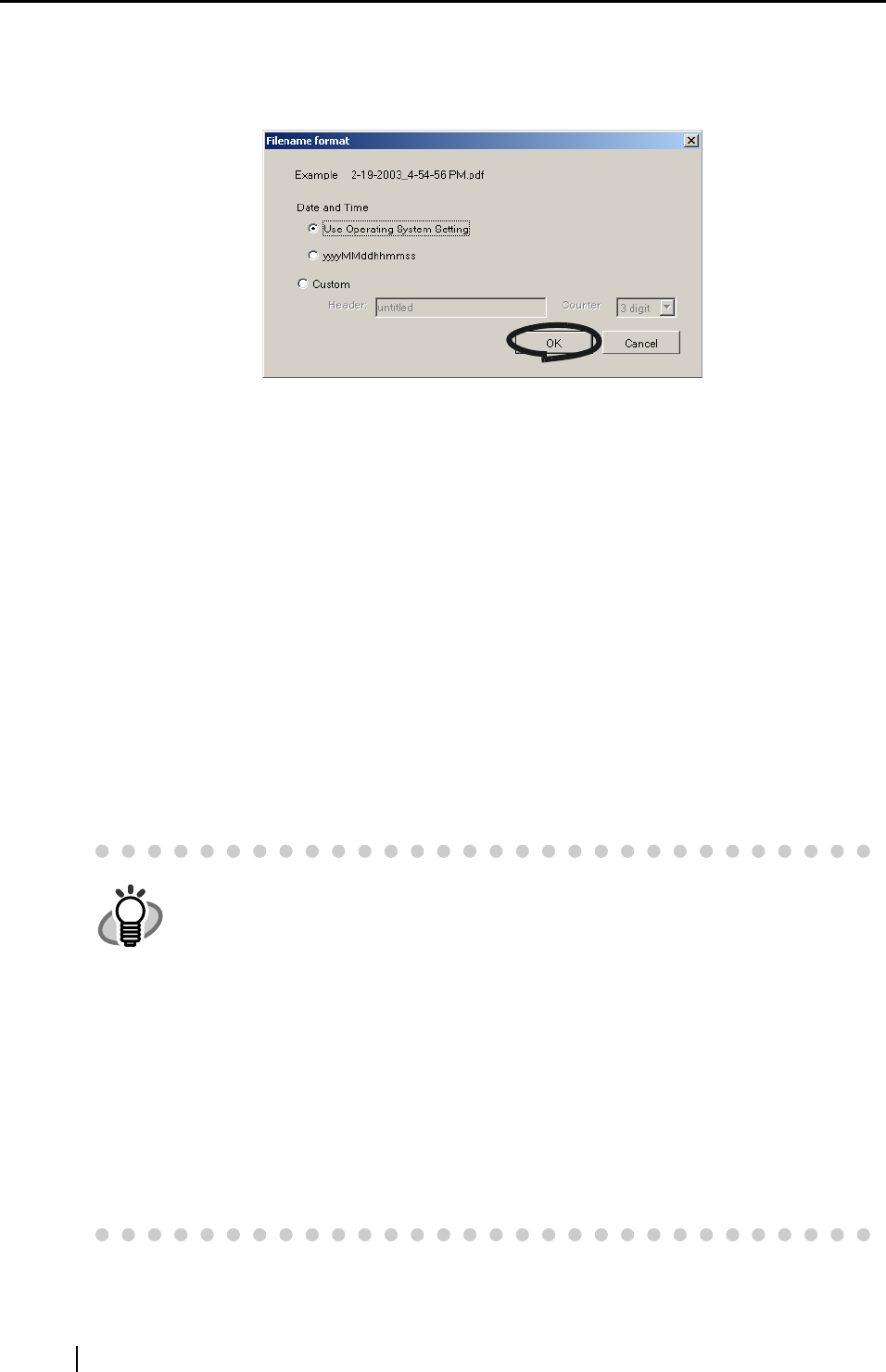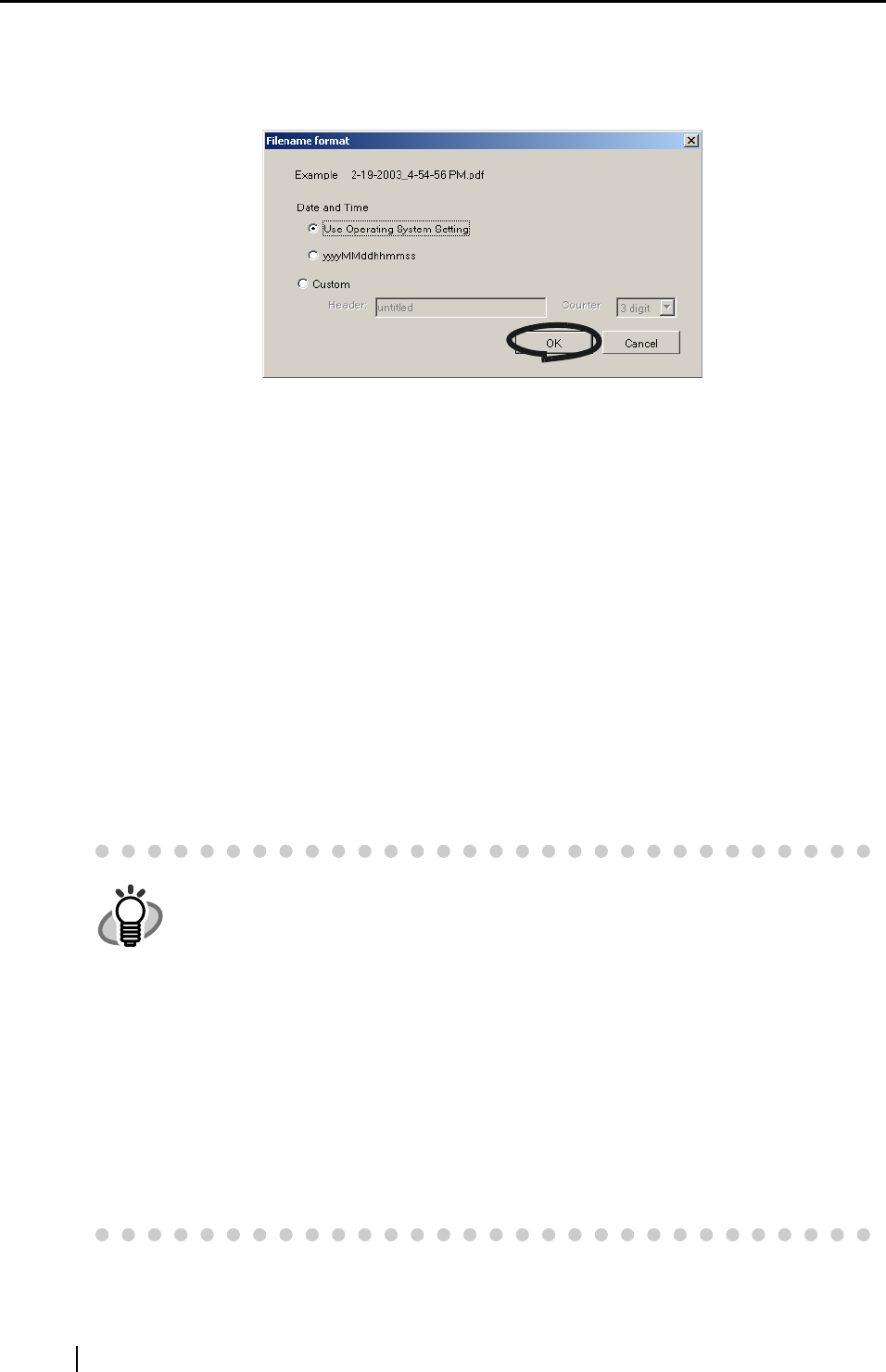
34
■ [Filename format...] button
Set the name of the file to save the scanned image to.
When you click the [File name format...] button, the following screen is displayed.
The following three settings can be specified.
1 "Date and time (depending on the setting of Operating System)"
Files are named according to settings of the Operating System in your computer.
When there is any character not appropriate for file names, like (/;+,*>”<>|), such
character will be replaced by “-“ (hyphen).
2 "Date and time
(yyyyMMddhhmmss)"
Set the date and time as the file name when saving a scanned image to file.
Example) When the file is saved in PDF format at 19:00:50 on July, 27, 2002
File name: 20020727190050.pdf
3 "Custom"
A file is created combining the text string entered at "Header:" and the number
having the number of digits specified at "Counter".
(An example of a file name is displayed at the top of the screen.)
HINT
About "Counter:"
• When the same file as the name specified at "Header:" does not exist in the
folder for saving the scanned image set on the [Save] tab, the counter
becomes 1 (001 in the case of three digits), and the counter is incremented by
one each time that a new file is saved from then on.
• When there is a file having the same header in the save destination folder, the
counter becomes the smallest unused number.
Example) When files Scan01.pdf, Scan03.pdf, Scan04.pdf exist in the folder,
and the scanned image is saved to a file having the same header from then
on, the counter becomes Scan02.pdf, Scan05.pdf, Scan06.pdf, Scan07.pdf
and so forth.
• When the specified number of digits is exceeded (for example, when saving
the 100 th file when two digits is specified.), the number of digits is incre-
mented by one.