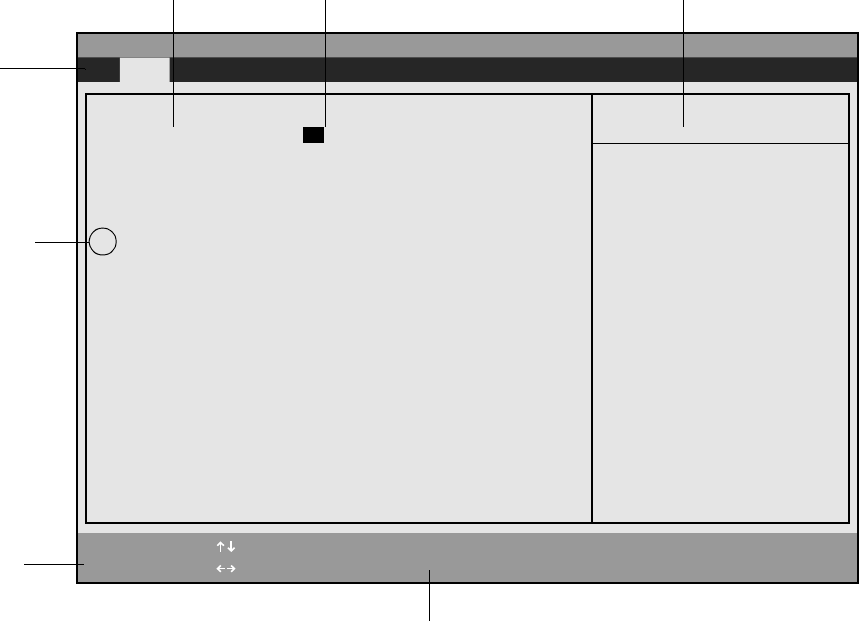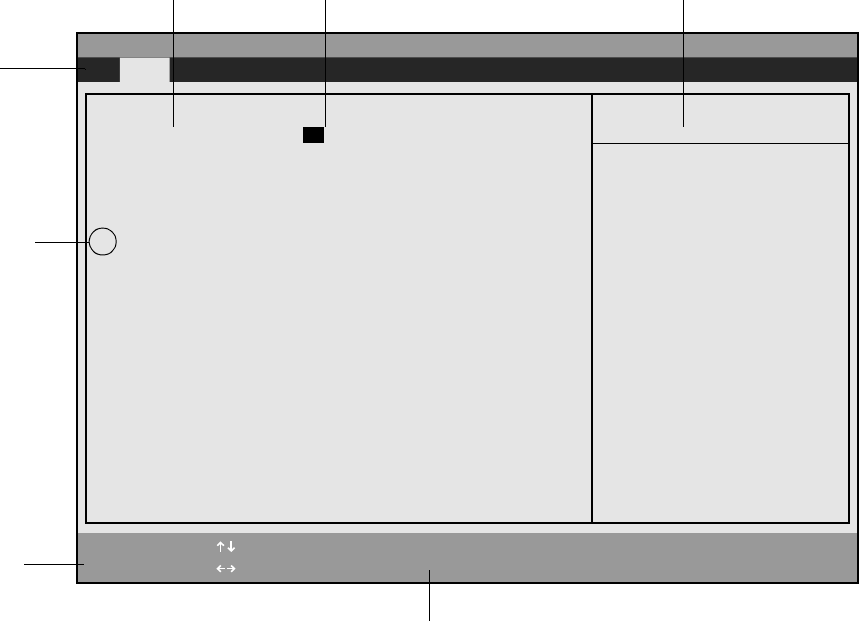
BIOS Setup 6
Using BIOS Setup 3
Once BIOS Setup is started, you can use BIOS Setup to change your system’s BIOS settings. The BIOS
Setup screen consists of a menu bar, menu items, a command bar, and a window for item-specific help as
shown in Figure 3-1.
Figure 3-1 BIOS Setup Screen
Instructions for selecting and changing BIOS options and navigating BIOS Setup menus using a pen or
external keyboard are given below:
• To select a BIOS Setup menu from the menu bar, tap on the menu name in the menu bar, tap on the
right or left side of the Select Menu field in the command bar, or use the right or left arrow keys on an
external keyboard to highlight the menu and display a list of menu options.
• To select a BIOS option, tap on the setting field for the option, tap on the right or left side of the Select
Item field in the Command Bar, or use the up and down arrow keys on an external keyboard to
highlight the option in the list of items for a given menu.
• To change the setting of a selected BIOS option, tap directly on the setting field, tap on the
highlighted commands to the right or left of Change Values in the command bar, or use the -, +, /, and
space keys on an external keyboard to cycle through the list of possible settings. (You can also change
settings using a pop-up menu as described next.)
• To access a pop-up menu with a list all possible settings for a given BIOS option, first tap on the
[option], then tap on the right mouse button hotpad. Tap on the setting once more to view the pop-up
menu. Double-click on the setting of your choice to select it.
• To select and enter a submenu, tap twice on the submenu name or select the submenu using the up
and down arrow keys on an external keyboard and press Enter. (The Main, Advanced, Security, Power,
System Time: [02:34:56]
System Date: [02/01/2001]
Floppy Disk A: [1.44/1.2 MB, 3.5"]
Primary Master [TOSHIBA MK1516GAP-(PM)]
Language: [English (US)]
PhoenixBIOS Setup Utility
F1 Help
ESC Exit
Select Item
Select Menu
-/Space Change Values
Enter Select Sub-Menu
F9 Setup Defaults
F10 Save and Exit
▲
Main Advanced Security Power Boot Info Exit
Item Specific Help
Adjust calendar clock.
<Tab>, <Shift-Tab>, or
<Enter> selects field.
▲
BIOS Configuration Options BIOS Configuration Settings Item-Specific Help Window
Menu Bar
(Triangle symbol
indicates that a
submenu is
available)
Command Bar
Highlighted text indicates equivalent keyboard command