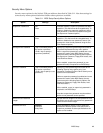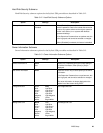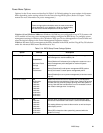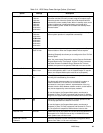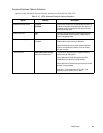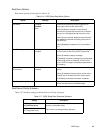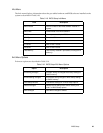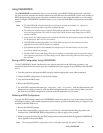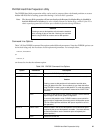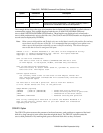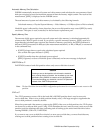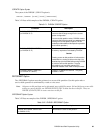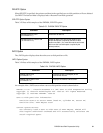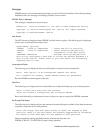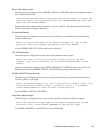Using CMOSRDWR 26
Using CMOSRDWR 3
The CMOSRDWR command line allows you to read the system BIOS CMOS contents into a specified
file, then write the contents into another identical system that uses the same BIOS version. Any number of
BIOS configurations can be stored using this command, either on the system hard disk or on removable
media. Using the CMOSRDWR command allows you to create identical BIOS configurations on multiple
systems.
Note: • The CMOSRDWR utility should only be used from a real-mode environment (i.e., either from
Windows command prompt or safe mode command prompt.
• The utility will only function on Stylistic 3500 platforms that have the same BIOS versions on the
source and target systems. This is due to the fact that CMOS locations may change from one BIOS
version to another.
• If you restore the CMOS contents onto a system in which the user and supervisor passwords have been
set, the passwords WILL NOT be overwritten.
• CMOSRDWR automatically updates the CMOS checksum to prevent the checksum error that
typically occurs when CMOS contents are modified.
• If the filename specified in the command line already exists in the same location, the file will be
overwritten without any warning.
• The Hard Disk Security and Floppy Drive Access settings are dependent upon the supervisor settings.
If the supervisor password is set, these settings will be reflected correctly, otherwise these settings are
not selectable.
Saving a BIOS Configuration Using CMOSRDWR 3
To run CMOSRDWR, attach a keyboard to your system and perform the following procedure. (An
external keyboard must be used to type the commands since pen support is not available at the MS-DOS
level.)
1. Turn the system on and enter the BIOS setup by double-tapping the screen when prompted.
2. Adjust the BIOS configuration to the desired settings.
3. Save and Exit the BIOS setup.
4. Boot to the MS-DOS prompt.
5. Go to the DOS command line and type: cmosrdwr read <filename>, with the filename being the
destination at which you want to store the BIOS configuration that you just created. When you press
the Enter key, the BIOS configuration is stored in the file destination you selected.
Restoring a BIOS Configuration 3
To apply the BIOS setting created with CMOSRDWR, attach a keyboard to your system and perform the
following procedure. (An external keyboard must be used to type the commands since pen support is not
available at the MS-DOS level.)
1. Boot to the MS-DOS prompt.
2. At the DOS command line, type cmosrdwr write (filename), with the filename being the path to the
location of the CMOSRDWR BIOS configuration you want to apply to the system.
3. When you press the Enter key, the BIOS configuration associated with the designated CMOSRDWR
file is applied to the system BIOS.
Note: The newly-applied BIOS configuration will not take effect until after the system is rebooted.