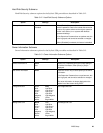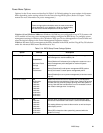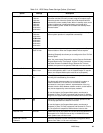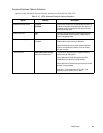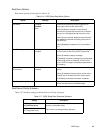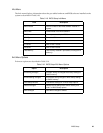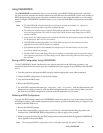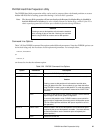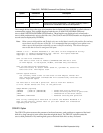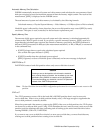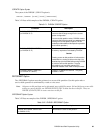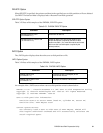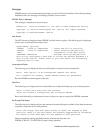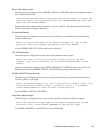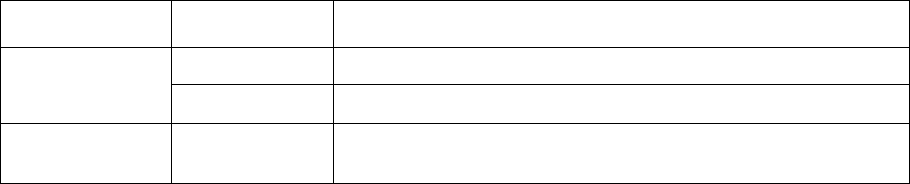
PHDISK Hard Disk Preparation Utility 28
The example below shows the type of information that is displayed when PHDISK is called without a
command line option. This example displays both the save to disk FILE INFORMATION and
save-to-disk PARTITION INFORMATION headers. These headers are displayed only when both a
save-to-disk partition and a save to disk file exist. (The USAGE and OPTIONS headers are displayed in
several screens displayed by PHDISK).
Note: When a save-to-disk partition and file both exist, save-to-disk data is stored in the partition first and any
excess data is stored in the save-to-disk file. It is recommended that you configure your system to use
either a save-to-disk partition exclusively or a save-to-disk file exclusively. This ensures that your
save-to-disk data is stored in contiguous disk space.
PHDISK 3.2.20 -- Phoenix NoteBIOS 4.0 (TM) Save to Disk Preparation Utility
Copyright (c) Phoenix Technologies Ltd. 1995-99. All rights Reserved.
Copyright (c) FUJITSU LIMITED. 1998-99
Save to Disk file information:
Your Save to Disk file is named C:\SAVE2DSK.BIN and has a size
of xxxx KBytes. It has System, Hidden, and Read Only attributes.
Save to Disk partition information:
Partition starts at sector xxxxx (head xx, cylinder xx, sector xx)
Partition size: xxxx KBytes total
Current System Status:
You currently need a Save to Disk area of xxxx KBytes. PhDisk will
also require additional overhead and will automatically calculate the
actual required space.
You have both a file and a partition. Save to Disk will default
to file. Either delete the file, or the partition.
Usage:PHDISK [options]
/CREATE (/FILE or /PARTITION) -- Create STD file or partition
/DELETE (/FILE or /PARTITION) -- Delete existing STD file or partition.
/INFO -- Information on STD disk area(s)
/REFORMAT /PARTITION -- Reformat existing STD partition
This utility configures a hard disk to utilize the Phoenix NoteBIOS 4.0
Save to Disk feature. Please refer to your user manual for information
regarding Save to Disk.
CREATE Option 3
The CREATE option measures the amount of on-board memory, and partitions a segment of the hard
disk drive large enough to store all the data that might be there. The CREATE option formats the
save-to-disk partition or file, marking bad spots on the hard disk drive as they are found.
/INFO /PARTITION Displays data about the save-to-disk partition.
/FILE Displays data about the save-to-disk file.
/REFORMAT /PARTITION Reformat the save-to-disk partition. This option is typically used if a
hard disk error is detected in the save-to-disk partition.
Table 3-20. PHDISK Command Line Options (Continued)
Option Parameters Description