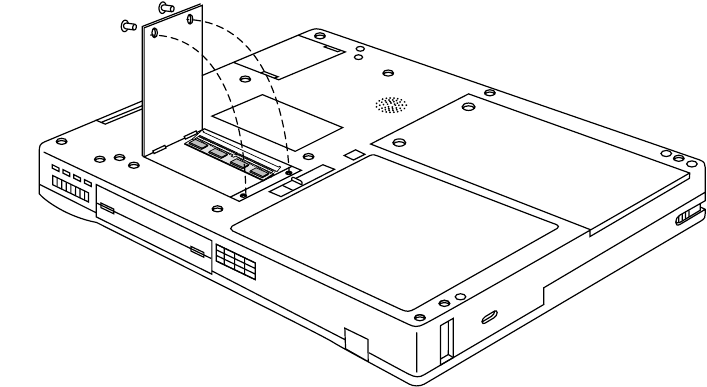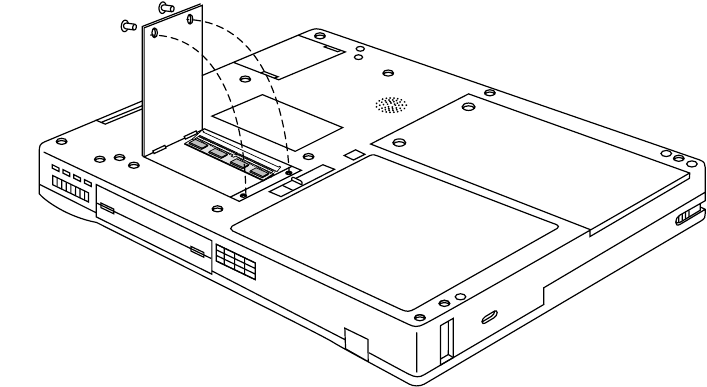
Removing a PC Card 36
Removing a PC Card 4
To remove a PC Card,
1. Stop the PC Card using the appropriate features of your operating system.
2. Press the Eject button for the PC Card slot.
3. Pull the PC Card all the way out of the slot.
Installing a DIMM Card 4
Only one DIMM socket is available on the pen tablet. You will need to remove any DIMM card currently
installed in the system before you can install a new DIMM card. See “Removing a DIMM Card” on page
37 for details.
To install a DIMM card in the pen tablet,
1. Ensure that the pen tablet is off. To do so, carry out the Shut Down command in the Start menu. (Do
not attempt to remove or install a DIMM card when the system is in Suspend mode or running.)
2. Remove the two screws from the cover plate on the back of the pen tablet and remove the cover plate
as shown in Figure 4-2.
Figure 4-2 Installing a DIMM Card
3. Insert the DIMM card in the socket at an angle and push it down until it locks into place. Note that the
DIMM card is keyed to prevent it from being inserted backwards.
4. Reinstall the cover and screws that you removed in step 2.
5. Confirm that the DIMM card is recognized by the system. To do so, run BIOS Setup. The size of the
DIMM card should be displayed in the Info menu in BIOS Setup.
The DIMM card is installed in the pen tablet and you can now use the system.