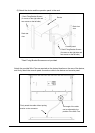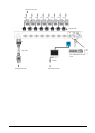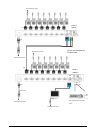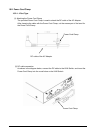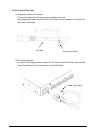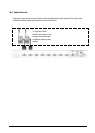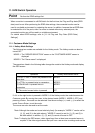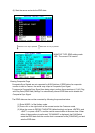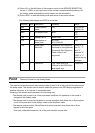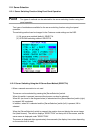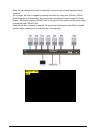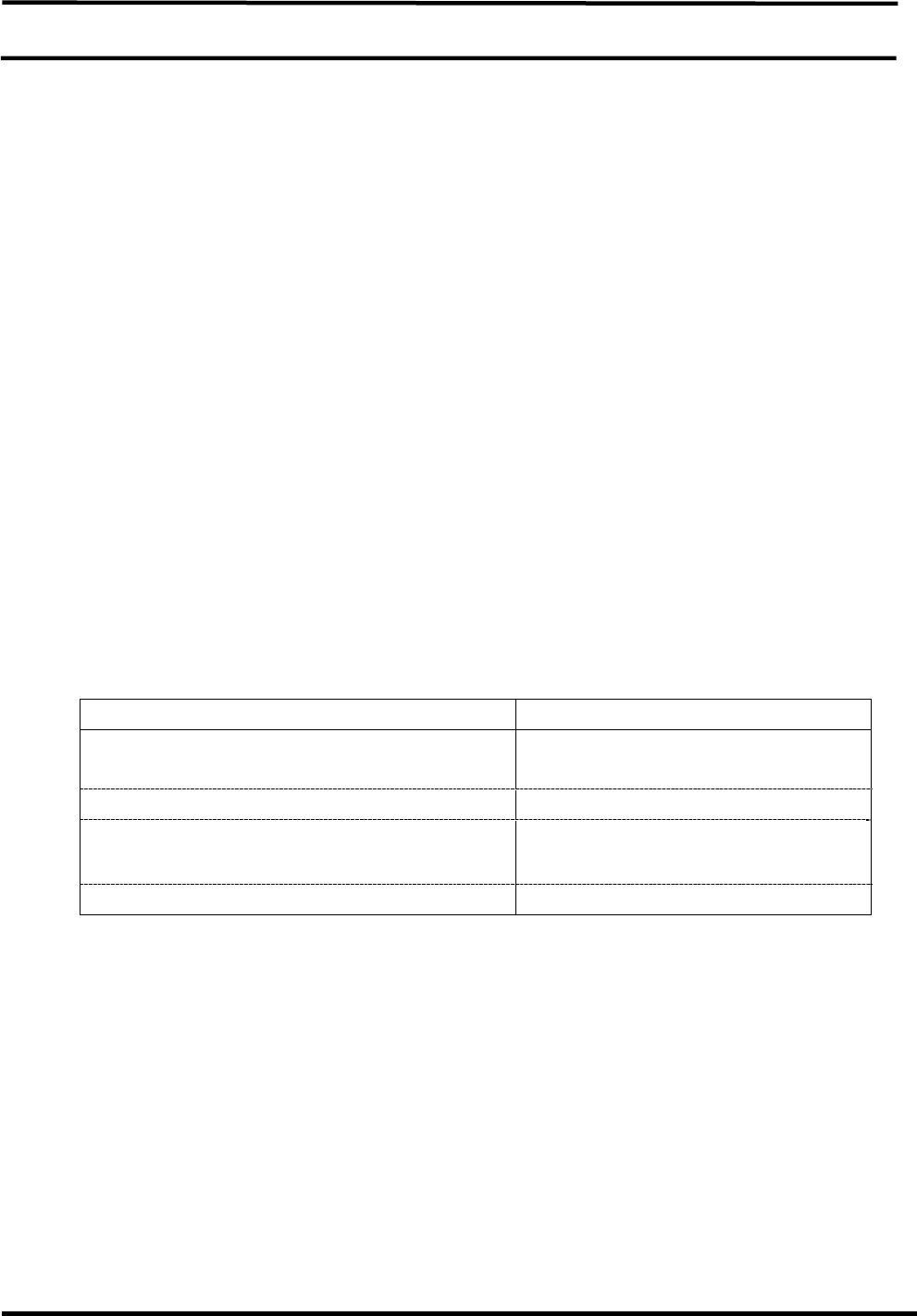
23
11. KVM Switch Operation
Point Perform the EDID settings first.
When a monitor is connected to a KVM Switch for the first time, the Plug and Play data (EDID
data) must be set. After performing the EDID data settings, the connected monitor can be
used in a suitable environment by restarting the server. In addition, because the set EDID data
is emulated for all of the ports, even if a server is started without any selected ports, the
connected monitor can still be used in a suitable environment.
For details about EDID settings, refer to [11-1-4 Plug and Play Data (EDID Data)
Settings].
11-1. Customer Mode Settings
11-1-1. Hotkey Mode Settings
The following two modes are available for the Hotkey mode. The Hotkey mode can also be
turned OFF.
MODE-1: The "SERVER SELECTION" screen or the "CUSTOMER MODE" screen is
displayed
MODE-2: The "Server name" is displayed
The operations listed in the following table change the mode to the Hotkey mode and display
the OSD screen.
Operation
Hotkey mode default value
(1) <Ctrl> + <Alt> + <Shift> are pressed at the
same time
MODE-1
(2) <CTRL> is pressed twice in succession
MODE-2
(3) <ScrollLock> is pressed twice in
succession
MODE-1
(4) The central mouse button is pressed
OFF
If <N> or the right button is pressed in MODE-1 of the Hotkey mode, the mode becomes the
Customer mode. By moving the cursor to the desired mode (MODE-1, MODE-2, OFF) and
pressing <Enter>, the mode can be selected. Use the arrow keys (<↑> and <↓>) to select the
mode. Press <Enter> to set the mode.
The mouse can also be used to set the mode.
*Note. Although the mode can be set relatively freely (for example, "MODE-1" can be set for
(1), (2), and (3) in the table above), "MODE-2" cannot be set for (1), (2), and (3) in
the table above. In addition, (1), (2), and (3) cannot all be set to OFF.
*Note. To display the OSD screen, video signal input from at least one connected server is
required. If the video signal cannot be input from a server due to settings such as the