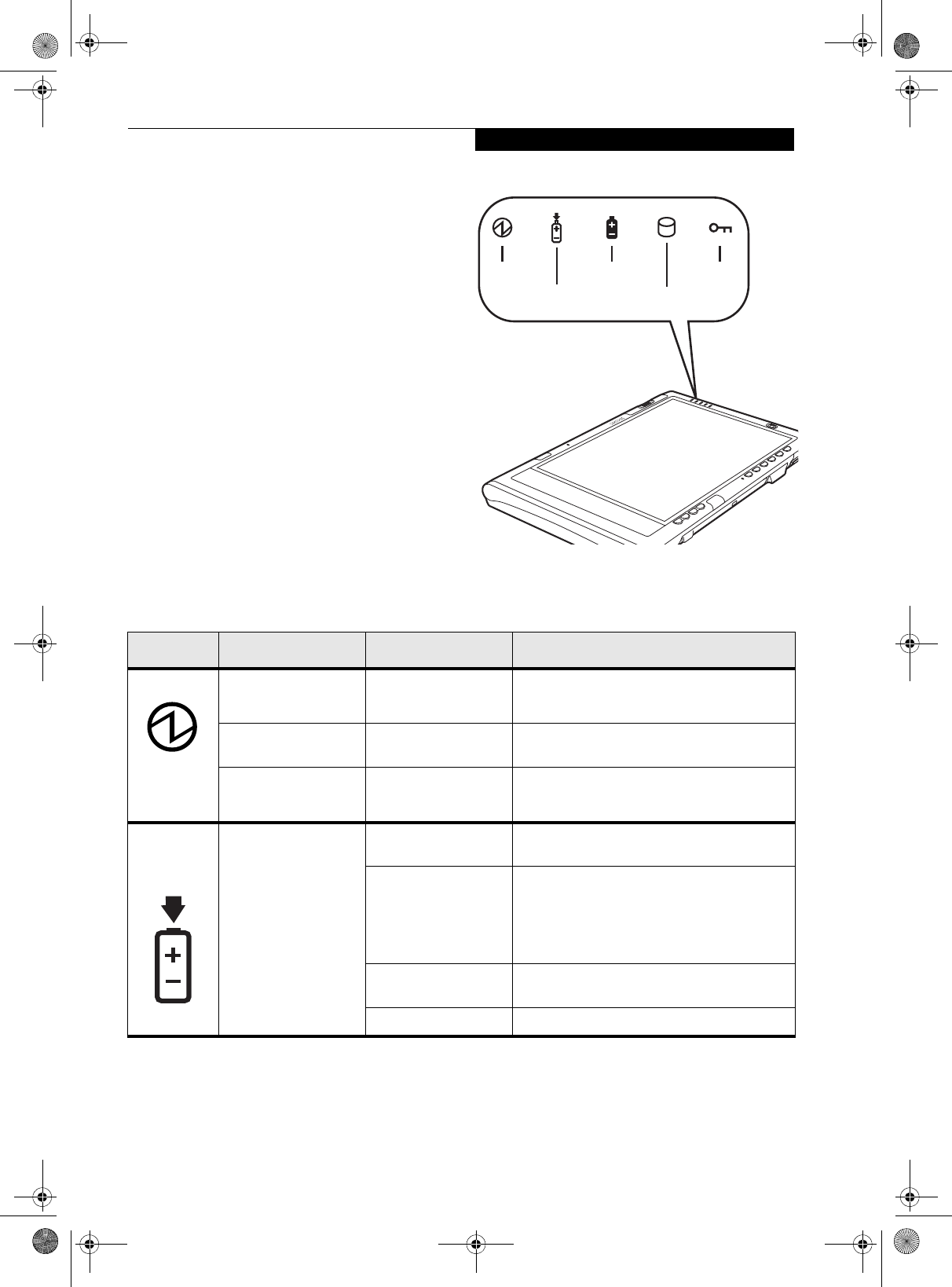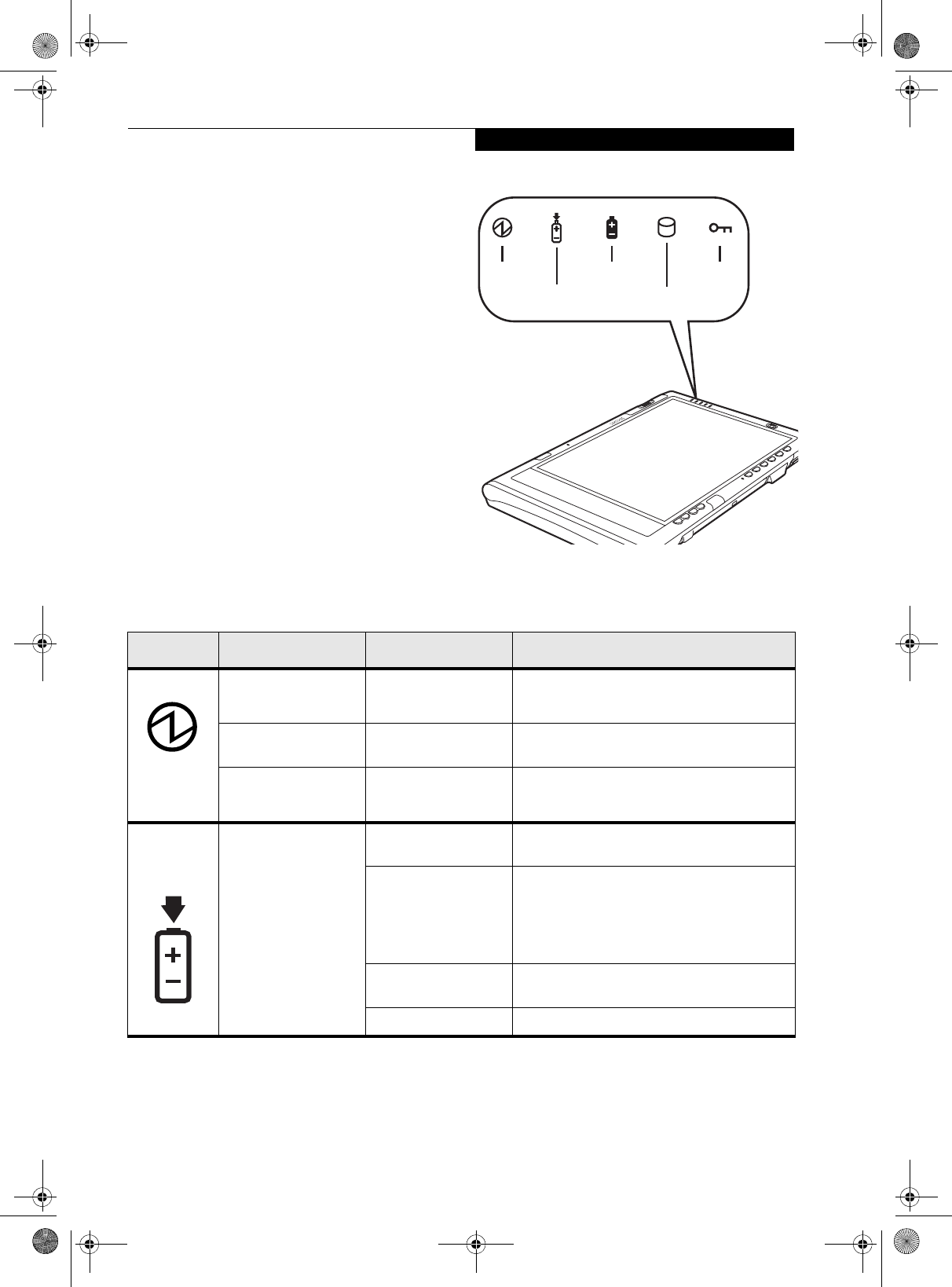
7
Getting Started
STATUS DISPLAY
Icons appear under each of the system status LEDs in the
status display indicating the status of system functions
such as system power and battery charge level. The loca-
tion of icons in the Status display is shown in Figure 1-7.
Table 1-1. explains how the LEDs associated with the
individual icons are displayed, and describes what the
variations of that display indicate. (If an icon is not
displayed, it indicates that the related system function is
off or inactive.
Figure 1-7. Status Display Icons
Power
Charge/DC In
Battery
HDD Access
Security
In the following table, a “blinking” LED flashes at the rate of once per second; an LED that is “blinking, slow” flashes at the
rate of one second on, five seconds off.
Icon Mode/State LED State Remarks
Power • On State
• Idle Mode
Green, continuous The system is powered on and ready for use.
• Standby Green, blinking The system has suspended and saved active
settings to RAM.
• Off State
•Hibernate
Off The system has suspended and saved settings
and data to the hard disk drive.
Charge/DC
In
• On State
• Idle Mode
• Standby
•Hibernate
• Off State
Amber AC adapter and battery are available and system
is charging.
Green • AC adapter and battery are available and
system is not charging (battery fully
charged).
• AC adapter is available but battery is not
present.
Amber, blinking AC adapter and battery are available and waiting
to charge (battery is out of thermal range).
Off AC adapter is not available.
Osian_UG.book Page 7 Monday, October 9, 2006 1:24 PM