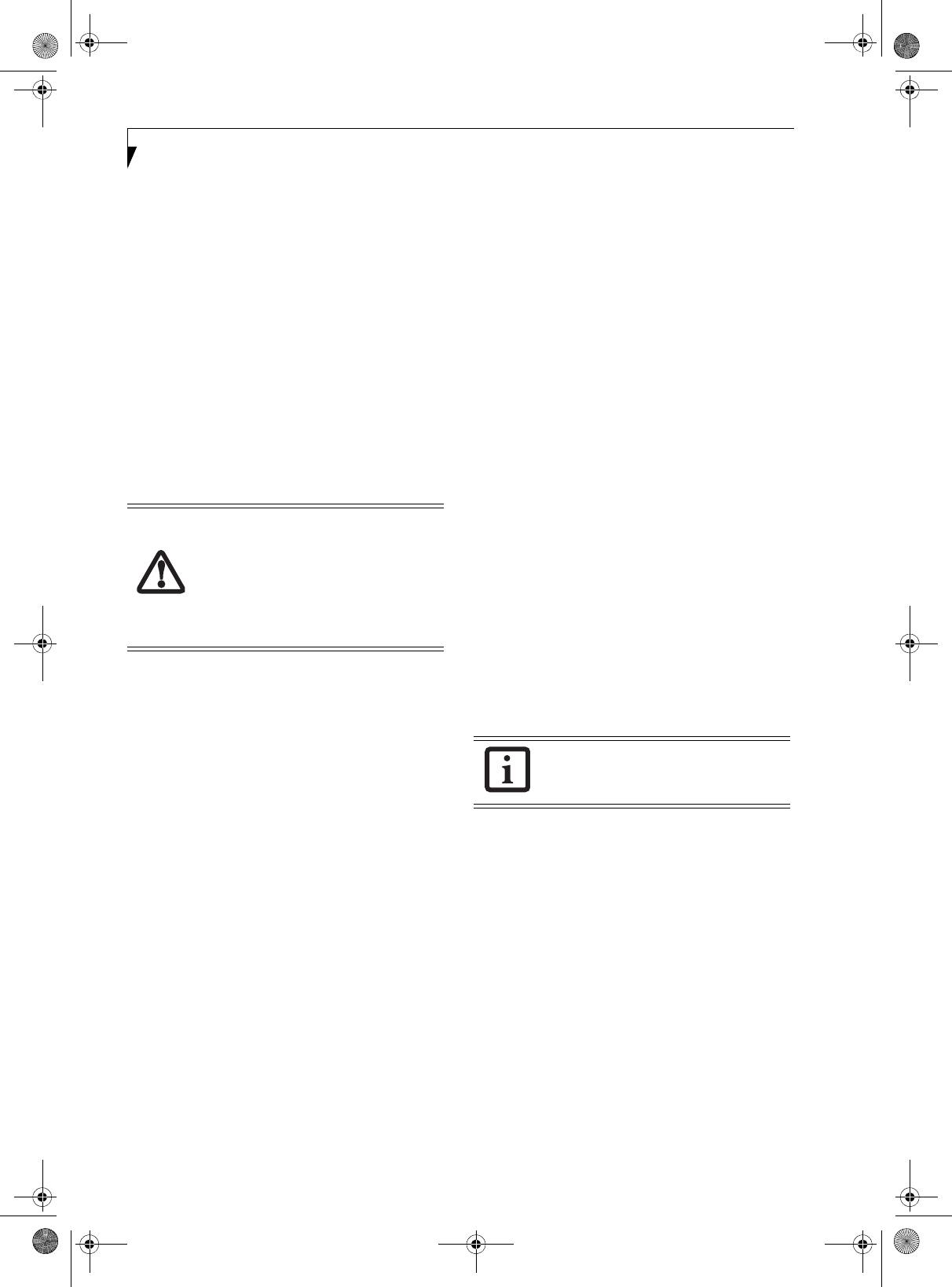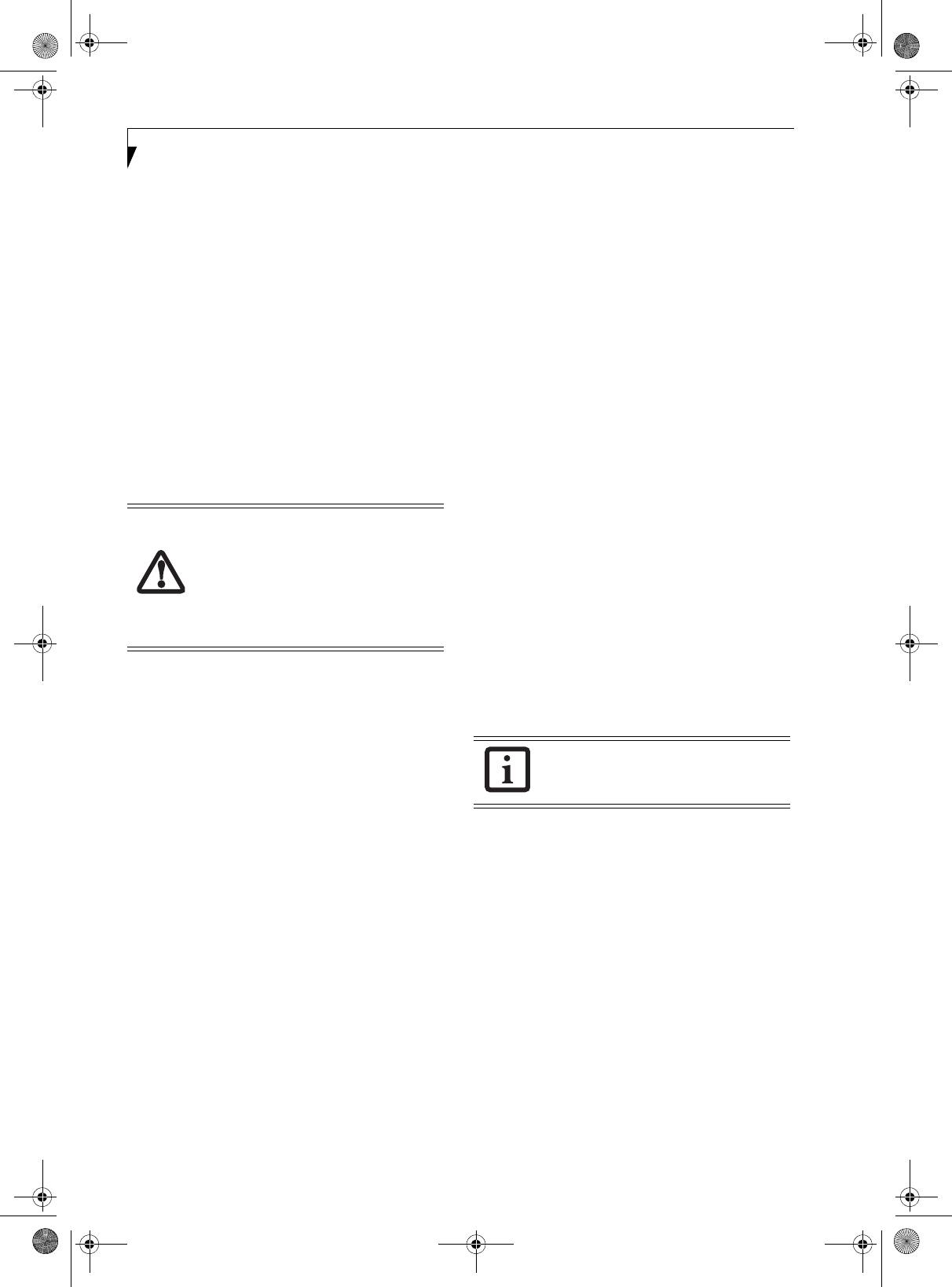
52
Stylistic ST5100 Series Tablet PC User’s Guide – Appendix A
For ad hoc connection: Assign the same network
name to all the personal computers to be
connected.
For access point (infrastructure) connection:
Assign the appropriate SSID. The SSID must be
identical to the SSID of the access point. Refer to
the access point manual, or contact your network
administrator.
b. For ad hoc connection, check the following field.
For access point (infrastructure) connection,
clear the check mark for the following field:
[This is a computer-to-computer (ad hoc) net-
work; wireless access points are not used.]
10. Choose the appropriate Network Authentication
type. Options are Open, Shared, WPA, or WPA-
PSK. Please contact your network administrator for
the correct setting.
11. Choose the Data Encryption type. Options are
WEP, TKIP, or AES. The latter two encryption
methods are available only when the Network
Authentication scheme is WPA or WPA-PSK. WEP,
TKIP, and AES are different methods used to
encrypt communications data. Proceed to Step 11a
if using static WEP keys, otherwise proceed to step
12.
a. Clear the check mark from the [The key is
provided for me automatically] check box.
b. Enter data in [Network Key]. Depending on the
number of entered characters or digits, whether
the key is an ASCII character code or a hexadec-
imal code will be identified automatically.
■
Use five or thirteen characters to enter the key in
the ASCII character code format. The characters
that can be used as the “network key” are as fol-
lows: 0 - 9, A - Z, _ (underscore), or,
■
Use 10 or 26 characters to enter the key in the
hexadecimal character code format. The charac-
ters that can be used as the “network key” in this
case are as follows: 0- 9, A - Z, a - f
For ad hoc connection: Assign the same network
key to all the personal computers to be con-
nected.
For access point (infrastructure) connection:
Assign the identical network key that is pro-
grammed into the access point. For this setting,
refer to the access point manual or contact your
network administrator.
c. Confirm the Network key by re-entering the
same data in the [Confirm network key:] field.
d. Make sure that the key index used is identical to
the key index used by the Access Point(s).
12. Click the [Authentication] tab and then verify the
settings of [Enable network access control using
IEEE 802.1x].
For internal use at an organization such as a com-
pany, when access by wireless LAN clients is to be
limited using IEEE 802.1x authentication, check the
[Enable network access control using IEEE 802.1x]
check box.
For home use, clear the check mark from [Enable
network access control using IEEE 802.1x].
For the setting method relating to IEEE 802.1x
authentication, refer to the manual of the access
point which you are using.
13. After completion of setting operations, click the
[OK] button. Processing will return to the [Wire-
less Network Connection Properties] window.
14. Verify that the network name entered in step 7
above is added in [Preferred Networks], and then
click the [OK] button.
15. Close the [Wireless Network] window.
It is strongly recommended that you enter
the network key for encoding
communications data. If the network key
is not entered, since the network can be
accessed from all personal computers
containing the wireless LAN function,
there is the danger of your data being
stolen or damaged by other users.
In [Preferred Networks], register only the
desired connection settings.
Osian_UG.book Page 52 Monday, October 9, 2006 1:24 PM